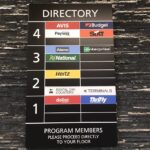3DTuning.com offers a platform for car enthusiasts to virtually build and customize their dream cars. With a vast library of models and tuning options, users can explore endless possibilities and create unique designs. This FAQ addresses common questions about using the platform’s features, from saving custom builds to changing backgrounds and connecting with other users.
Exploring Car Models and Tuning Options
3DTuning.com boasts a wide selection of vehicles, constantly expanding based on user feedback and popularity. While all cars offer some level of customization, over 200 models feature unique, individual tuning options, marked with “FT.” Furthermore, the 100 most popular models are designated with “NF,” indicating access to the newest tuning features. Keep up-to-date on the latest additions and features by following 3DTuning’s newsletters and site news. The car upload schedule is determined by voting on social media platforms like Facebook and VK.com, allowing the community to directly influence the platform’s growth.
Saving and Sharing Your Creations
Logging into your 3DTuning.com account is essential for saving your customized builds. Once logged in and on the tuning page, a small diskette icon in the upper right corner, above the color plate, allows you to save your design. All saved cars will be accessible in your personal Garage. This feature allows Car Builders to revisit and refine their projects, as well as share their creations with the 3DTuning community.
Customizing the Visual Experience
Beyond modifying cars, logged-in users can personalize their visual experience. A mountain icon in the lower left corner of the tuning page activates the Background button. This feature enables car builders to change the backdrop for showcasing their creations. Additionally, when using custom backgrounds, a button to the left of the Background button allows customization of the color theme for menu icons, enhancing the overall aesthetic.
Connecting with the 3DTuning Community
Interaction with other users is a key component of the 3DTuning experience. By clicking on a user’s avatar or username, you can access their Garage. Once inside, you’ll find “send message” and “send friend request” buttons located in the upper left corner, just below the user’s avatar. This facilitates communication and collaboration among car builders, fostering a vibrant online community.
Further Assistance and Contact Information
For any unanswered questions or inquiries, the “Contact Us” page provides a direct line of communication with the 3DTuning team. They are readily available to assist users with any issues or provide further information regarding the platform’s features and functionalities. 3DTuning.com strives to offer a comprehensive and engaging experience for all car builders, from novice to expert.