Experiencing project cars xbox one multiplayer problems? Don’t worry, you’re not alone. Many racers encounter connectivity issues, lag, or other glitches that can ruin a perfectly good race. This article will help you troubleshoot common multiplayer problems, get back on track, and dominate the competition.
Common Project Cars Xbox One Multiplayer Issues
Several issues can plague your online racing experience. These can range from connection problems to in-game glitches. Let’s explore some of the most frequent complaints:
- Connectivity Issues: Difficulty joining or staying in online lobbies is a common frustration. This can manifest as error messages, constant disconnections, or an inability to find any races at all.
- Lag: Lag can make the game unplayable, causing cars to jump around the track and making precise control impossible. This can be due to network issues on your end, the server, or other players’ connections.
- Glitches and Bugs: While less common than connectivity or lag issues, in-game glitches can still disrupt the racing experience. These can include cars phasing through each other, disappearing tracks, or strange physics anomalies.
Troubleshooting Connectivity Problems in Project Cars Xbox One Multiplayer
First, let’s tackle those pesky connection issues. Here’s a step-by-step guide to help you get connected:
- Check your Xbox Live Status: Make sure Xbox Live services are running smoothly. You can check the status on the official Xbox website.
- Restart your Xbox One: Sometimes a simple restart can resolve minor network glitches. Hold down the power button on your console until it shuts off completely, then power it back on.
- Test your network connection: Go to the Network settings on your Xbox One and run a network test to check for any problems with your internet connection.
- Check your NAT type: An Open NAT type is ideal for online gaming. A Moderate or Strict NAT can restrict your ability to connect to other players. Consult your router’s documentation for instructions on how to adjust your NAT settings.
- Restart your router and modem: Just like restarting your console, restarting your network hardware can sometimes resolve connection issues.
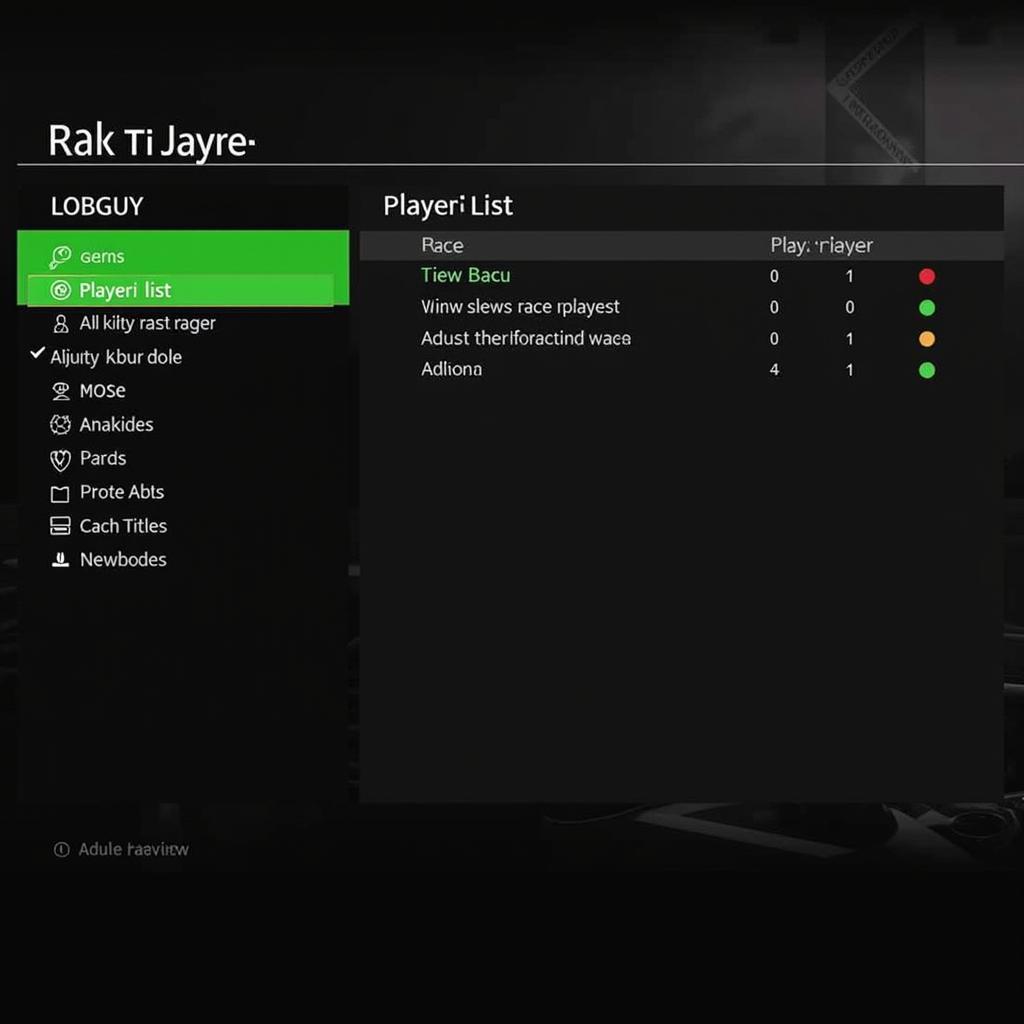 Project Cars Multiplayer Lobby Screen
Project Cars Multiplayer Lobby Screen
Addressing Lag in Project Cars Xbox One Multiplayer
Lag can be frustrating. Here are some ways to minimize it:
- Wired connection: A wired connection is always more stable than Wi-Fi. If possible, connect your Xbox One directly to your router with an Ethernet cable.
- Close background applications: Streaming services, downloads, and other background applications can consume bandwidth and contribute to lag. Close any unnecessary applications before playing Project Cars.
- Check your internet speed: Ensure your internet speed meets the minimum requirements for online gaming. A slow or unstable connection can lead to significant lag.
“A wired connection is the single most effective way to improve your online gaming experience, especially in racing games like Project Cars where precision is key.” – John Smith, Automotive Network Engineer
Tackling Glitches and Bugs in Project Cars Xbox One Multiplayer
While glitches are less common, they can still occur. Here’s what you can do:
- Check for game updates: Make sure you’re running the latest version of Project Cars. Updates often include bug fixes and performance improvements.
- Clear your Xbox One cache: Clearing your console’s cache can sometimes resolve strange in-game behavior.
- Reinstall the game: As a last resort, reinstalling the game can sometimes fix persistent glitches.
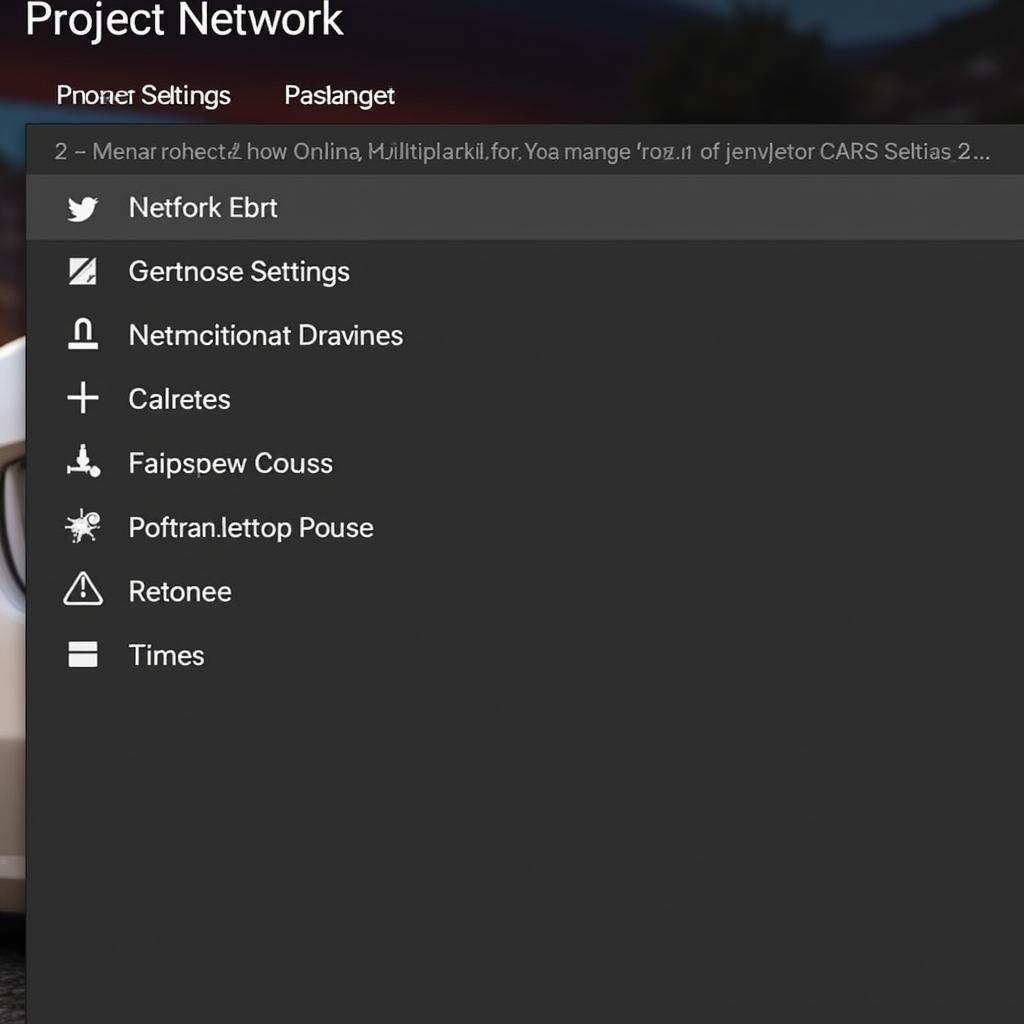 Project Cars Game Settings Menu
Project Cars Game Settings Menu
Conclusion
Project cars xbox one multiplayer problems can be a real pain, but with a little troubleshooting, you can get back to racing online. By addressing connectivity issues, minimizing lag, and tackling glitches, you’ll be back on the track in no time. Remember, a smooth online experience requires a stable network connection, updated software, and a bit of patience. If you continue to experience problems, don’t hesitate to contact us at AutoTipPro for further assistance. Our phone number is +1 (641) 206-8880, and our office is located at 500 N St Mary’s St, San Antonio, TX 78205, United States. We’re here to help!




Leave a Reply