The dreaded “Your PC ran into a problem and needs to restart” message can be a frustrating experience. This error, often accompanied by a blue screen and a cryptic error code, can interrupt your workflow and leave you wondering what went wrong. This article will guide you through several troubleshooting steps to help you diagnose and fix the “Your PC ran into a problem” error, getting you back on track quickly.
Understanding the “Your PC Ran Into a Problem” Error
This error typically indicates a critical system failure, often related to hardware or software issues. While the blue screen might seem intimidating, it provides valuable information in the form of error codes that can help pinpoint the root cause. Understanding these codes is crucial for effective troubleshooting.
Common Causes of the “Your PC Ran Into a Problem” Error
Several factors can contribute to this error. Some of the most common include:
- Driver Issues: Outdated, corrupted, or incompatible drivers are frequent culprits.
- Hardware Malfunctions: Failing hardware components, such as RAM, hard drives, or the graphics card, can trigger the error.
- Software Conflicts: Newly installed software or conflicting applications can cause system instability.
- Operating System Errors: Corrupted system files or a failing operating system installation can lead to this problem.
- Overheating: Excessive heat can damage hardware and lead to system crashes.
Troubleshooting Steps for “Your PC Ran Into a Problem”
Here’s a step-by-step guide to help you resolve this issue:
-
Note the Stop Code: Before the system restarts, take note of the stop code displayed on the blue screen. This code provides vital clues for identifying the problem.
-
Restart Your Computer: Sometimes, a simple restart can resolve temporary glitches.
-
Check for Hardware Issues: Run memory diagnostic tools to check for RAM problems. Also, ensure that all hardware components are properly connected and functioning correctly.
-
Update Drivers: Update all your drivers, especially graphics card, network, and chipset drivers. Outdated drivers can cause conflicts and lead to system crashes.
-
Uninstall Recently Installed Software: If the problem started after installing new software, uninstall it to see if that resolves the issue.
-
Run System File Checker: Use the System File Checker (SFC) tool to scan for and repair corrupted system files.
-
Check for Overheating: Ensure proper ventilation and consider cleaning your computer’s cooling system.
-
Perform a System Restore: If the problem persists, try restoring your system to a previous point when it was working correctly.
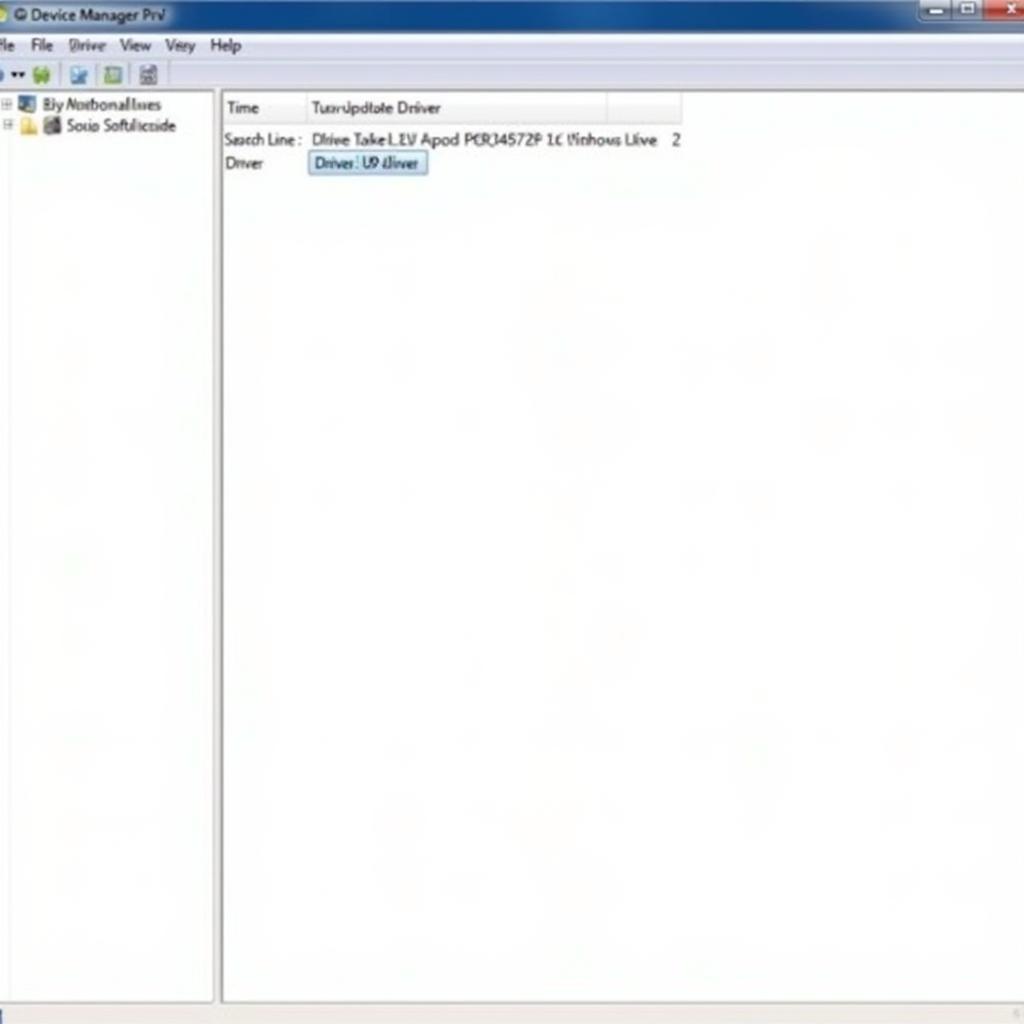 Updating drivers through device manager
Updating drivers through device manager
“Regularly updating your drivers is crucial for preventing system instability,” says John Miller, Senior Automotive Electrical Engineer at Autotippro. “It’s like ensuring your car’s engine is properly tuned for optimal performance.”
What if the Problem Persists?
If you’ve tried all the above steps and the issue persists, it might be time to seek professional help. A qualified technician can diagnose and resolve more complex hardware or software problems.
“Sometimes, the ‘Your PC ran into a problem’ error can indicate a deeper underlying issue that requires professional attention,” adds Sarah Johnson, Lead Systems Analyst at Autotippro. “Don’t hesitate to seek expert help if the problem persists.”
Conclusion
The “Your PC ran into a problem” error can be frustrating, but by following these troubleshooting steps, you can often pinpoint the cause and resolve the issue yourself. Remember to note the stop code, check for hardware problems, update drivers, and run system diagnostics. If the problem persists, contact AutoTipPro at +1 (641) 206-8880 or visit our office at 500 N St Mary’s St, San Antonio, TX 78205, United States for expert assistance. We’re here to help you get back to work.




Leave a Reply