Kenwood Car Stereo Usb Problems can be frustrating, interrupting your favorite tunes and hands-free calling. This comprehensive guide will walk you through common issues, diagnostics, and solutions, helping you get your Kenwood car stereo back on track.
Common Kenwood Car Stereo USB Issues
Several factors can contribute to USB connectivity issues. These include loose connections, outdated firmware, incompatible file formats, and even problems with the USB drive itself. Identifying the root cause is crucial for effective troubleshooting. Some frequent problems include:
- “No USB Device Detected” error: This message often indicates a connection problem or a faulty USB drive.
- Intermittent playback: This can be due to a loose connection, a damaged cable, or a corrupted file on the USB drive.
- Slow loading or freezing: An overloaded USB drive or one with a slow data transfer rate can cause these issues.
- Specific file formats not playing: Your Kenwood car stereo may not support all audio file types.
 Kenwood Car Stereo USB Port Connection Issues
Kenwood Car Stereo USB Port Connection Issues
Diagnosing Your Kenwood Car Stereo USB Problem
Before jumping to conclusions, start with the simplest checks. Is the USB drive properly inserted? Is the cable damaged? Try a different USB drive to isolate the problem. If another drive works, the issue lies with the original USB drive. If the problem persists, further investigation is necessary. Similar to kenwood car radio problems, starting with basic checks can often save you time and effort.
Checking the USB Drive
Ensure your USB drive is formatted correctly, ideally in FAT32 format. NTFS and exFAT are sometimes supported, but FAT32 offers the widest compatibility. Also, check the file format of your music. MP3, WMA, and AAC are commonly supported, but FLAC or other lossless formats might not be. Limit the number of files and folders on the drive as an excessively large directory structure can slow down performance.
Checking the Kenwood Car Stereo
Check your Kenwood car stereo’s manual for supported file formats and USB drive capacities. Updating the firmware to the latest version can often resolve compatibility issues and improve performance. This process is usually outlined in the manual and often involves downloading the firmware to a USB drive and then updating the stereo through the USB interface.
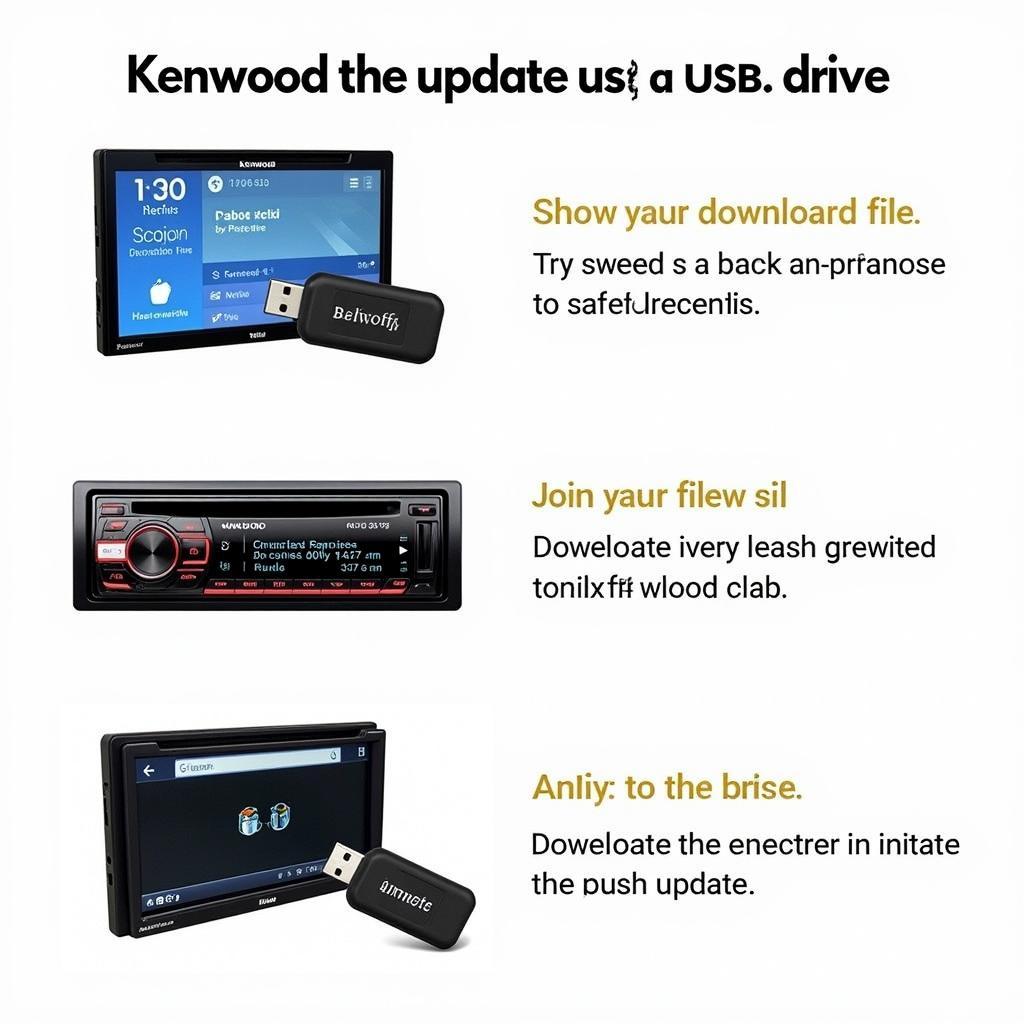 Kenwood Car Stereo Firmware Update Process
Kenwood Car Stereo Firmware Update Process
Solutions for Kenwood Car Stereo USB Problems
After diagnosing the problem, implement the appropriate solution. Here are some common fixes:
- Check Connections: Ensure the USB drive is fully inserted into the port and the cable is undamaged. Try a different USB port if available.
- Format the USB Drive: Reformat your USB drive to FAT32. This can resolve file system errors. Caution: Formatting will erase all data on the drive.
- Convert File Formats: Convert unsupported audio files to compatible formats like MP3.
- Reduce File Quantity: Remove unnecessary files and folders from the USB drive to improve loading speed.
- Update Firmware: Update your Kenwood car stereo’s firmware to the latest version. This can resolve compatibility issues and improve overall performance. The process can be slightly different depending on the model. Consult your owner’s manual for specific instructions.
- Reset the Car Stereo: Some Kenwood car stereos have a reset button or a procedure outlined in the manual. This can resolve software glitches affecting USB functionality. This has similarities to troubleshooting a kenwood car stereo volume problem which sometimes requires a system reset.
Expert Insights on Kenwood Car Stereo USB Issues
“Often, the simplest solutions are the most effective. Checking connections and formatting the USB drive correctly solves a majority of USB issues.” – John Davis, Senior Automotive Electronics Technician.
“Keeping your car stereo’s firmware up-to-date is essential for optimal performance and compatibility with various USB devices and file formats.” – Maria Sanchez, Certified Car Audio Installer.
Conclusion
Kenwood car stereo USB problems can be effectively addressed by following the troubleshooting steps outlined in this guide. Remember to check connections, format your USB drive correctly, use compatible file formats, and ensure your Kenwood stereo’s firmware is up-to-date. If the issue persists, consulting a professional car audio technician is recommended. For further assistance or personalized advice, feel free to connect with us at AutoTipPro. Our phone number is +1 (641) 206-8880, and our office is located at 500 N St Mary’s St, San Antonio, TX 78205, United States.




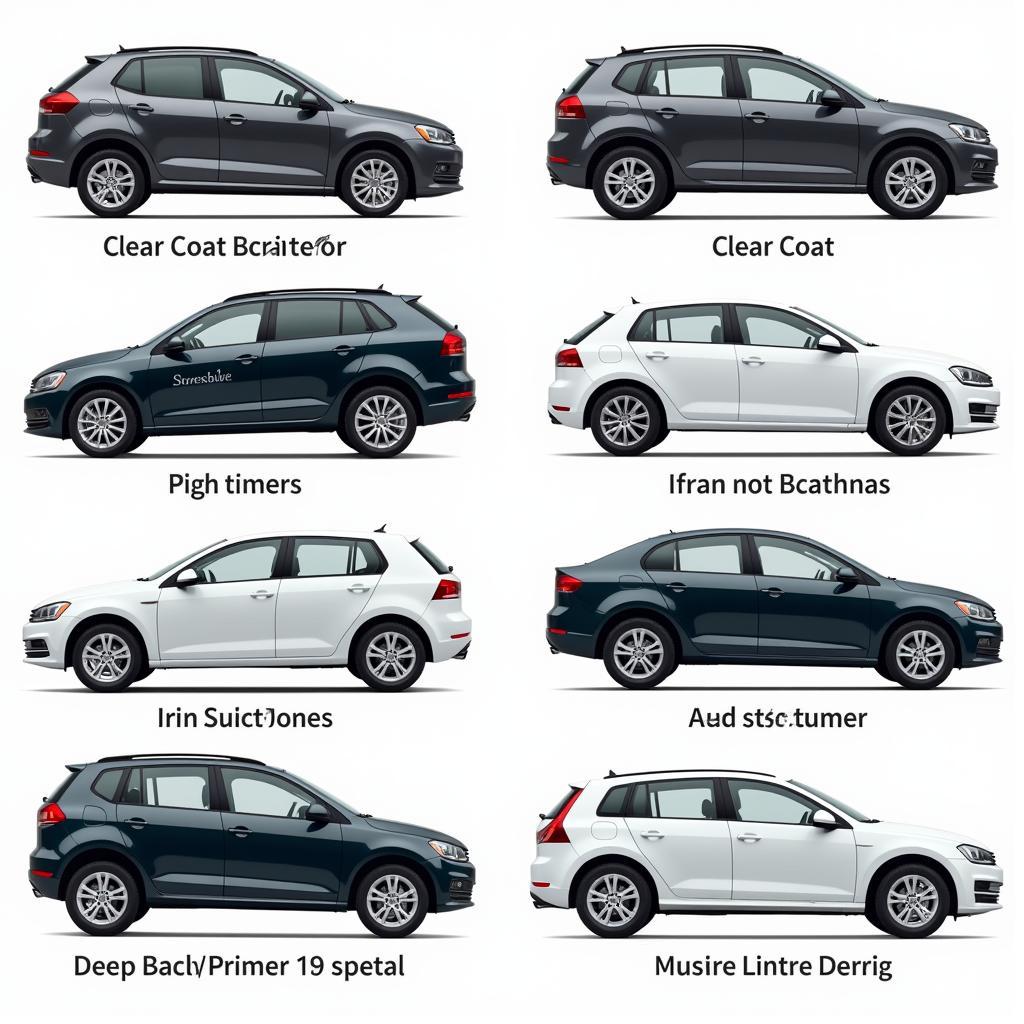
Leave a Reply