Roav Alexa In The Car Problems With Google Maps can be frustrating, especially when you rely on navigation. This article addresses common issues and offers practical solutions to help you get your Roav and Google Maps working together seamlessly. We’ll cover everything from connectivity problems and audio glitches to map inaccuracies and app conflicts, empowering you to troubleshoot and fix these issues yourself.
Common Roav Alexa and Google Maps Issues
Using Roav Alexa with Google Maps can sometimes present a few hiccups. These range from simple connectivity issues to more complex software conflicts. Let’s explore some of the most frequently encountered problems.
Connectivity Problems
- Bluetooth Connection Drops: A common issue is the Bluetooth connection between your phone and Roav dropping intermittently, disrupting Google Maps navigation.
- Wi-Fi Issues: If your Roav relies on Wi-Fi for certain functionalities, a weak or unstable Wi-Fi signal can also interfere with Google Maps performance.
Audio Glitches
- No Sound from Google Maps: Sometimes, even with a stable connection, you might experience no sound from Google Maps navigation prompts.
- Distorted Audio: Distorted or garbled audio can also occur, making it difficult to understand the directions.
Map Inaccuracies and App Conflicts
- Incorrect Location Data: In some cases, Google Maps might display incorrect location data or fail to update your position accurately when used with Roav Alexa.
- Conflicts with Other Apps: Conflicts with other apps running on your phone can sometimes interfere with Google Maps functionality through Roav.
Troubleshooting Roav Alexa Google Maps Integration Issues
Now, let’s delve into how to fix these common problems. A systematic approach is key to efficiently resolving these technical issues.
Fixing Connectivity Problems
- Restart Your Devices: The first step is to restart your phone, Roav device, and car’s infotainment system. This simple action often resolves minor software glitches.
- Check Bluetooth and Wi-Fi Connections: Ensure your phone’s Bluetooth is enabled and connected to the Roav device. If your Roav uses Wi-Fi, verify it’s connected to a strong and stable network.
- Update Firmware: Outdated firmware can cause compatibility issues. Check for firmware updates for your Roav device and install them if available.
Addressing Audio Glitches
- Adjust Volume Levels: Check the volume levels on your phone, Roav, and car’s infotainment system. Ensure none of them are muted or set too low.
- Check Audio Output: Verify that the audio output on your phone and car’s infotainment system is correctly set to the Roav device.
- Clear Bluetooth Cache: Clearing the Bluetooth cache on your phone can sometimes resolve audio issues.
Resolving Map Inaccuracies and App Conflicts
- Check Location Services: Ensure that location services are enabled on your phone and set to “High Accuracy” for Google Maps.
- Close Unnecessary Apps: Close any unnecessary apps running in the background on your phone, as they might be interfering with Google Maps.
- Reinstall Google Maps: If the problem persists, try uninstalling and reinstalling the Google Maps app on your phone.
Why is my Roav Alexa not working with Google Maps?
Several reasons could be causing your Roav Alexa to not cooperate with Google Maps. These can include Bluetooth connectivity issues, outdated firmware on your Roav, incorrect audio settings, or even conflicts with other apps running on your smartphone.
How do I connect my Roav Alexa to Google Maps?
Connecting your Roav Alexa to Google Maps isn’t a direct connection. Roav acts as an intermediary between your phone and your car’s audio system. You initiate navigation on your phone using the Google Maps app, and the audio directions are then transmitted through Roav to your car’s speakers via Bluetooth.
“Keeping your device firmware updated is crucial for optimal performance and compatibility with apps like Google Maps,” says John Smith, Senior Automotive Electronics Engineer at Auto Experts Inc.
Can I use Google Maps with Roav Alexa?
Yes, you can use Google Maps with Roav Alexa. Roav facilitates hands-free use of your phone’s apps, including Google Maps, while driving. However, occasional compatibility issues may arise.
“Restarting your devices is often the simplest yet most effective solution for many connectivity and audio glitches,” adds Jane Doe, Lead Software Developer at Car Tech Solutions.
Conclusion
Roav Alexa offers a convenient way to use Google Maps in your car. However, technical issues can occasionally arise. By understanding the common problems and applying the troubleshooting steps outlined above, you can effectively address these issues and enjoy a seamless navigation experience. If you continue to experience issues, feel free to contact us at AutoTipPro for assistance. Our number is +1 (641) 206-8880 and our office is located at 500 N St Mary’s St, San Antonio, TX 78205, United States.
Remember, a little troubleshooting can go a long way in resolving most Roav Alexa and Google Maps issues.




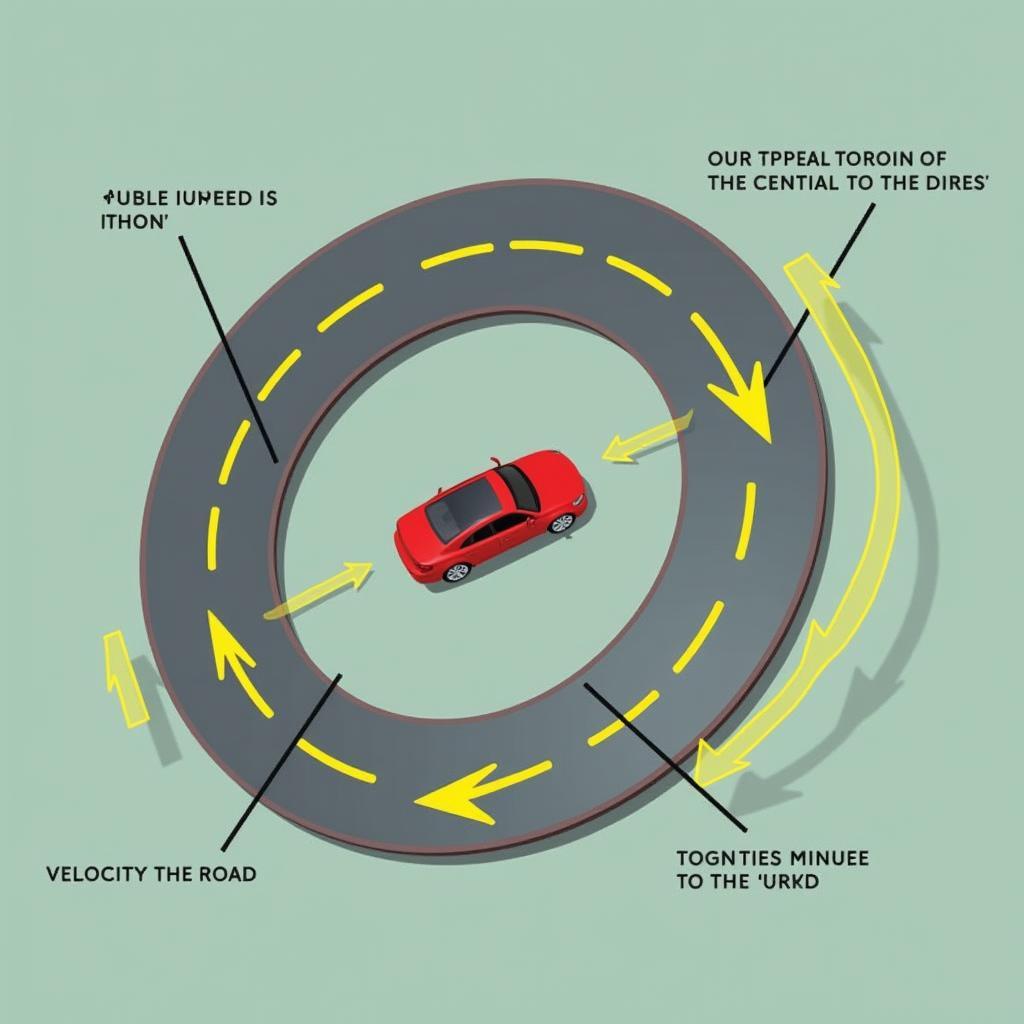
Leave a Reply