“You have a problem with your javascript” is a frustrating message to encounter in Chrome. This article will guide you through common causes and solutions, helping you get back to browsing smoothly. We’ll cover everything from browser extensions and cached data to corrupted profiles and conflicting software.
Understanding the “You Have a Problem With Your Javascript” Error
This error message typically indicates an issue with how your browser is executing Javascript, a vital programming language for interactive web elements. While the message itself isn’t very specific, understanding the potential causes can help you troubleshoot effectively.
Common Causes and Solutions for Javascript Errors in Chrome
1. Browser Extensions Interfering with Javascript
Sometimes, browser extensions, especially those related to ad blocking or script management, can inadvertently block legitimate Javascript execution.
- Solution: Disable your extensions one by one to identify the culprit. If you find the problematic extension, try updating it or finding an alternative.
2. Corrupted Browser Cache and Cookies
Outdated or corrupted cached files and cookies can interfere with javascript execution.
- Solution: Clear your browsing data. In Chrome’s settings, navigate to “Privacy and security” and then “Clear browsing data”. Select “Cached images and files” and “Cookies and other site data” and click “Clear data”.
3. Outdated Chrome Browser
An older version of Chrome might have compatibility issues with certain websites and their javascript code.
- Solution: Update your Chrome browser to the latest version. Click the three vertical dots in the top right corner, select “Help,” and then “About Google Chrome.” Chrome will automatically check for and install updates.
4. Corrupted Chrome Profile
A corrupted user profile within Chrome can lead to various issues, including javascript errors.
- Solution: Create a new browser profile. In Chrome’s settings, go to “People” and click “Add profile”. This creates a fresh profile, potentially resolving the issue.
5. Conflicting Software
Certain software, like antivirus or firewall programs, can sometimes interfere with Chrome’s javascript execution.
- Solution: Temporarily disable your antivirus or firewall to see if it resolves the problem. If it does, add Chrome as an exception in your security software.
6. Hardware Acceleration Issues
Although less common, hardware acceleration can sometimes cause javascript errors.
- Solution: Disable hardware acceleration in Chrome’s settings. Go to “System” and toggle off “Use hardware acceleration when available”. Restart your browser to apply the changes.
How to Prevent Javascript Errors in the Future
Regularly clearing your browsing data, keeping your browser updated, and carefully managing your extensions can minimize the risk of encountering javascript errors in the future.
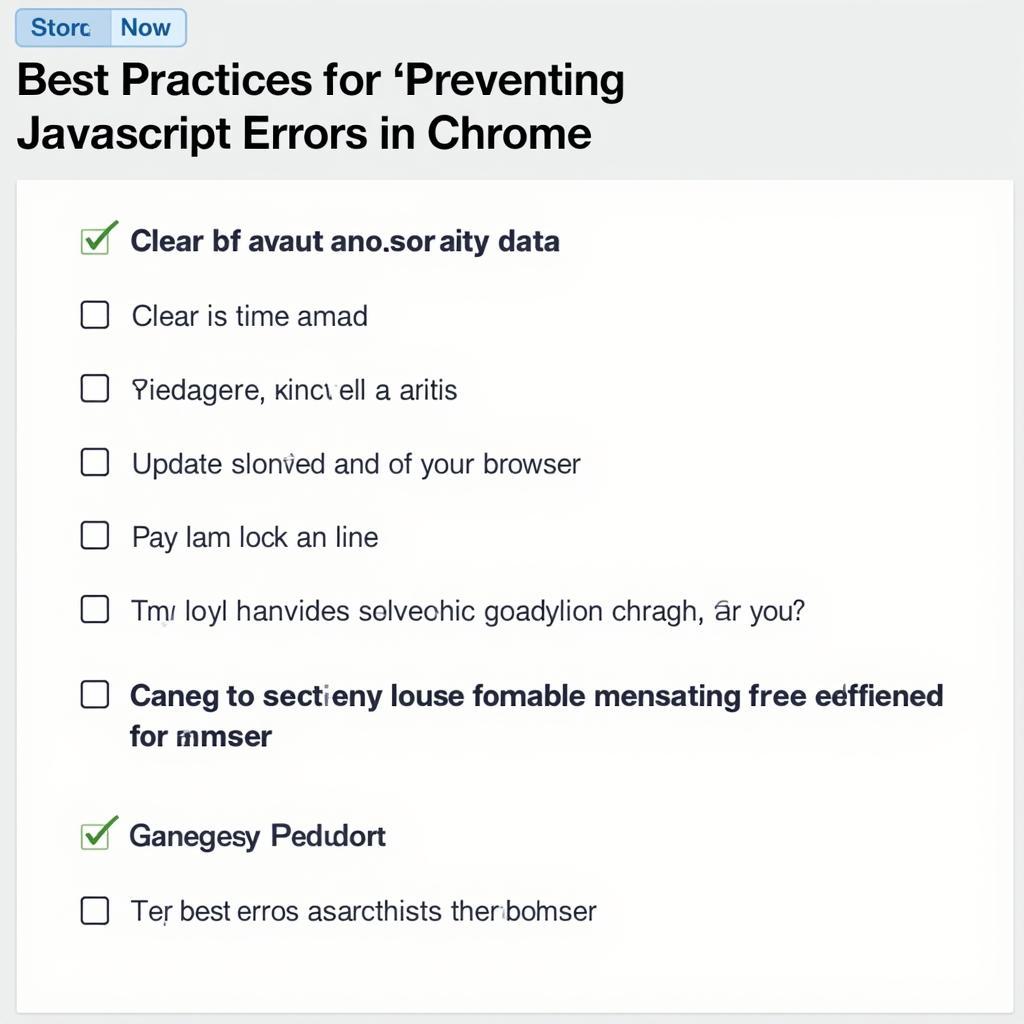 Preventing Javascript Errors in Chrome
Preventing Javascript Errors in Chrome
Expert Insights
“Javascript errors can be tricky to diagnose, but often, the simplest solutions are the most effective. Clearing your browsing data is a great first step,” says John Smith, Senior Software Engineer at Tech Solutions Inc.
“Keeping your Chrome browser up-to-date is crucial for optimal performance and compatibility with websites. Updates often include bug fixes and performance improvements that can prevent javascript errors,” advises Jane Doe, Lead Web Developer at WebDev Masters.
Conclusion
“You have a problem with your javascript” in Chrome can be resolved by following the troubleshooting steps outlined in this article. By systematically addressing potential causes, you can restore Chrome’s functionality and enjoy a smooth browsing experience. Remember to clear your browsing data, update your browser, and manage your extensions to prevent future issues. For further assistance, feel free to connect with us at AutoTipPro. Our contact information is: Phone: +1 (641) 206-8880, Office: 500 N St Mary’s St, San Antonio, TX 78205, United States.




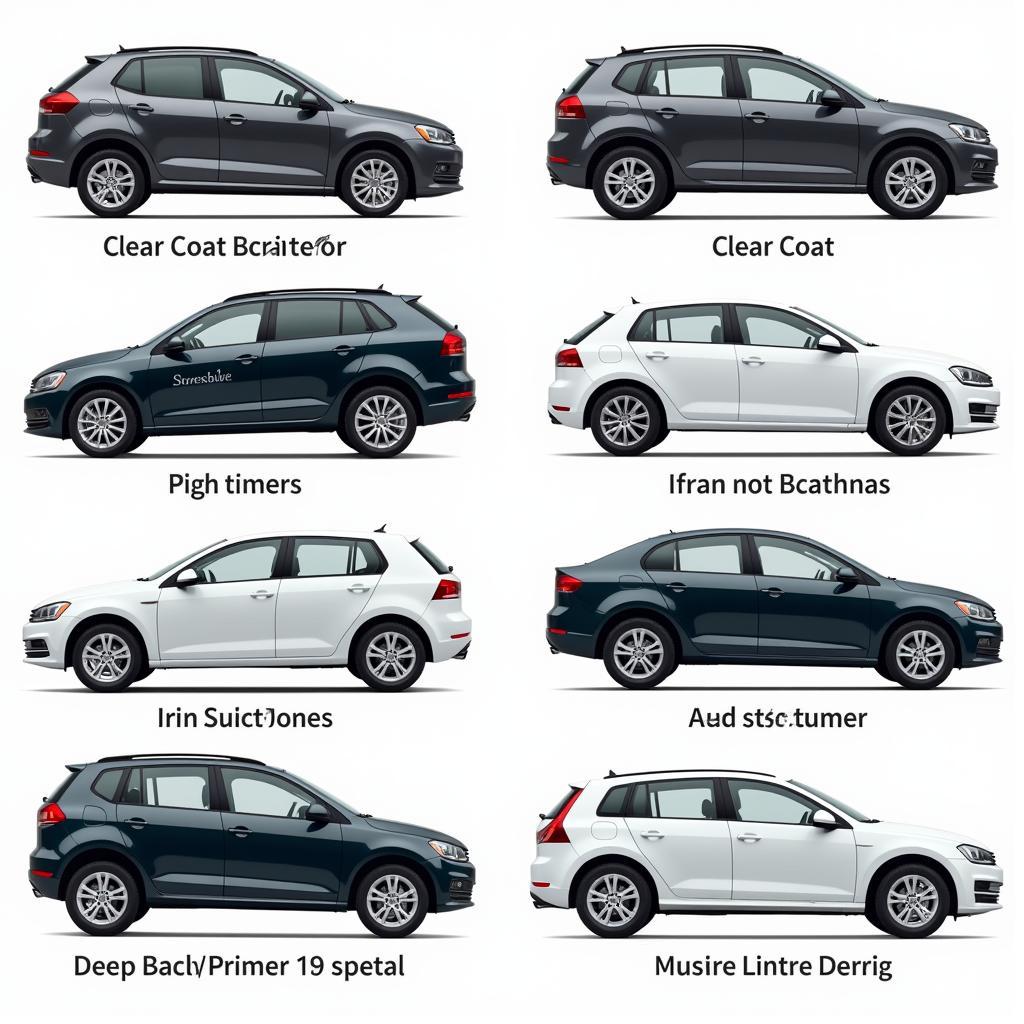
Leave a Reply