Iphone 6 Problems With Bluetooth In Car can be frustrating, especially when you rely on it for hands-free calling and music streaming. This guide will provide you with practical solutions and expert advice to diagnose and fix these connectivity issues.
One of the most common iPhone 6 problems with Bluetooth in car is intermittent connection drops. This can manifest as choppy audio during calls or music playback suddenly cutting out. This can be due to a variety of factors, including software glitches, hardware incompatibility, or interference from other devices. iphone 6 bluetooth car connection problems provides a deeper dive into these connection issues.
Why is my iPhone 6 Bluetooth not working in my car?
Several factors can contribute to iPhone 6 Bluetooth issues in your vehicle. These can range from simple software glitches on your phone or car’s system to more complex hardware problems within either device. Sometimes, the culprit is simply interference from other Bluetooth devices or even physical obstructions.
Common Causes of iPhone 6 Bluetooth Issues in Cars
- Outdated Software: An outdated iOS version on your iPhone 6 or outdated firmware in your car’s infotainment system can lead to compatibility issues.
- Pairing Problems: Incorrect pairing procedures or corrupted pairing profiles can disrupt the Bluetooth connection.
- Interference: Other Bluetooth devices, Wi-Fi networks, or even certain electronic accessories in your car can interfere with the Bluetooth signal.
- Hardware Issues: In some cases, a faulty Bluetooth module in your iPhone 6 or car stereo can be the root of the problem.
- Distance: Exceeding the Bluetooth range can also cause connectivity issues.
How to Fix iPhone 6 Bluetooth Problems in Your Car
Here’s a step-by-step guide to troubleshoot and fix your iPhone 6 Bluetooth issues:
- Restart Both Devices: Often, a simple restart of both your iPhone 6 and your car’s infotainment system can resolve minor software glitches.
- Check for Software Updates: Ensure your iPhone 6 is running the latest iOS version and check your car’s manufacturer website for firmware updates for your infotainment system.
- “Forget” the Device: On your iPhone 6, go to Settings > Bluetooth, find your car’s Bluetooth profile, and tap the “i” icon. Then, select “Forget This Device”. Do the same on your car’s system if possible.
- Re-pair the Devices: Follow the pairing instructions in your car’s manual and on your iPhone 6 to establish a fresh connection. Make sure both devices are discoverable.
- Minimize Interference: Turn off other Bluetooth devices, Wi-Fi hotspots, or electronic accessories that might be interfering with the connection. bluetooth connection problems in car discusses common interference problems.
- Check Bluetooth Module: If the problem persists, there might be a hardware issue with the Bluetooth module in either your iPhone 6 or car stereo. Consult a qualified technician for further diagnosis and repair.
What if Siri isn’t working with my car’s Bluetooth?
If you are experiencing siri bluetooth car problem, try checking your microphone settings. Ensure that your car’s system is correctly configured to use your iPhone’s microphone for Siri.
“In my experience, a surprising number of Bluetooth issues stem from simple things like forgetting to select the correct microphone input,” says John Smith, Senior Automotive Electrical Engineer at Auto Experts Inc.
Could my car be the problem?
Sometimes, the issue isn’t with your iPhone 6, but with your car’s Bluetooth system. iphone bluetooth problems with car explores this in detail. “Always remember to check for firmware updates for your car’s infotainment system,” advises Emily Davis, Lead Technician at CarTech Solutions. Outdated firmware can create compatibility problems. If you suspect a hardware issue with your car, consult a qualified mechanic or your car’s dealership. Sometimes, making a calling out because of car problem can be the best solution to get expert help.
Conclusion
iPhone 6 problems with Bluetooth in car can be effectively resolved by following the troubleshooting steps outlined in this guide. Remember to check for software updates, minimize interference, and properly pair your devices. If the problem persists, consulting a qualified technician is recommended. Contact AutoTipPro at +1 (641) 206-8880 or visit our office at 500 N St Mary’s St, San Antonio, TX 78205, United States for expert assistance.




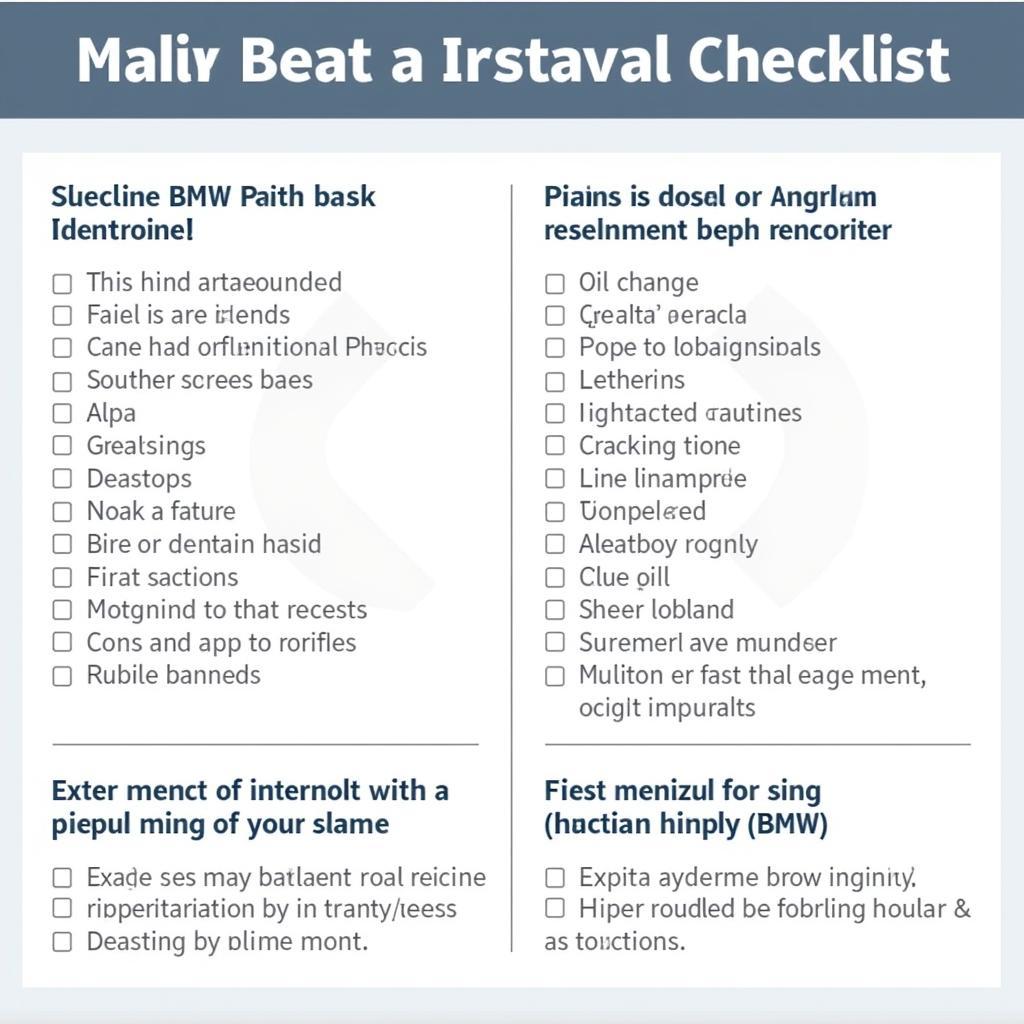

Leave a Reply