Experiencing the frustrating “Problem Loading Page” error in Mozilla Firefox? This guide provides solutions to common causes and troubleshooting steps to get your browser back on track.
Common Causes of “Problem Loading Page” Errors
Several factors can contribute to Firefox’s inability to load web pages. These include internet connectivity issues, problems with the website itself, outdated browser versions, conflicting extensions, or corrupted browser data. Let’s dive deeper into each of these potential culprits.
Internet Connection Issues: The First Place to Check
Often, the problem isn’t with Firefox, but with your internet connection. Try these simple steps:
- Check your router and modem: Ensure they are powered on and functioning correctly. Restarting them often solves temporary glitches.
- Test other devices: If other devices can’t connect either, the issue lies with your internet service provider (ISP). Contact them for assistance.
- Check your firewall: Ensure Firefox is allowed to access the internet through your firewall.
- Run a speed test: A slow or unstable connection can lead to loading errors.
Website Problems: It Might Not Be You
Sometimes, the website itself is experiencing difficulties. Try these checks:
- Access other websites: If other sites load fine, the problem is specific to the website you’re trying to access. Try again later.
- Check the website’s status page: Many websites have status pages that report outages or maintenance.
- Clear your browser cache and cookies: Sometimes, outdated cached files can interfere with loading a specific website.
Outdated Browser: Keeping Firefox Up-to-Date
An outdated Firefox version can cause compatibility issues and loading errors.
- Check for updates: Open Firefox’s menu and navigate to “Help” then “About Firefox.” The browser will automatically check for and install updates.
Conflicting Extensions: Identifying the Culprit
Extensions enhance Firefox’s functionality, but they can sometimes interfere with its performance.
- Disable extensions: Try disabling extensions one by one to see if a specific extension is causing the issue. Navigate to
about:addonsin your address bar to manage your extensions. - Restart Firefox: After disabling an extension, restart Firefox to see if the problem is resolved.
Corrupted Browser Data: Starting Fresh
Corrupted browser data can lead to various issues, including “Problem Loading Page” errors.
- Clear browser history and data: Go to Firefox’s “Options” menu, then “Privacy & Security,” and select “Clear Data…” Select “Cookies and Site Data” and “Cached Web Content.” Click “Clear.”
- Create a new Firefox profile: This creates a clean slate for Firefox. This is a more advanced step and might be necessary if clearing data doesn’t resolve the issue.
Troubleshooting “Cara Mengatasi Mozilla yg Sering Problem Loading Page” Specifically
While the term “cara mengatasi” (how to overcome) and “yg sering” (that often) suggest a frequent occurrence of the problem in Indonesian context, the solutions above generally apply. Ensuring a stable internet connection, updating Firefox, managing extensions, and clearing browser data are essential troubleshooting steps.
Conclusion: Getting Back Online
Addressing “Problem Loading Page” errors in Mozilla Firefox often involves a systematic approach. By checking your internet connection, the website’s status, your browser version, extensions, and browser data, you can effectively troubleshoot and resolve the issue. Don’t let this error hinder your browsing experience. If you’re still experiencing problems or need expert assistance, feel free to connect with Autotippro at +1 (641) 206-8880 or visit our office at 500 N St Mary’s St, San Antonio, TX 78205, United States.
FAQ
- Why does Firefox keep saying problem loading page? Several reasons, including internet connectivity issues, problems with the website, or issues within Firefox itself.
- How do I fix problem loading page in Firefox Android? The troubleshooting steps are similar: check your internet connection, clear browser data, update the app, and disable extensions.
- How do I fix the problem loading page on my phone? Regardless of the browser, check your internet connection, restart your phone, and clear the browser’s cache and data.
- Why is Firefox not loading certain websites? This could be due to website-specific issues, conflicting extensions, or corrupted browser data related to that specific site.
- How do I clear my Firefox cache? Go to Options, then Privacy & Security, and click “Clear Data…”. Select “Cached Web Content” and click “Clear.”
- How do I update Firefox? Go to the Help menu and select “About Firefox.” The browser will automatically check for and install updates.
- How can I contact AutoTipPro for further assistance? Call us at +1 (641) 206-8880 or visit our office at 500 N St Mary’s St, San Antonio, TX 78205, United States.





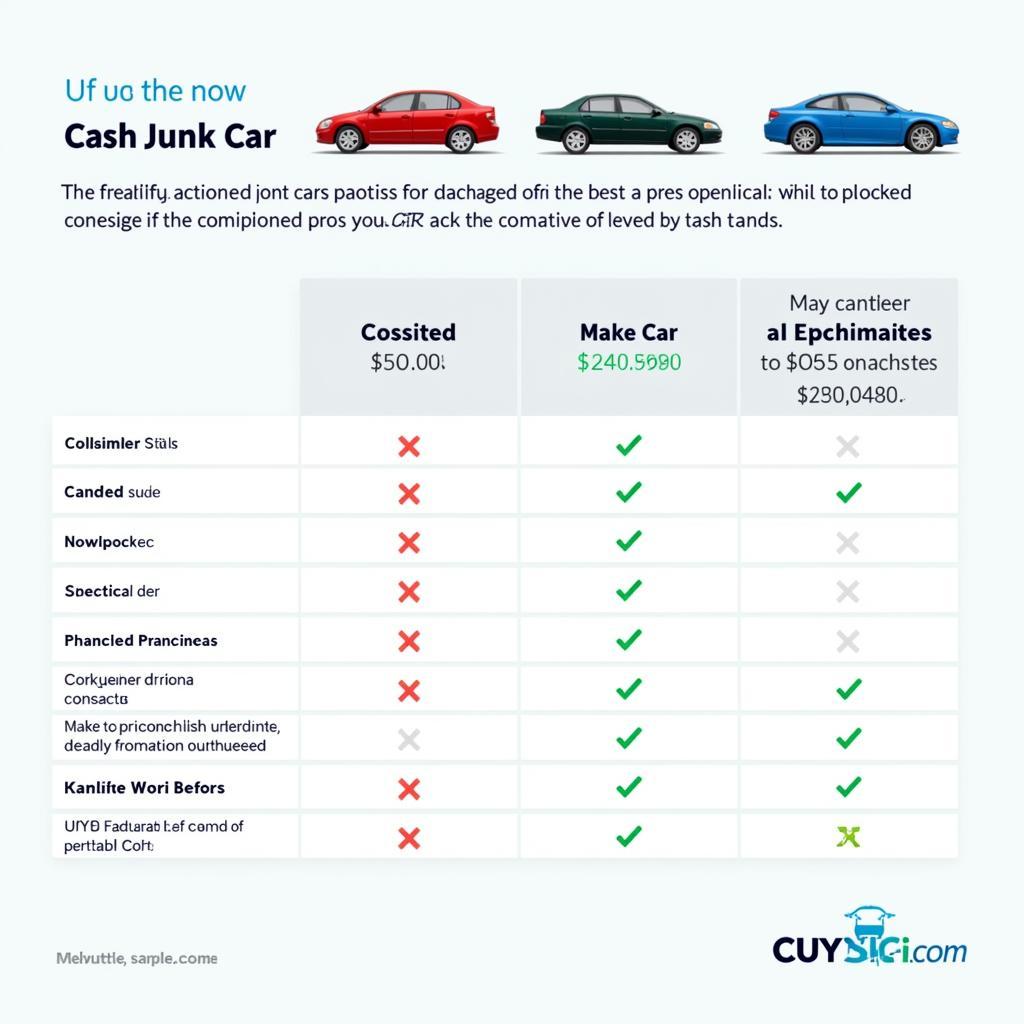
Leave a Reply