Experiencing issues with your JVC car radio’s USB port not playing MP3 files? You’re not alone. This is a common issue faced by many car owners. The good news is that many of these issues can be resolved with some basic troubleshooting. This article will guide you through the possible reasons behind your “Jvc Car Radio Usb Port Mp3 Problem” and provide effective solutions to get your music playing again.
Understanding the Basics: How USB Ports Work with Car Radios
Before we delve into troubleshooting, let’s understand the basics. Your JVC car radio’s USB port is designed to read and play audio files stored on compatible devices like USB flash drives and MP3 players. When you connect a device, the car radio communicates with it to access and decode the music files. Any disruption in this communication or file compatibility can lead to playback issues.
Common Causes and Solutions for “JVC Car Radio USB Port MP3 Problem”
Here are some common reasons why your JVC car radio’s USB port might not be playing MP3 files:
1. USB Device Issues
Problem: The most common culprit is often the USB device itself.
Solutions:
- Check for Physical Damage: Inspect your USB drive for any physical damage like bent connectors or cracks.
- Format Issues: Ensure your USB drive is formatted in a compatible file system, preferably FAT32. NTFS is often not supported by car radios.
- File System Errors: Run a disk check on your computer to identify and repair any potential file system errors on your USB drive.
- Device Compatibility: JVC car radios might have limitations on the size and type of USB devices they support. Consult your car radio’s manual for compatible devices.
2. File Format and Compatibility
Problem: Even if your USB drive is working correctly, the issue might lie with the MP3 files themselves.
Solutions:
- Unsupported File Formats: Verify that your JVC car radio supports the MP3 file format. While MP3 is widely compatible, some car radios might have limitations.
- Corrupted Files: Corrupted MP3 files can cause playback problems. Try playing the files on a different device to confirm if they are corrupted.
- Bitrate and Encoding: Some car radios are sensitive to high bitrate MP3 files. Try re-encoding your files to a lower bitrate (128kbps or 192kbps).
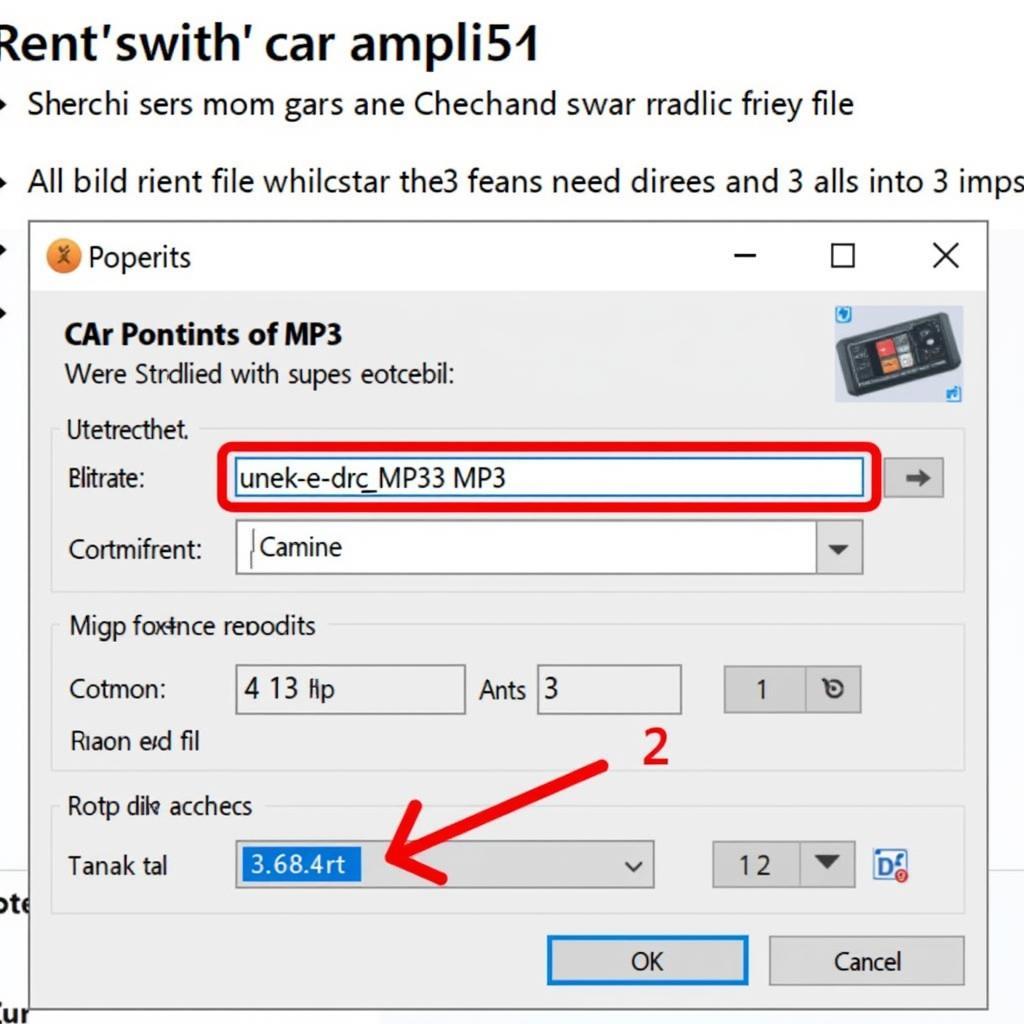 MP3 File Properties
MP3 File Properties
3. Car Radio Settings
Problem: Incorrect settings on your JVC car radio can also lead to USB playback issues.
Solutions:
- USB Mode: Ensure your car radio is set to the correct source or input mode. Look for options like “USB,” “AUX,” or “External Input.”
- Sound Settings: Check the car radio’s equalizer and sound settings. Unusual settings can sometimes interfere with MP3 playback.
4. Connection and Wiring Problems
Problem: Loose connections or faulty wiring can disrupt the communication between the USB device and the car radio.
Solutions:
- Check Connections: Ensure the USB drive is securely plugged into the port.
- Inspect Wiring: If you’re using a USB extension cable, inspect it for any damage. Consider trying a different cable.
- Loose Port: In some cases, the USB port itself might be loose. This usually requires professional inspection and repair.
5. Firmware Issues
Problem: Outdated firmware in your JVC car radio can sometimes lead to compatibility problems with newer devices or file formats.
Solutions:
- Check for Updates: Visit the JVC website and look for firmware updates for your specific car radio model. Follow the instructions provided to update the firmware.
6. Internal Car Radio Fault
Problem: If you’ve exhausted all other troubleshooting steps, the problem might be an internal fault within the car radio itself.
Solutions:
- Professional Help: It’s best to consult with a qualified car audio technician or contact JVC support for assistance.
“Always consult your car’s manual for specific instructions related to your JVC car radio model,” advises John Miller, a veteran car audio technician at AutoTipPro. “This can often save you a lot of time and potential frustration.”
JVC Car Radio USB Port MP3 Problem: FAQs
1. Why is my JVC car radio only playing some MP3 files?
This could be due to file corruption, unsupported formats, or bitrate limitations of your car radio.
2. Can I play music from my iPhone using the USB port?
This depends on your car radio model. Some JVC car radios offer iPod/iPhone compatibility. Refer to your car radio’s manual for details.
3. How do I know if my USB drive is FAT32 formatted?
Right-click on the USB drive on your computer, select “Properties,” and check the file system under the “General” tab.
4. My JVC car radio is not recognizing my USB drive at all. What should I do?
Ensure the USB drive is inserted correctly, try a different USB port if available, and check your car radio’s input mode.
5. Where can I find a reliable car audio technician to fix my JVC car radio?
For professional assistance with your JVC car radio issues, you can reach out to AutoTipPro at +1 (641) 206-8880. We are located at 500 N St Mary’s St, San Antonio, TX 78205, United States, and our team of expert technicians can diagnose and repair your car audio problems effectively.
Conclusion
Troubleshooting a “JVC car radio USB port MP3 problem” often involves a systematic approach of checking the USB device, file compatibility, car radio settings, connections, and firmware. By following the solutions outlined in this guide, you can potentially resolve the issue yourself. However, if the problem persists, don’t hesitate to seek professional help from qualified car audio technicians. Remember, a properly functioning car audio system enhances your driving experience, making every journey enjoyable.




Leave a Reply