FIFA 14 Career Mode crashes can be frustrating for PC gamers. You’re deep into building your dream team, navigating transfers, and aiming for glory, only to be met with a sudden crash to desktop. Don’t worry, you’re not alone! This comprehensive guide will explore the common causes of FIFA 14 Career Mode crashes on PC and provide proven solutions to get you back in the game.
Understanding the Culprits Behind the Crash
Before we dive into the fixes, it’s essential to understand what might be causing your game to crash. Common culprits include:
- Outdated Graphics Drivers: Graphics drivers are the software that allows your computer to communicate with your graphics card. Outdated or corrupted drivers are a frequent cause of game crashes.
- Corrupted Game Files: Like any software, FIFA 14’s installation files can become corrupted over time, leading to unexpected issues like crashes.
- Insufficient System Resources: FIFA 14, while not the newest game, still requires a decent amount of processing power and memory. If your system is strained, it can lead to crashes.
- Software Conflicts: Sometimes, other programs running in the background can interfere with FIFA 14, causing it to crash.
- Overheating: If your computer’s components, particularly the CPU or GPU, overheat, it can lead to instability and crashes.
Proven Solutions for FIFA 14 Career Mode Crashes
1. Update Your Graphics Drivers
One of the most effective ways to fix game crashes is to ensure your graphics drivers are up to date.
- Identify your graphics card manufacturer (Nvidia, AMD, or Intel).
- Visit the manufacturer’s website and navigate to the driver download section.
- Search for your specific graphics card model.
- Download and install the latest drivers.
2. Verify Integrity of Game Files
Steam offers a handy feature to check for and repair corrupted game files. Here’s how to use it:
- Open your Steam library and right-click on FIFA 14.
- Select “Properties” and go to the “Local Files” tab.
- Click “Verify Integrity of Game Files.”
- Steam will scan and repair any corrupted files.
3. Run FIFA 14 as Administrator
Running the game as an administrator can resolve permission issues that might be causing the crashes.
- Right-click on the FIFA 14 shortcut or the .exe file.
- Select “Properties” and go to the “Compatibility” tab.
- Check the box for “Run this program as an administrator.”
- Click “Apply” and then “OK.”
4. Adjust In-Game Settings
Lowering the graphical settings in FIFA 14 can reduce the load on your system and potentially prevent crashes.
- Launch FIFA 14 and go to “Settings.”
- Navigate to the “Graphics” or “Video” settings.
- Lower settings like resolution, texture quality, and anti-aliasing.
- Experiment with different settings to find the optimal balance between performance and visuals.
5. Close Background Applications
Before launching FIFA 14, make sure to close any unnecessary applications running in the background. This frees up system resources for the game.
- Press “Ctrl + Shift + Esc” to open the Task Manager.
- Under the “Processes” tab, identify any resource-intensive applications that are not essential.
- Right-click on these applications and select “End task.”
6. Check for Overheating
If your computer is consistently overheating, it can lead to various problems, including game crashes.
- Monitor your CPU and GPU temperatures using software like HWMonitor.
- Ensure proper airflow within your computer case. Clean out any dust buildup.
- Consider investing in additional cooling solutions like fans or a CPU cooler.
7. Reinstall FIFA 14
If other solutions fail, reinstalling the game can be a last resort to resolve persistent crash issues.
- Uninstall FIFA 14 from your computer.
- Reinstall the game from your original installation media or your Steam library.
Expert Insights
“One often overlooked aspect is the compatibility of custom content,” says John Miller, a veteran gaming technician at Autotippro with over 15 years of experience. “Mods, custom kits, and other downloads, while enhancing the gaming experience, can sometimes conflict with the game’s core files, leading to crashes.”
“Don’t underestimate the importance of regular system maintenance,” adds Sarah Chen, a software engineer at Autotippro. “Keeping your operating system updated, running antivirus scans, and defragmenting your hard drive can significantly improve system stability and reduce the likelihood of game crashes.”
Conclusion
FIFA 14 Career Mode crashes can disrupt even the most dedicated virtual manager. By systematically troubleshooting potential issues with the solutions outlined above, you’ll be well on your way to experiencing smoother gameplay.
If you continue to face challenges, don’t hesitate to reach out to the experts at Autotippro. Our team of tech specialists is available to provide personalized assistance and get you back to conquering the virtual pitch in no time. Contact us at +1 (641) 206-8880 or visit our office at 500 N St Mary’s St, San Antonio, TX 78205, United States.
FAQs
1. Why does my FIFA 14 Career Mode keep crashing on PC?
FIFA 14 Career Mode crashes on PC can occur due to various reasons, including outdated graphics drivers, corrupted game files, insufficient system resources, software conflicts, and overheating.
2. How do I update my graphics drivers for FIFA 14?
Visit the website of your graphics card manufacturer (Nvidia, AMD, or Intel), locate the driver download section, and download the latest drivers for your specific graphics card model.
3. How do I verify the integrity of FIFA 14 game files?
Open your Steam library, right-click on FIFA 14, select “Properties,” go to the “Local Files” tab, and click “Verify Integrity of Game Files.”
4. Can running FIFA 14 as administrator fix crashes?
Yes, running the game as administrator can resolve potential permission issues that might be causing the crashes.
5. How do I lower graphics settings in FIFA 14?
Launch the game, go to “Settings,” navigate to “Graphics” or “Video,” and lower settings like resolution, texture quality, and anti-aliasing.
6. What should I do if FIFA 14 continues to crash after trying these fixes?
Consider contacting the technical support team at AutoTipPro for further assistance and troubleshooting.




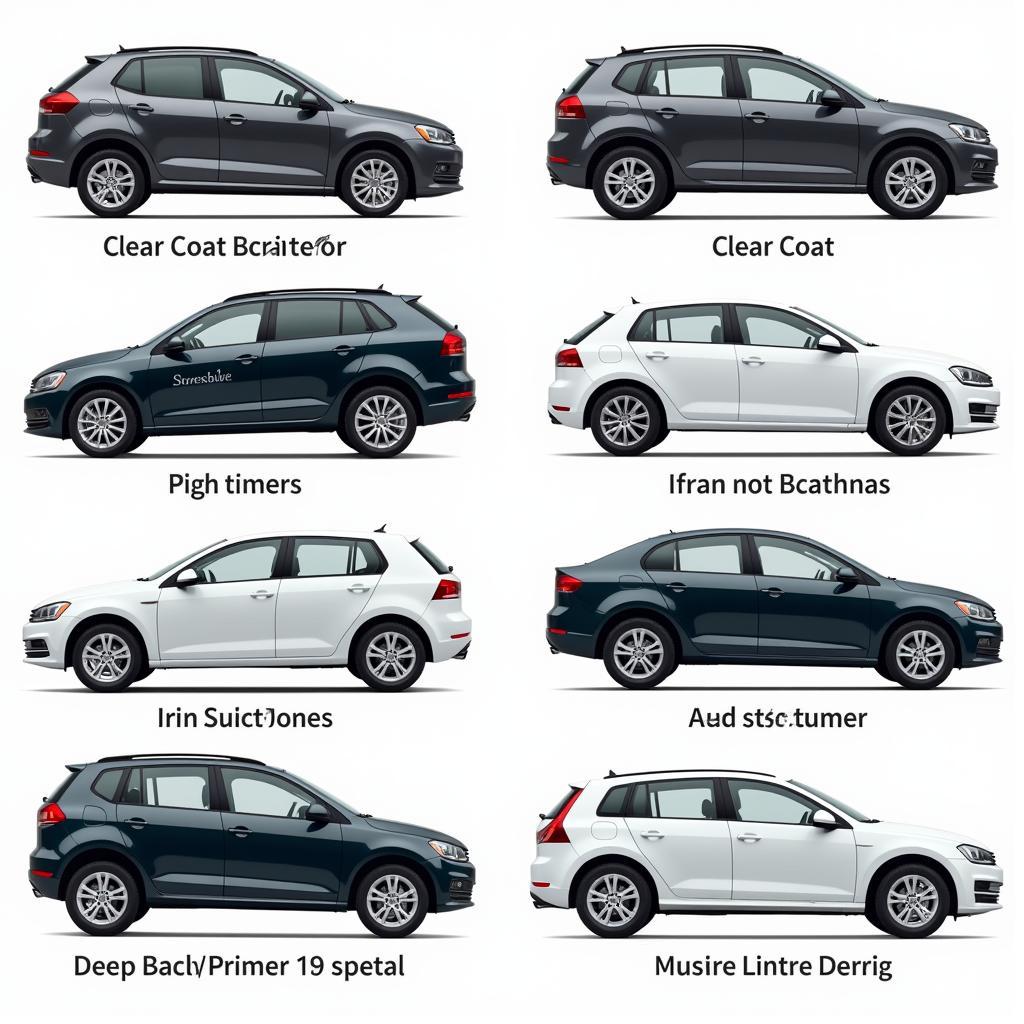
Leave a Reply