Wrestling Revolution 3D (WR3D) has captivated mobile wrestling fans for years. However, one common issue that plagues players is encountering glitches and problems within the career mode. This can range from match crashes to corrupted save files, effectively halting a player’s progress and enjoyment. This article aims to help you troubleshoot and fix these career mode issues in WR3D so you can get back to enjoying the virtual wrestling world.
Understanding WR3D Career Mode Glitches
Career mode is the heart of WR3D, offering players the chance to build their own wrestling legacy. However, several factors can lead to problems. These include bugs within the game itself, device compatibility issues, corrupted save data, and even modifications or hacks that destabilize the game. Understanding the potential causes is the first step toward fixing your career mode issues.
Common Career Mode Issues and Their Fixes
Match Crashes and Freezes
One of the most frustrating issues is when a match crashes mid-action or freezes completely. This can be due to device limitations, especially on older or lower-spec phones.
- Solution 1: Reduce Graphic Settings: Try lowering the graphical settings within WR3D. This can lessen the strain on your device and prevent crashes.
- Solution 2: Clear Cache and Data: Clearing the app cache and data can sometimes resolve persistent crashing issues. Be warned, though, this can delete saved game progress in some cases.
- Solution 3: Reinstall the Game: A fresh installation can often fix corrupted files that might be causing the crashes.
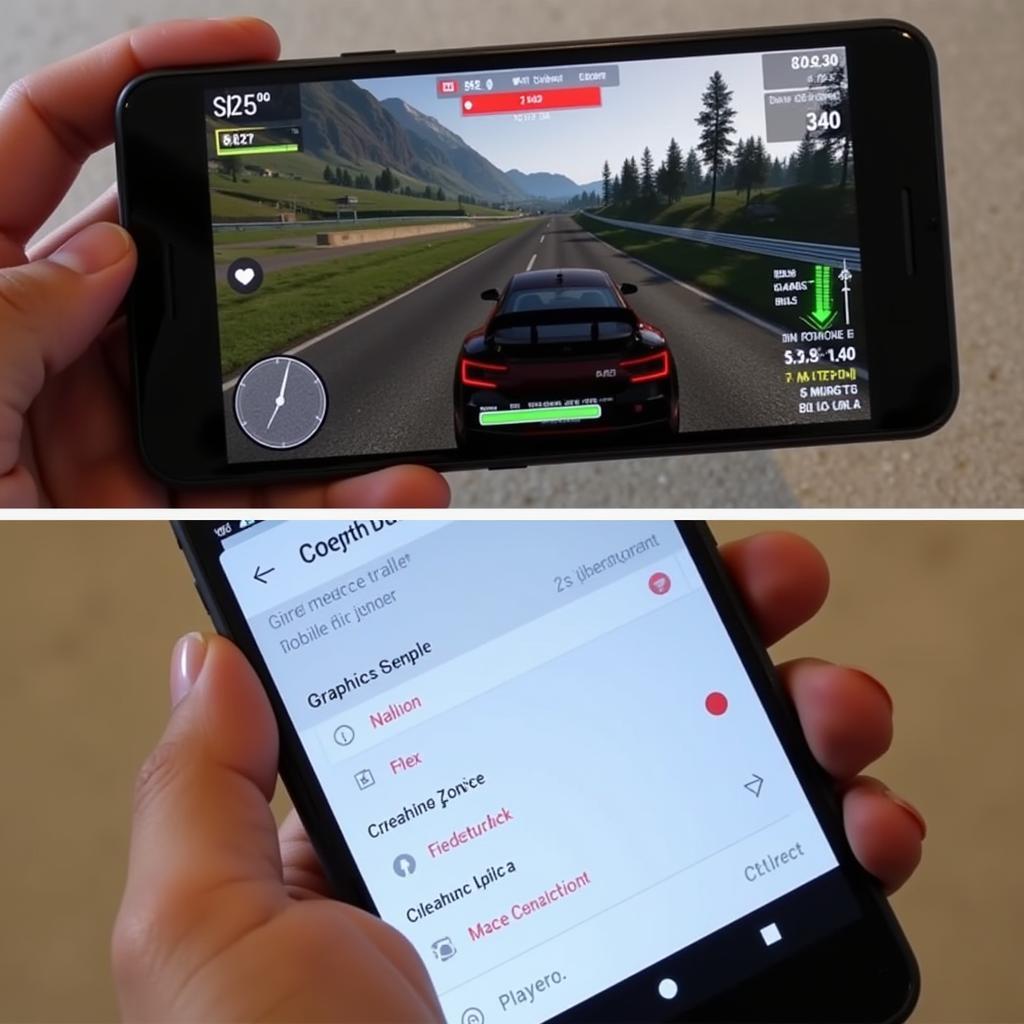 Fixing WR3D Career Mode Crashes
Fixing WR3D Career Mode Crashes
Corrupted Save Files
Another common problem is corrupted save files. This can lead to lost progress, inability to load saves, and other frustrating errors.
- Solution 1: Backup Your Saves: Regularly backing up your save files can prevent devastating losses. Many users recommend cloud storage or transferring save files to a computer.
- Solution 2: Try Older Save Files: If you have multiple save files, try loading an older one. This can help pinpoint when the corruption occurred and potentially salvage some progress.
- Solution 3: Contact MDickie: While not guaranteed, contacting the game developer, MDickie, could provide some solutions or potential fixes.
Problems with Mods and Hacks
While mods and hacks can enhance the WR3D experience, they can also cause instability and issues within career mode.
- Solution 1: Remove Mods/Hacks: The simplest fix is to remove any installed mods or hacks. This will often resolve any related issues.
- Solution 2: Reinstall the Game: After removing mods, a clean reinstall is recommended to ensure no residual files are causing problems.
General Troubleshooting Tips
- Restart Your Device: A simple restart can often resolve minor glitches and performance issues.
- Check for Updates: Ensure you have the latest version of WR3D installed, as updates often address bugs and performance issues.
- Check Device Compatibility: WR3D, while available on many devices, may not be optimized for older models. Verify that your device meets the minimum system requirements.
How to Avoid Future Career Mode Issues
Prevention is always better than cure. Here are some tips to avoid future career mode problems:
- Save Frequently: Develop a habit of saving your game regularly, especially after important matches or events.
- Avoid Overloading Your Device: Don’t run too many apps simultaneously while playing WR3D. This can strain your device and lead to crashes.
- Use Mods with Caution: If you use mods, do so at your own risk and be prepared for potential issues.
“Regularly saving your game is crucial. Think of it like saving your work on a computer – you wouldn’t want to lose hours of progress due to a sudden crash.” – John Smith, Mobile Gaming Expert
“While mods can add a lot to the game, it’s important to remember they can also introduce instability. Always back up your save files before installing any mods.” – Maria Garcia, WR3D Community Moderator
Conclusion: Getting Back in the Ring
Troubleshooting career mode issues in WR3D can be frustrating, but by following the tips in this article, you should be able to overcome most common problems. Remember to regularly save your game, keep your device updated, and use mods cautiously. If you are still experiencing issues, consider contacting MDickie or reaching out to the WR3D community for support. Don’t let glitches keep you down! Get back in the ring and continue building your wrestling legacy. For further assistance, feel free to contact AutoTipPro at +1 (641) 206-8880 or visit our office at 500 N St Mary’s St, San Antonio, TX 78205, United States.




Leave a Reply