Android 7.0 introduced many features and improvements, but it also brought some challenges for car Bluetooth connectivity. This guide will address common issues and offer solutions for car owners, repair shops, and automotive technicians struggling with Bluetooth problems related to Android 7.0.
Understanding the Issues
Android 7.0, also known as Nougat, came with a redesigned Bluetooth stack that aimed for enhanced stability and better compatibility. However, this transition sometimes led to unexpected problems. Here’s a breakdown of the most frequent issues:
- Connection Problems: The most common issue is difficulty connecting Android 7.0 devices to car systems. This can manifest as slow or failed pairing attempts, inconsistent connections, or frequent disconnections.
- Audio Glitches: Intermittent audio issues, like choppy playback, static noise, or sudden audio dropouts, are also reported.
- Contact Sync Issues: Problems with synchronizing contacts between your Android phone and car’s infotainment system can be frustrating, especially when trying to make calls through the car’s Bluetooth.
- Voice Command Issues: Some users have reported inconsistencies with voice commands, where the car’s system fails to recognize commands correctly or responds sluggishly.
Common Causes of Android 7.0 Bluetooth Problems
Understanding the root causes of these problems is crucial for effective troubleshooting. Here are some common factors that can lead to Bluetooth issues:
- Compatibility Issues: While Android 7.0 aimed for improved compatibility, some car systems might still have limited support for the new Bluetooth stack.
- Software Bugs: Occasional software bugs within Android 7.0 itself could interfere with Bluetooth connectivity.
- Hardware Malfunctions: In some cases, Bluetooth modules in the car or phone might experience hardware malfunctions.
- Interference: External factors, like other Bluetooth devices nearby or Wi-Fi networks, can cause interference.
Troubleshooting Steps for Android 7.0 Bluetooth Problems
Let’s dive into practical steps to resolve Android 7.0 Bluetooth issues.
1. Ensure Compatibility
- Check Car Compatibility: Look up the car’s owner’s manual or consult the manufacturer’s website to see if the car system is officially compatible with Android 7.0.
- Check Phone Compatibility: Some phone models might have specific Bluetooth configurations or limitations. Check your phone’s manufacturer website or user forum for compatibility information.
2. Restart Devices
A simple restart of both your Android phone and the car’s infotainment system can often solve temporary glitches.
3. Forget and Re-pair Devices
- Remove Existing Pairing: Go to your phone’s Bluetooth settings and forget the car’s Bluetooth device.
- Re-pair: Turn off and on both devices, then attempt to pair them again from scratch.
4. Update Software
- Android Updates: Check for available software updates for your Android phone. Updates often include bug fixes and improvements.
- Car Updates: Check if your car’s infotainment system has any software updates.
5. Try a Different Bluetooth Profile
Some car systems allow you to choose different Bluetooth profiles for audio, hands-free calling, or data transfer. Try switching between profiles to see if it resolves the issue.
6. Check Bluetooth Settings
- Turn Off Other Bluetooth Devices: Limit the number of Bluetooth devices connected to your phone, as multiple connections can cause interference.
- Adjust Bluetooth Settings: Explore your phone’s Bluetooth settings for options like “Bluetooth audio quality” or “Bluetooth power saving mode.” Experimenting with these settings might improve the connection.
7. Avoid Interference
- Distance: Keep your phone closer to the car’s head unit to minimize the impact of external interference.
- Other Devices: If possible, temporarily disable other Bluetooth devices in the car’s vicinity.
8. Factory Reset (Android Phone)
In rare cases, a factory reset of your Android phone might solve stubborn Bluetooth problems. However, ensure to back up your phone data before doing this.
9. Contact Support
If none of these steps solve the problem, it’s time to reach out for support.
- Phone Manufacturer Support: Contact your phone manufacturer’s customer service for help.
- Car Manufacturer Support: Get in touch with the car manufacturer’s support team. They might have specific troubleshooting guides for their vehicles.
Expert Insights
“When troubleshooting Bluetooth issues, it’s crucial to eliminate the easy fixes first, such as restarting devices and updating software, before moving on to more complex solutions like factory resets or professional help,” says John Miller, a veteran automotive technician with 20 years of experience.
“Sometimes the problem lies in the car’s Bluetooth module, which might require a replacement, but I’d recommend exhausting all other options before resorting to this step,” adds Sarah Williams, an automotive engineer specializing in Bluetooth systems.
FAQ
Q: Can I revert back to an older Android version?
A: It’s usually not recommended to revert to an older version of Android due to security and stability issues. However, if the Bluetooth problems are causing significant inconvenience, contact your phone manufacturer for guidance.
Q: My car system says it’s incompatible with my phone. What do I do?
A: You might need to upgrade your car’s infotainment system or purchase a Bluetooth adapter that’s compatible with your phone.
Q: My car Bluetooth seems to work fine with other phones. Is it just my Android phone?
A: Yes, the problem could be specific to your Android phone. Try the troubleshooting steps above and if the issue persists, contact your phone manufacturer for assistance.
Q: Is it a good idea to use a Bluetooth adapter?
A: Bluetooth adapters can be a good solution for connecting older cars or systems that lack built-in Bluetooth capabilities. Ensure the adapter is compatible with your phone and car system.
Conclusion
While Android 7.0 introduced many improvements, it’s crucial to address Bluetooth issues promptly to enjoy the full benefits of connected car features. This guide provides a systematic approach to resolving common problems, from simple restarts to more advanced troubleshooting steps. Remember to prioritize safety and consult professionals when needed.
For further assistance, contact AutoTipPro at +1 (641) 206-8880 or visit us at 500 N St Mary’s St, San Antonio, TX 78205, United States. We’re here to help you navigate the complexities of automotive technology and keep your car connected.




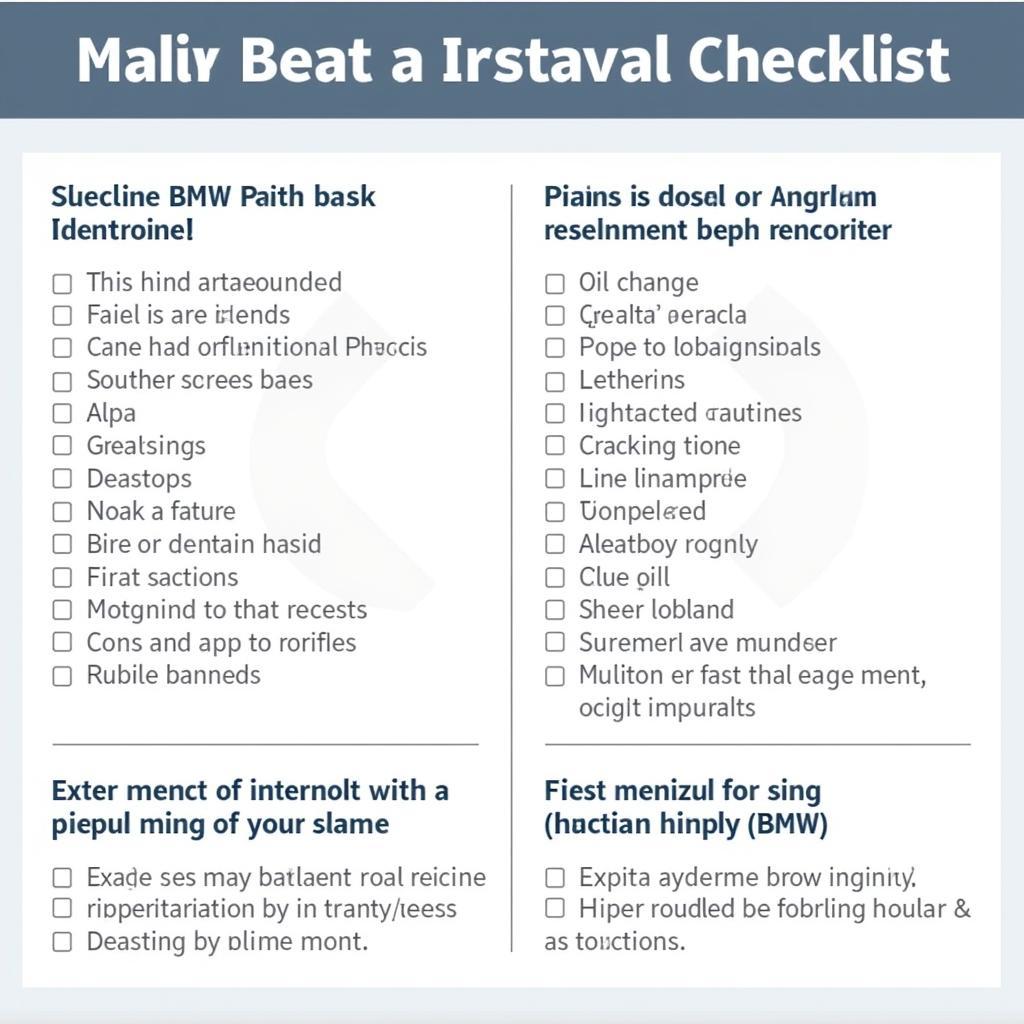

Leave a Reply