Car Bluetooth Problems Ios 11 can be frustrating, especially when you rely on your phone for navigation, music, and hands-free calling. This article provides a comprehensive guide to diagnosing and resolving these connectivity issues between your iPhone running iOS 11 and your car’s bluetooth system. We’ll cover everything from simple checks to more advanced troubleshooting steps.
Understanding Car Bluetooth Problems with iOS 11
iOS 11, while introducing new features, also brought its share of bluetooth connectivity headaches for some users. These problems can manifest in various ways, such as dropped calls, intermittent audio, inability to connect, or failure to recognize devices. Before diving into specific solutions, it’s important to understand the potential causes. These can range from software glitches and compatibility issues to hardware problems within your phone or car’s system.
Common Car Bluetooth Problems and Solutions for iOS 11
Let’s explore some of the most common car bluetooth problems ios 11 users encounter and how to fix them.
Device Compatibility
Sometimes, the issue isn’t a bug, but simply incompatibility between your car’s bluetooth system and iOS 11. Check your car’s manual or the manufacturer’s website for compatibility information. Older car models might require firmware updates to support newer iOS versions.
Basic Troubleshooting Steps
Before delving into more complex solutions, try these simple fixes:
-
Toggle Bluetooth: Turn off Bluetooth on your iPhone and in your car. Wait a few seconds, and then turn both back on. This simple reset can often resolve minor connection glitches.
-
Forget and Re-pair: Go to Settings > Bluetooth on your iPhone, locate your car in the list of devices, and tap the “i” icon. Then, select “Forget This Device.” Now, initiate the pairing process again from both your iPhone and your car’s system.
-
Restart Your Devices: Restarting both your iPhone and your car’s infotainment system can clear temporary software conflicts that might be causing the bluetooth issue. For the car system, this usually involves turning the car off and on again.
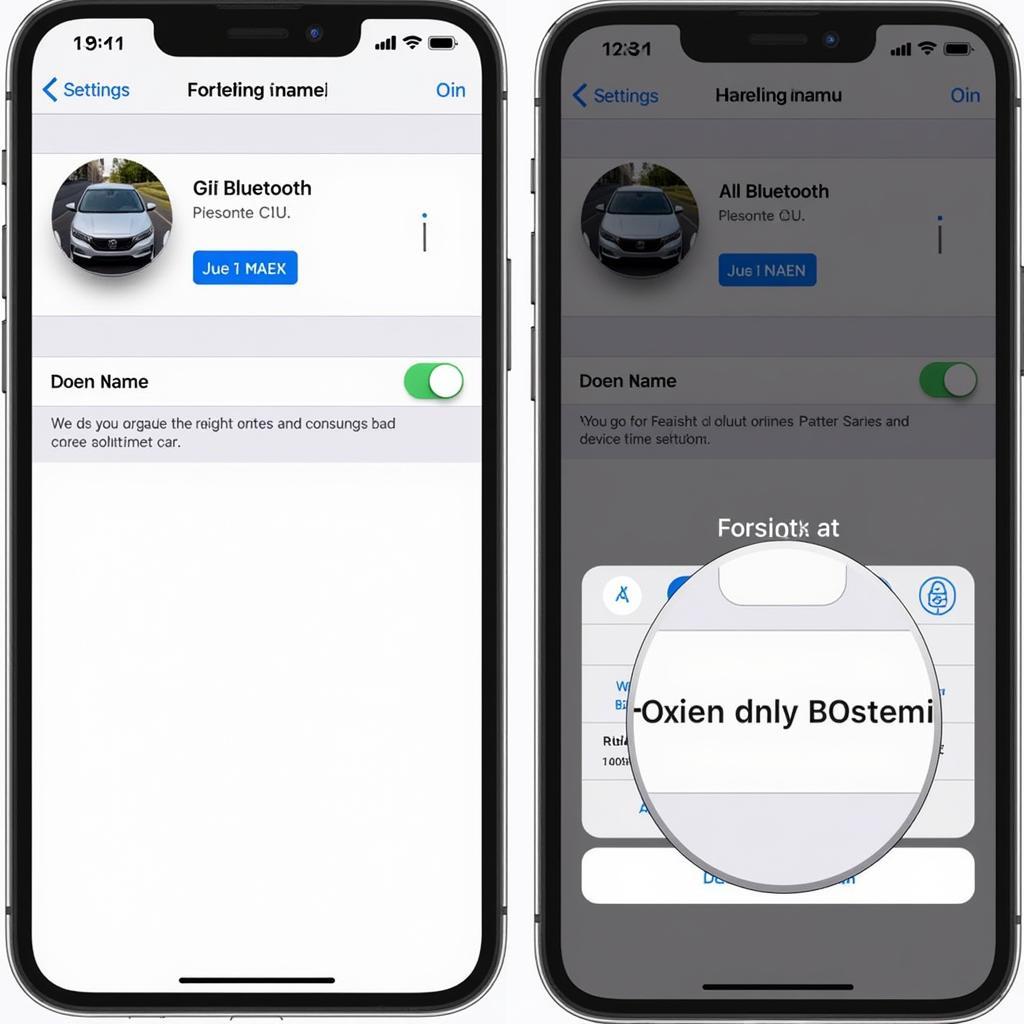 Forget and Repair Bluetooth Devices on iOS 11
Forget and Repair Bluetooth Devices on iOS 11
Advanced Troubleshooting for iOS 11 Car Bluetooth Issues
If the basic steps didn’t resolve the car bluetooth problems ios 11, try these more advanced solutions:
-
Reset Network Settings: On your iPhone, go to Settings > General > Reset > Reset Network Settings. This will erase all your network settings, including Wi-Fi and Bluetooth, so you’ll need to re-enter them afterward.
-
Update iOS: Ensure your iPhone is running the latest version of iOS. Apple often releases updates that address bugs and improve compatibility, which could solve your bluetooth problems.
-
Check for Car Software Updates: Just like your iPhone, your car’s infotainment system might also have software updates available. Check your car’s manual or the manufacturer’s website for instructions on how to update the system.
When to Seek Professional Help
If you’ve tried all the troubleshooting steps and your car bluetooth problems ios 11 persist, it’s time to consult a professional. This might involve contacting Apple Support or your car’s dealership for assistance. They may be able to identify hardware or software issues that require specialized attention.
“Sometimes, the simplest solutions are the most effective. Start by toggling Bluetooth and restarting your devices before moving on to more advanced troubleshooting steps,” advises John Smith, Senior Automotive Electrical Engineer at Autotippro.
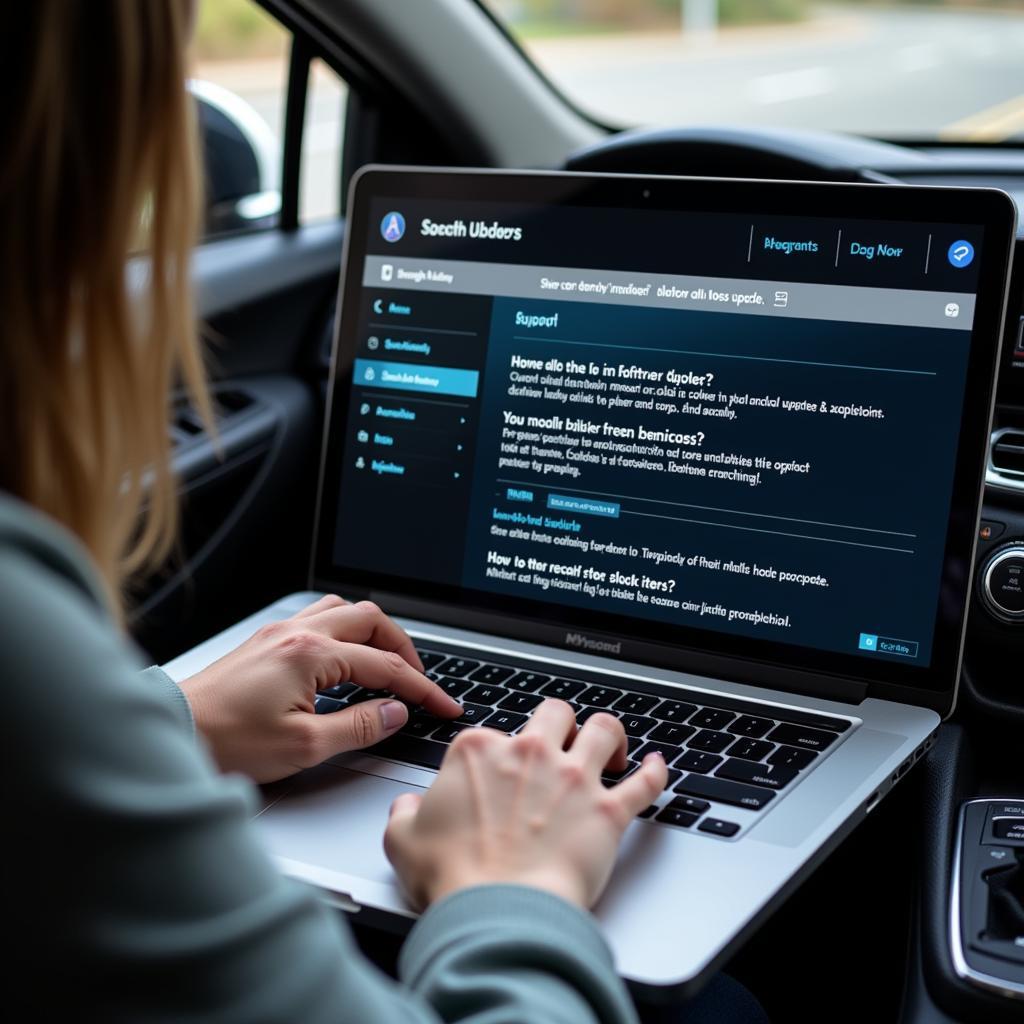 Checking Car Software Updates for Bluetooth Compatibility
Checking Car Software Updates for Bluetooth Compatibility
Conclusion
Car bluetooth problems ios 11 can be annoying, but with the troubleshooting steps outlined in this article, you should be able to resolve most issues. Remember to start with the basic fixes and progressively move towards more advanced solutions. If the problems persist, don’t hesitate to reach out for professional help. Contact us at Autotippro for expert assistance. Our phone number is +1 (641) 206-8880 and our office is located at 500 N St Mary’s St, San Antonio, TX 78205, United States.
“Remember that keeping both your phone’s software and your car’s system up to date is crucial for maintaining optimal Bluetooth performance,” adds Jane Doe, Lead Technician at AutoTipPro.




Leave a Reply