The 2019 Tiguan, like any other modern car, is equipped with Car-Net, Volkswagen’s infotainment and connectivity system. However, Car-Net can experience issues, leaving you stranded without navigation, music, or communication features.
This article will guide you through common 2019 Tiguan Car-Net problems, their causes, symptoms, and potential solutions.
Common Car-Net Problems in the 2019 Tiguan
The 2019 Tiguan Car-Net system can exhibit various issues, ranging from minor glitches to complete system failures. Some common problems include:
1. Connectivity Issues
Symptom: The Car-Net system struggles to connect to the internet or mobile network.
Causes:
- Weak Signal: The car may be in an area with poor cellular coverage.
- Network Outage: The mobile network provider could experience a temporary outage.
- SIM Card Problems: The SIM card in the car’s modem may be faulty or not properly installed.
- Software Glitch: The Car-Net software itself might be experiencing a temporary bug.
Solutions:
- Check Signal Strength: Move to an area with better cellular coverage.
- Check Network Status: Contact your mobile network provider to confirm they’re not experiencing an outage.
- Verify SIM Card: Ensure the SIM card is properly inserted and functioning correctly.
- Restart Car-Net: Try restarting the Car-Net system by turning off and on the vehicle.
2. App Connectivity Errors
Symptom: The Car-Net app on your smartphone fails to connect to the car.
Causes:
- Bluetooth Issues: Bluetooth connection between your phone and the car may be interrupted.
- App Version: You may be using an outdated version of the Car-Net app.
- Account Problems: There might be issues with your Car-Net account credentials.
Solutions:
- Reset Bluetooth: Unpair and re-pair your phone with the car.
- Update App: Download and install the latest version of the Car-Net app.
- Check Account: Verify your login details and update them if necessary.
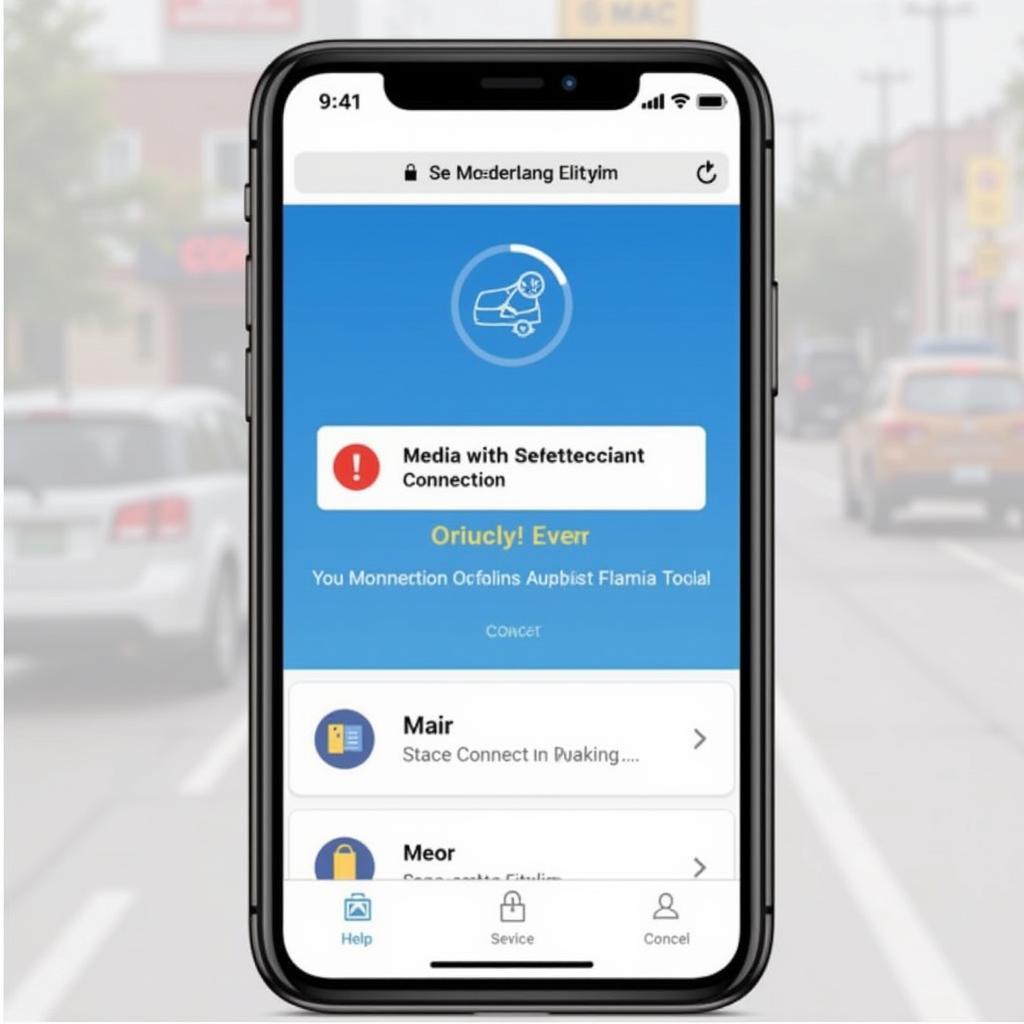 Car-Net app connection error
Car-Net app connection error
3. Navigation System Errors
Symptom: The navigation system malfunctions, leading to inaccurate directions or system crashes.
Causes:
- Outdated Map Data: The map data stored in the car’s system may be outdated, causing inaccuracies.
- Software Bugs: The navigation software may experience glitches or bugs.
- GPS Antenna Issues: The GPS antenna might be damaged or improperly connected.
Solutions:
- Update Map Data: Download the latest map updates through the Car-Net system or a USB drive.
- Restart Navigation: Turn off and on the navigation system to see if it resolves the issue.
- Inspect Antenna: Check if the GPS antenna is connected properly and free from damage.
4. Audio System Glitches
Symptom: The audio system exhibits problems like skipping, distorted sound, or complete silence.
Causes:
- Bluetooth Interference: Other devices using Bluetooth in the car may interfere with the audio system.
- Audio File Format: The audio files you are trying to play may not be supported by the Car-Net system.
- Speaker Problems: One or more speakers might be damaged or disconnected.
Solutions:
- Disable Bluetooth Devices: Turn off other Bluetooth devices in the car to reduce interference.
- Check File Format: Ensure the audio files are compatible with the Car-Net system.
- Inspect Speakers: Check the connections to the speakers and visually inspect them for damage.
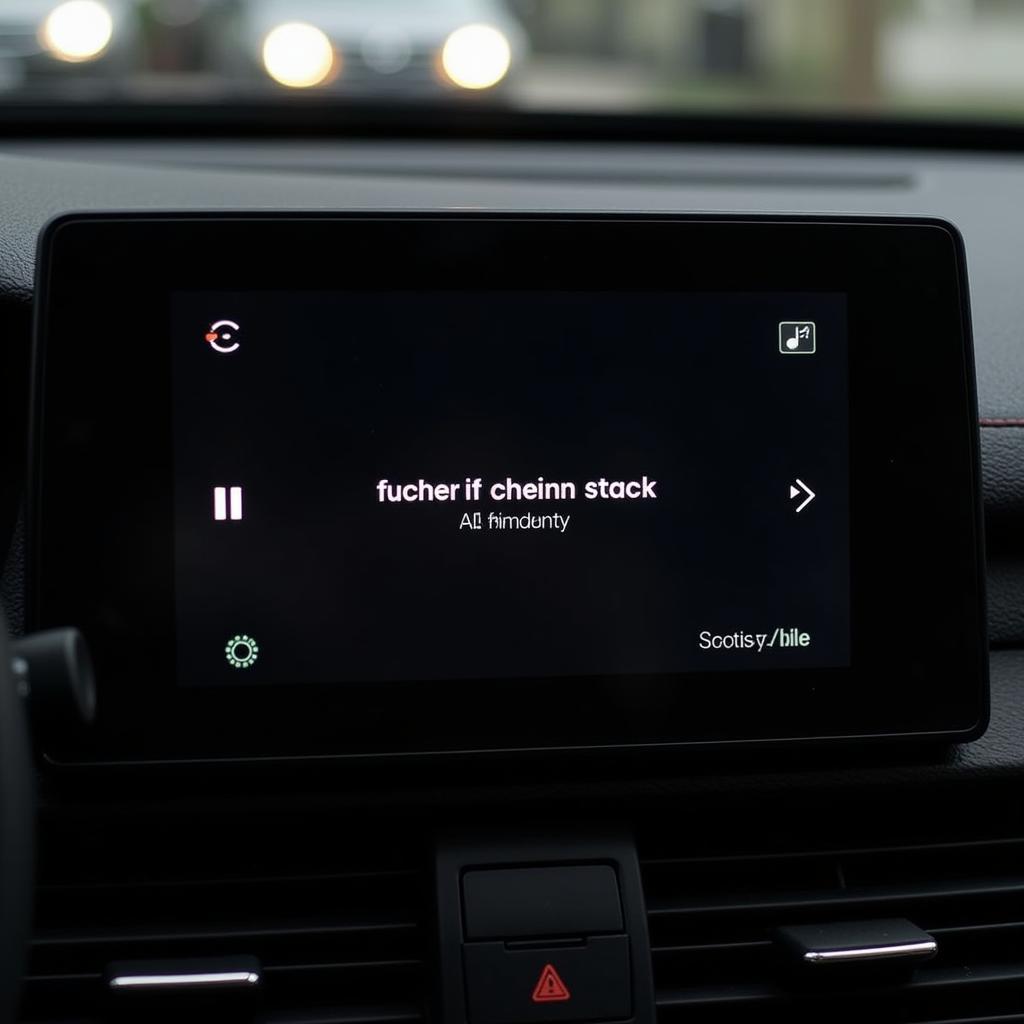 Car audio system display
Car audio system display
5. System Crashes
Symptom: The entire Car-Net system freezes or shuts down completely.
Causes:
- Software Glitch: A software bug may cause the system to crash.
- Memory Overload: Too many apps or processes running simultaneously can overload the system’s memory.
- Hardware Failure: A faulty component in the Car-Net system’s hardware may be causing the issue.
Solutions:
- Restart System: Try restarting the Car-Net system by turning off and on the vehicle.
- Close Apps: Close any unnecessary apps or processes running in the background.
- Contact Volkswagen: If the problem persists, contact Volkswagen customer service or a qualified technician.
Tips for Preventing Car-Net Problems
“I recommend keeping your Car-Net system up-to-date with the latest software and map data. This will help to ensure a smooth and reliable experience,” – John Miller, Certified Volkswagen Technician**
Here are some tips to prevent common 2019 Tiguan Car-Net problems:
- Regular Software Updates: Install software updates for the Car-Net system as they become available.
- Keep Map Data Up-to-Date: Regularly update the map data in the navigation system.
- Check Bluetooth Connectivity: Ensure a strong and stable Bluetooth connection between your phone and the car.
- Avoid Overloading System: Close unnecessary apps and processes to prevent system crashes.
- Contact Volkswagen: If you encounter persistent problems, contact Volkswagen customer service for assistance.
 Volkswagen technician updating software
Volkswagen technician updating software
Conclusion
The 2019 Tiguan Car-Net system is a valuable tool for drivers, but it’s not immune to problems. By understanding common issues, causes, and solutions, you can troubleshoot most Car-Net problems yourself. If you require assistance, don’t hesitate to contact Volkswagen or a qualified technician.
AutoTipPro can help you keep your 2019 Tiguan running smoothly. Contact us at +1 (641) 206-8880 or visit our office at 500 N St Mary’s St, San Antonio, TX 78205, United States.
FAQ
Q: What is the best way to update my Car-Net software?
A: You can typically update your Car-Net software through the system itself or by using a USB drive. Consult your owner’s manual for specific instructions.
Q: What should I do if my Car-Net app is not connecting to my car?
A: First, try restarting the app and your phone. If that doesn’t work, check your Bluetooth connection and make sure you’re using the latest version of the Car-Net app.
Q: How often should I update the map data in my navigation system?
A: You should update your map data at least once a year, or more frequently if new roads or changes are announced in your area.
Q: Why is my Car-Net system suddenly crashing?
A: System crashes can be caused by software glitches, memory overload, or hardware failures. Try restarting the system, closing unnecessary apps, or contacting Volkswagen for assistance.
Q: What if my Car-Net system is completely unresponsive?
A: If your Car-Net system is unresponsive, try restarting the car. If the problem persists, contact Volkswagen customer service for assistance.




Leave a Reply