If you’re experiencing issues with Car Play, you’re not alone. This handy guide will help you identify, diagnose, and fix common Car Play problems. Whether you’re a car owner, mechanic, or tech enthusiast, this information will equip you to address any Car Play quirks effectively.
Why Is My Car Play Not Working?
Car Play, Apple’s innovative in-car infotainment system, offers seamless integration of your iPhone with your car’s display. However, like any technology, Car Play can sometimes encounter glitches. Common reasons for Car Play not working include:
- Connection issues: This is the most frequent culprit. Car Play relies on a stable Bluetooth or USB connection between your iPhone and your car’s head unit.
- Software updates: Outdated software on either your iPhone or your car’s system can create compatibility problems.
- Hardware malfunctions: Faulty cables, ports, or even the head unit itself can cause Car Play to malfunction.
- Compatibility issues: Ensure your car and your iPhone are compatible with Car Play.
- Third-party apps: Sometimes, third-party apps can interfere with Car Play’s functionality.
Troubleshooting Car Play Problems: A Step-by-Step Guide
1. Check the Connection:
- Ensure a strong Bluetooth or USB connection: Start by disconnecting and reconnecting your iPhone to your car’s system. Try using a different USB port if available.
- Check the cable: If using a USB cable, make sure it’s properly connected and not damaged. Consider using a different, certified cable.
2. Update Software:
- Update your iPhone: Navigate to “Settings” > “General” > “Software Update” on your iPhone. Install any available updates.
- Check for car system updates: Consult your car’s manual or contact the manufacturer to see if there are any software updates available for your car’s infotainment system.
3. Restart Your Devices:
- Restart your iPhone: Power off your iPhone completely and then restart it.
- Restart your car’s system: Refer to your car’s manual for instructions on restarting the head unit.
4. Remove Third-Party Apps:
- Temporarily disable third-party apps: If you recently installed new apps, consider disabling them one by one to see if they’re causing interference with Car Play.
5. Check for Compatibility:
- Verify compatibility: Consult Apple’s website or your car manufacturer’s website to confirm that your car and iPhone model are compatible with Car Play.
6. Reset Your iPhone:
- Reset network settings: Go to “Settings” > “General” > “Transfer or Reset iPhone” > “Reset Network Settings.”
- Reset all settings: If network reset doesn’t resolve the issue, consider resetting all settings. Note that this will erase all your personalized settings, so back up your data before proceeding.
7. Consult Your Car’s Manual:
- Refer to the owner’s manual: Your car’s manual provides specific instructions and troubleshooting tips for Car Play.
8. Seek Professional Help:
- Contact your dealer or a reputable mechanic: If you’ve tried all the above steps and the problem persists, it’s time to seek professional help.
“Car Play problems can be frustrating, but troubleshooting systematically can often resolve the issue,” says John Smith, a seasoned automotive technician. “Remember to check the basics first, like the connection and software updates, before diving into more complex solutions.”
Common Car Play Problems and Solutions:
1. Car Play Won’t Connect:
- Check the connection: Ensure your phone is connected via Bluetooth or USB.
- Update software: Update both your iPhone and your car’s system.
- Restart your devices: Restart both your iPhone and your car’s head unit.
2. Car Play Keeps Disconnecting:
- Ensure a strong connection: Use a high-quality USB cable and try a different port.
- Check for software updates: Update your iPhone and car system.
- Disable Bluetooth devices: Temporarily disable other Bluetooth devices connected to your car.
3. Car Play Audio Not Working:
- Adjust audio settings: Check your iPhone’s audio settings and ensure Car Play is selected as the output.
- Check the car’s audio system: Ensure the car’s speakers are not muted or set to a different source.
- Restart your devices: Restart both your iPhone and your car’s system.
4. Car Play Navigation Not Working:
- Ensure GPS is enabled: Check your iPhone’s location settings and make sure GPS is enabled.
- Update maps: Download the latest map data for your iPhone.
- Check internet connection: Ensure your iPhone has a stable internet connection.
Tips for Maintaining Car Play:
- Keep your iPhone and car’s system updated: Regular software updates ensure optimal compatibility and performance.
- Use a high-quality USB cable: A certified cable can improve connectivity and prevent issues.
- Avoid using multiple Bluetooth devices simultaneously: This can cause connection conflicts.
FAQ:
Q: What if my Car Play doesn’t show up as an option in my car’s system?
A: Ensure your car and iPhone model are compatible with Car Play. If they are, restart both your iPhone and car’s system, and try again.
Q: Can I use Car Play while driving?
A: Yes, Car Play is designed for safe and convenient in-car use. However, it’s important to prioritize safe driving practices. Avoid using features that require extensive attention, like texting or browsing the internet.
Q: What are some of the benefits of using Car Play?
A: Car Play offers numerous advantages, including:
- Voice control: Use Siri to make calls, send messages, play music, and navigate.
- Hands-free functionality: Keep your hands on the wheel and your eyes on the road.
- Access to your favorite apps: Use navigation, music streaming, messaging, and more while driving.
Q: How can I make sure Car Play is working safely?
A: Keep these points in mind:
- Use voice control: Minimize distractions by using Siri for most tasks.
- Avoid using features that require extended attention: Resist the urge to browse the internet or text while driving.
- Prioritize safe driving: Use Car Play responsibly and always prioritize safety.
Still experiencing Car Play problems?
Contact us at +1 (641) 206-8880 or visit our office at 500 N St Mary’s St, San Antonio, TX 78205, United States. Our expert team is ready to help you get your Car Play up and running smoothly.




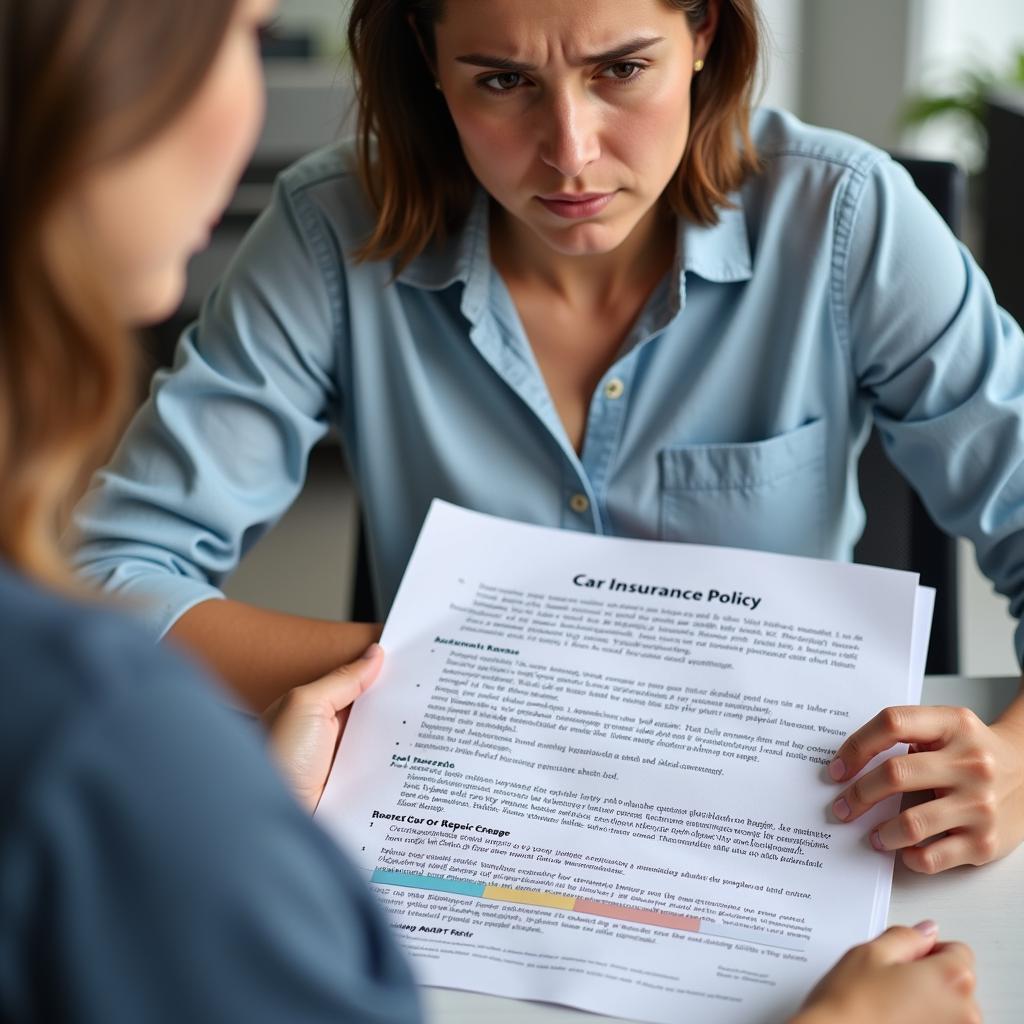
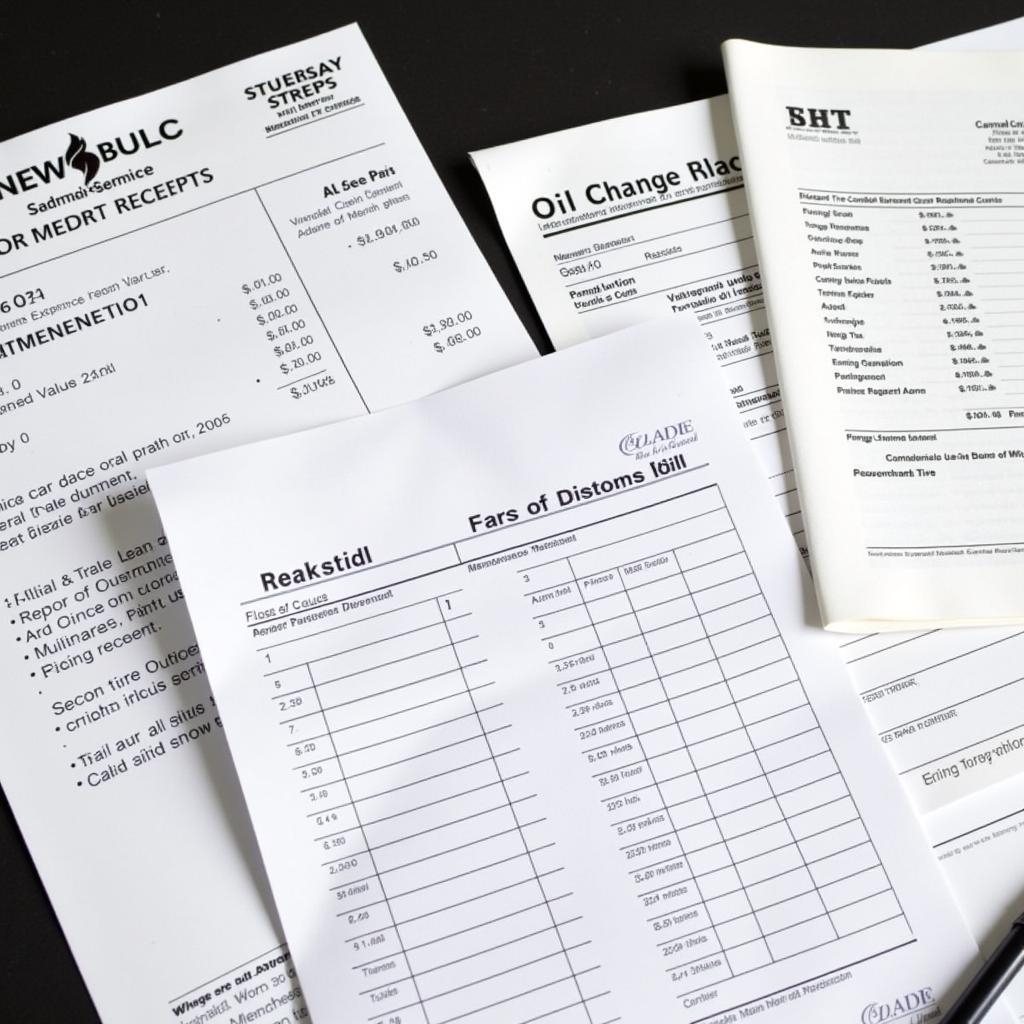

Leave a Reply