“Not enough memory” flashing on your car stereo can be frustrating, especially when you’re ready to hit the road with your favorite tunes. Before you toss that SD card in frustration, let’s troubleshoot why this message pops up and, more importantly, how to get your music playing again.
Common Causes of the “Not Enough Memory” Error
While a full SD card is often the culprit, several other issues can trigger this message on your car stereo:
- SD card formatting: Your car stereo might only support specific formatting types like FAT32. If your SD card uses a different format (like NTFS), the stereo may not recognize the available space.
- File system errors: Corrupted data or errors on your SD card can lead to miscalculations of available storage.
- Incompatible file types: Some car stereos are picky! They might not play certain audio formats, causing playback issues and that dreaded “not enough memory” message, even if there’s plenty of space.
- SD card capacity: Your car stereo might have a maximum SD card size limit. Exceeding this limit can lead to errors, even if the card isn’t full.
Troubleshooting Your SD Card Issues
Here’s a step-by-step guide to help you troubleshoot and fix those pesky SD card errors:
-
Check for available space: It seems obvious, but start by ensuring your SD card has enough free space. Delete unnecessary files or transfer them to another device.
-
Format your SD card (correctly!): This is often the solution. Important: Formatting erases all data on your SD card. Back up important files before proceeding.
- Insert your SD card into your computer.
- Open File Explorer and right-click on your SD card.
- Select “Format.”
- Choose the FAT32 file system (usually the best option for car stereos).
- Check the “Quick Format” box (optional, but speeds up the process).
- Click “Start.”
-
Scan for errors: Windows and Mac computers have built-in error-checking tools.
- Windows: Right-click your SD card in File Explorer, select “Properties” > “Tools” > “Check.”
- Mac: Open Disk Utility, select your SD card, and click “First Aid.”
-
Try a different SD card: If you have another SD card handy, try using it in your car stereo. This can help you isolate whether the problem lies with the card or the stereo itself.
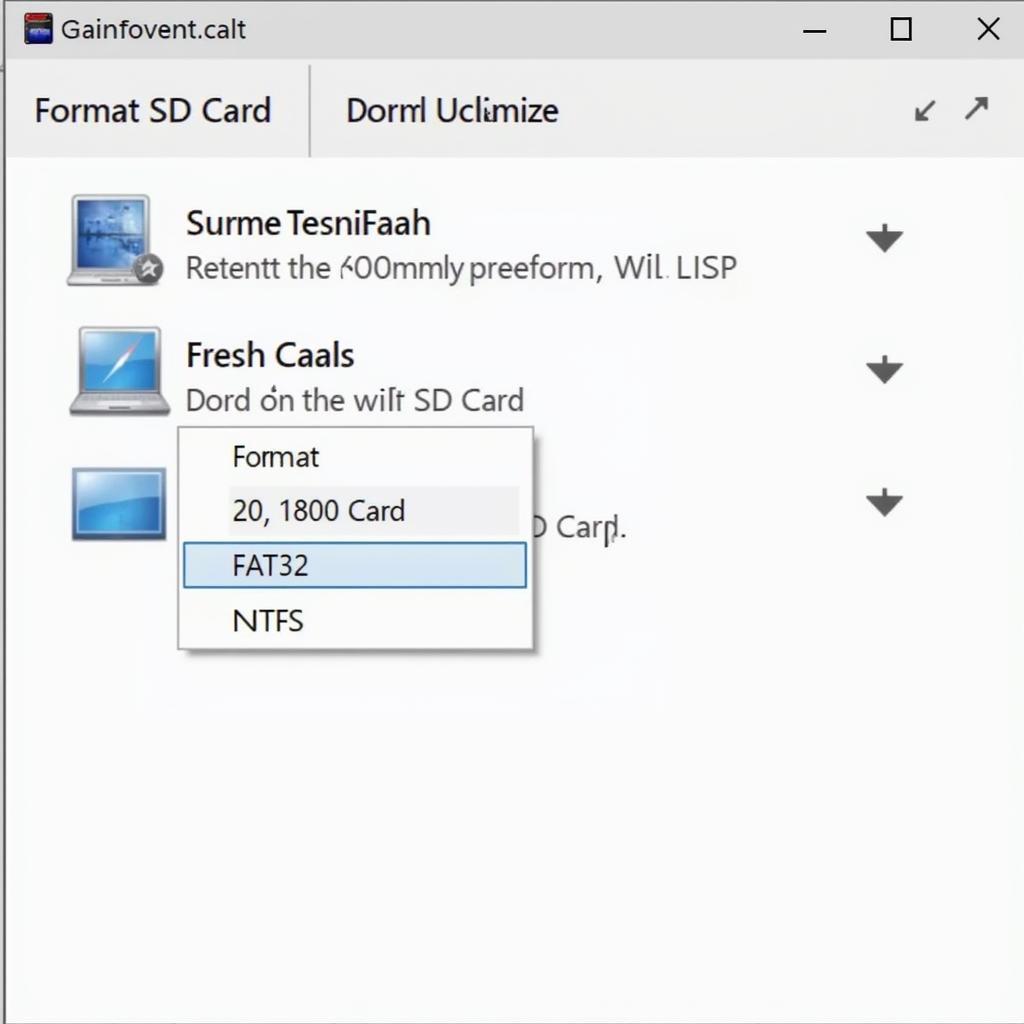 Formatting options for SD cards
Formatting options for SD cards
Expert Insights
“I often see people struggling with incompatible file formats,” says John Miller, a senior auto electrician at AutoTipPro. “Always check your car stereo’s manual to see which audio formats it supports. Sticking to MP3 for compatibility is usually a safe bet.”
Still Having Trouble?
If you’ve exhausted these troubleshooting steps and still face the “not enough memory” message, your car stereo might have a hardware issue. Consider consulting a qualified auto electrician for further diagnosis and repair.
Conclusion
Dealing with SD card problems in your car stereo can be a real nuisance. But, with a little troubleshooting, you can often fix the issue yourself and get back to enjoying your favorite music on the road. Remember to format your card correctly, check for errors, and ensure compatibility with your car stereo.
Need expert help? Contact AutoTipPro at +1 (641) 206-8880 or visit our office at 500 N St Mary’s St, San Antonio, TX 78205, United States.





Leave a Reply