Experiencing GPS problems with your Xiaomi Mi 5? You’re not alone. Many users have reported similar issues, but the good news is that most GPS problems are software-related and can be fixed without needing professional help. This comprehensive guide will walk you through the most effective solutions to get your Mi 5’s GPS back on track.
Understanding GPS Issues on the Mi 5
Before diving into the fixes, it’s helpful to understand why your Mi 5 might be experiencing GPS issues. Here are some common culprits:
- Software glitches: These are the most common cause of GPS problems. Outdated software, corrupted cache, or conflicting apps can all interfere with GPS functionality.
- Hardware problems: While less frequent, a damaged GPS antenna or a faulty GPS module could be the root of the problem.
- Environmental factors: Tall buildings, dense foliage, and even atmospheric conditions can sometimes weaken GPS signals.
Troubleshooting Steps: How to Fix GPS Mi5 Issues
Here’s a step-by-step guide to troubleshoot and resolve GPS problems on your Mi 5:
-
Restart Your Device: This simple step often resolves temporary software glitches that might be affecting GPS performance.
-
Check Your Location Settings:
- Ensure Location Services are enabled on your Mi 5.
- Set Location Mode to “High Accuracy” for the best GPS performance.
-
Clear Cache and Data for Maps and GPS Apps:
- Go to Settings > Apps > See all apps.
- Find and select your Maps app (e.g., Google Maps) and tap on Storage & cache.
- Clear the cache and data. Repeat for other GPS-related apps.
-
Update Your Phone’s Software:
- Go to Settings > About phone > System update.
- Download and install any available updates.
-
Check for Interfering Apps: Recently installed apps, especially those requesting location access, could potentially interfere with GPS functionality. Try uninstalling any suspect apps.
-
Boot into Safe Mode: Safe mode disables third-party apps, helping isolate whether a downloaded app is causing the issue.
- Press and hold the power button.
- Tap and hold “Power off” when it appears.
- Select “Reboot to safe mode”.
- If GPS works fine in safe mode, a third-party app is likely the problem. Uninstall recently downloaded apps one by one to identify the culprit.
-
Reset AGPS (Assisted GPS): AGPS uses cellular data to improve GPS accuracy. Resetting it can often resolve issues.
- Open your Phone app and dial
*#*#6484#*#*. - Select “GPS” from the menu (you might need to scroll down).
- Choose “AGPS” and tap on “Reset”.
- Open your Phone app and dial
-
Factory Reset (Last Resort): If all else fails, a factory reset can resolve persistent software problems. Be sure to back up your important data before proceeding as this will erase everything on your phone.
- Go to Settings > About phone > Factory reset.
When to Seek Professional Help
If none of the above solutions work, there’s a chance the GPS issue stems from a hardware problem. In such cases, it’s best to contact a qualified technician or Xiaomi’s customer support for further assistance.
“It’s always a good idea to rule out software issues first, as they are far more common. But if you suspect a hardware problem, it’s crucial to seek professional help to avoid further damage,” advises John Smith, a senior technician with 15+ years of experience in mobile device repair.
Preventing Future GPS Issues
- Keep your phone’s software updated.
- Regularly clear cache and data for GPS-related apps.
- Be mindful of the apps you install and their permissions.
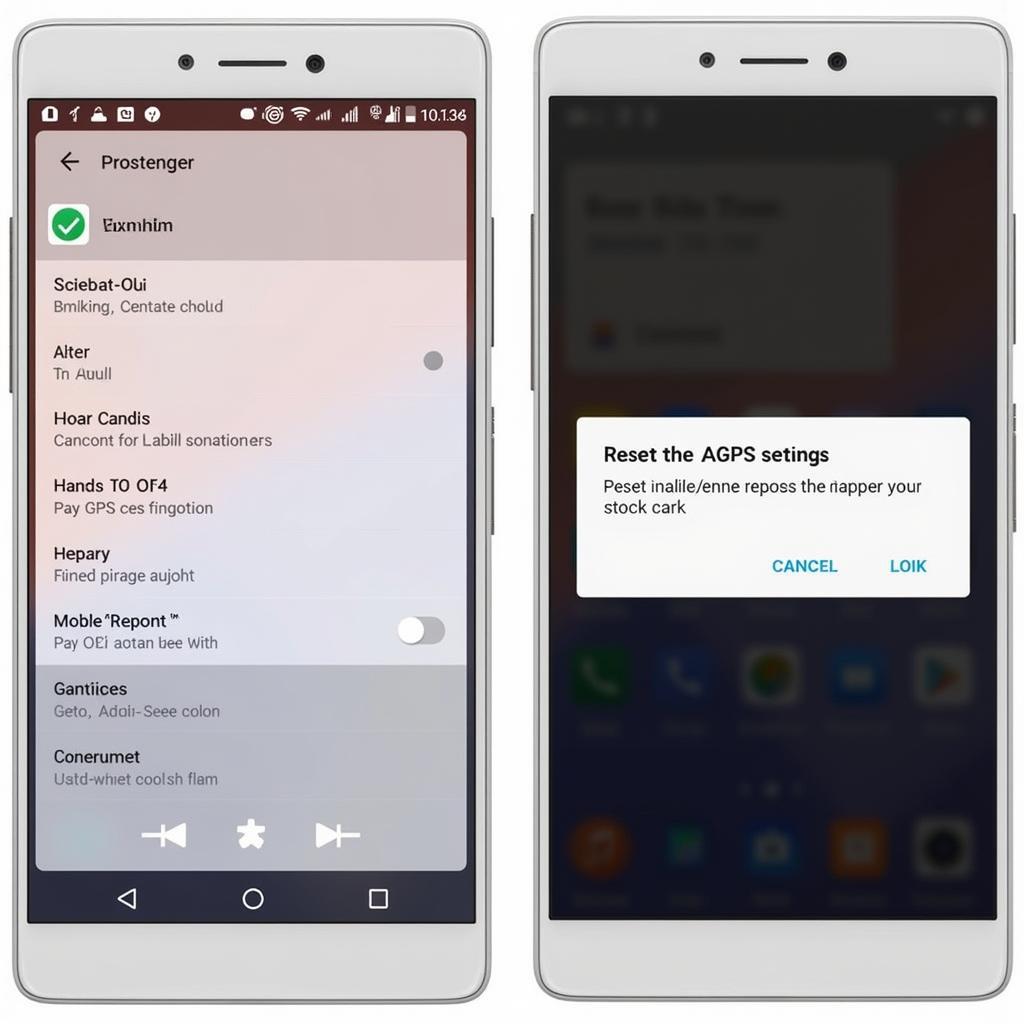 Resetting AGPS on Xiaomi Mi 5
Resetting AGPS on Xiaomi Mi 5
Conclusion: Getting Your Mi 5’s GPS Back on Track
By following the troubleshooting steps outlined in this guide, you can effectively address most GPS issues on your Xiaomi Mi 5. Remember, software problems are often the root cause, and many can be resolved with simple fixes. If the issue persists, don’t hesitate to seek professional help.
Need expert assistance with your car problems? Contact AutoTipPro today at +1 (641) 206-8880 or visit our office at 500 N St Mary’s St, San Antonio, TX 78205, United States.





Leave a Reply