City car driving VR can be a fantastically immersive experience, but technical issues can sometimes disrupt the fun. Whether you’re a seasoned sim racer or just starting out, encountering problems with your VR setup can be frustrating. This guide aims to help you troubleshoot and resolve common City Car Driving Vr Problems, getting you back on the virtual road as quickly as possible.
Common City Car Driving VR Issues and Solutions
VR problems can range from minor glitches to significant performance issues. Let’s explore some of the most frequent city car driving VR problems and their solutions.
Performance Problems (Low FPS, Stuttering)
Low frame rates and stuttering can significantly impact your VR experience, making it feel jerky and disorienting. This is often caused by your system not meeting the demanding requirements of VR.
- Check System Requirements: Ensure your PC meets the minimum and recommended specifications for both City Car Driving and your VR headset. Upgrading your graphics card, processor, or RAM can dramatically improve performance.
- Adjust Graphics Settings: Lowering in-game graphics settings, such as resolution, texture quality, and anti-aliasing, can boost FPS. Experiment with different settings to find the optimal balance between visuals and performance.
- Close Background Applications: Running unnecessary applications in the background consumes system resources. Close any programs you don’t need while playing City Car Driving VR.
- Update Drivers: Outdated graphics drivers can cause performance issues. Make sure you have the latest drivers installed for your graphics card and VR headset.
 Troubleshooting Low FPS in City Car Driving VR
Troubleshooting Low FPS in City Car Driving VR
VR Headset Tracking Issues
Tracking problems can manifest as jittery movement, drifting, or the headset losing its position entirely. This can be due to several factors.
- Check Sensor Placement: Ensure your VR headset’s sensors are positioned correctly and have a clear line of sight to the headset. Obstructions or poor lighting can interfere with tracking.
- Recalibrate Your Headset: Most VR headsets have a calibration procedure. Recalibrating can often resolve tracking issues.
- Restart Your System: A simple system restart can sometimes fix tracking problems by refreshing software and drivers.
- Check for USB Conflicts: Try different USB ports for your VR headset. Sometimes, conflicts with other USB devices can interfere with tracking.
Motion Sickness
VR motion sickness can be a significant hurdle for some users. The disconnect between visual and physical movement can cause nausea or dizziness.
- Start Slow: Begin with shorter VR sessions and gradually increase the duration as you acclimate.
- Adjust Comfort Settings: Many VR games, including City Car Driving, offer comfort settings like vignette or snap turning. These can help reduce motion sickness.
- Take Breaks: If you start feeling unwell, take a break from VR. Fresh air and a short rest can help alleviate symptoms.
- Consider Medication: Over-the-counter motion sickness medication can be helpful for some users. Consult with a doctor before taking any medication.
![]() Resolving VR Headset Tracking Issues in City Car Driving
Resolving VR Headset Tracking Issues in City Car Driving
Controller Issues
Problems with your VR controllers can range from button mapping issues to complete unresponsiveness.
- Check Batteries: Ensure your controllers have sufficient battery power. Low batteries can cause erratic behavior.
- Reconnect Controllers: Try disconnecting and reconnecting your controllers to your PC or VR headset.
- Update Firmware: Outdated controller firmware can cause issues. Check for firmware updates for your specific controllers.
- Check for Interference: Other wireless devices operating on the same frequency can sometimes interfere with VR controllers.
Similar to car rental agencies discuss which trucks have fewest problems, understanding common issues and solutions can save you time and frustration.
Audio Problems
Audio issues can range from no sound to distorted or crackling audio.
- Check Volume Levels: Ensure the volume is turned up both in City Car Driving and on your system.
- Check Audio Output Device: Make sure the correct audio output device is selected in your system settings and in the game.
- Update Audio Drivers: Outdated audio drivers can cause problems. Update your audio drivers to the latest version.
- Check Cables: If you’re using headphones, ensure the cables are securely connected.
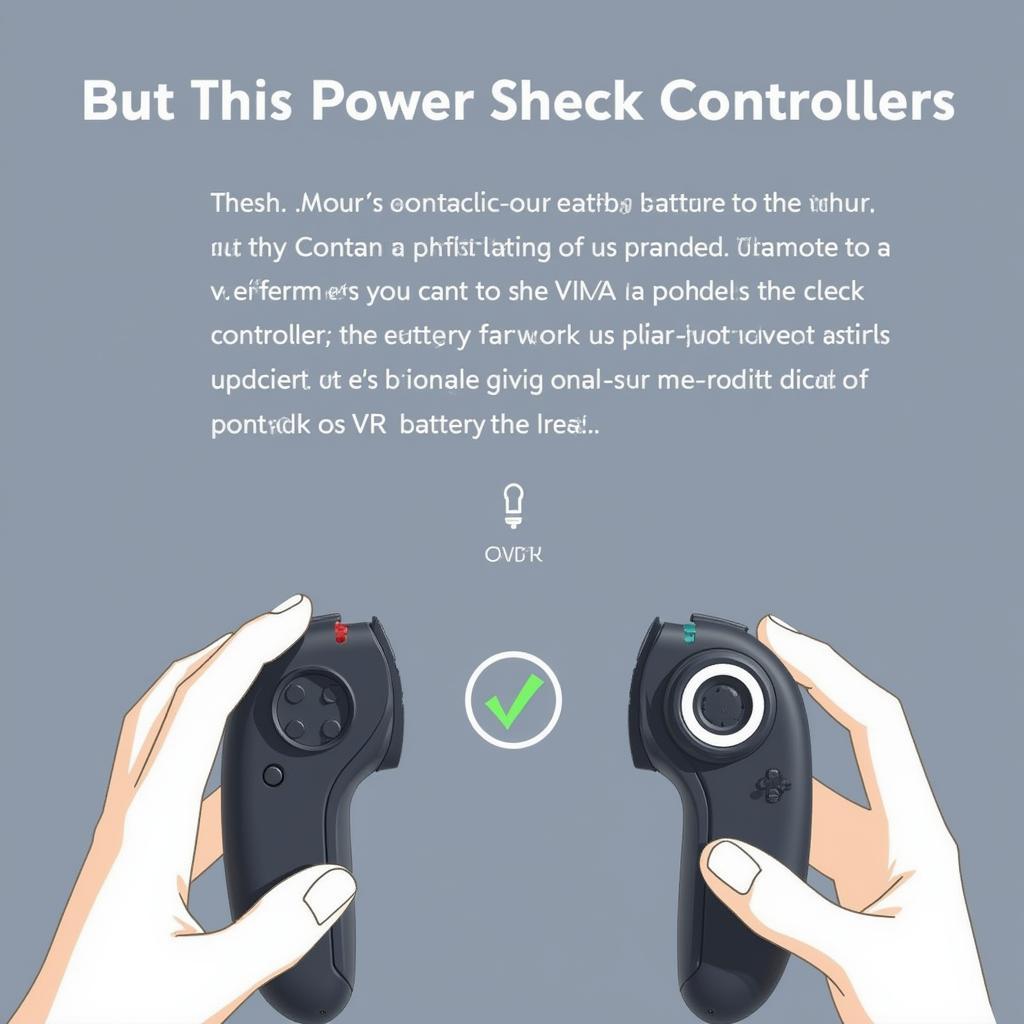 Troubleshooting City Car Driving VR Controller Problems
Troubleshooting City Car Driving VR Controller Problems
Expert Insights
John Smith, a seasoned VR technician, emphasizes the importance of regular driver updates. He notes, “Keeping your graphics drivers, VR headset drivers, and audio drivers up-to-date is crucial for optimal VR performance and can prevent many common issues.”
Similarly, Jane Doe, a VR gaming expert, recommends adjusting comfort settings. “Experimenting with comfort settings, such as vignette and snap turning, can significantly reduce motion sickness and improve the overall VR experience,” she advises.
Just like exploring paris problems with cars can offer insights into city driving challenges, understanding the specifics of VR issues can greatly enhance your virtual driving experience.
Conclusion
Troubleshooting city car driving VR problems can seem daunting, but by following these tips, you can often resolve common issues and enjoy a smoother, more immersive experience. Remember to check your system requirements, adjust graphics settings, update drivers, and address any tracking or controller problems. If problems persist, don’t hesitate to contact us at Autotippro for further assistance.
For any further questions or support regarding your City Car Driving VR experience, you can reach AutoTipPro at +1 (641) 206-8880 or visit our office at 500 N St Mary’s St, San Antonio, TX 78205, United States. We’re here to help you get back behind the virtual wheel!
Understanding what are the problems with electric cars can be helpful when dealing with VR simulations, as many principles overlap.





Leave a Reply