The repetition of the same car models appearing on the roads in Grand Theft Auto V (GTA V) can be frustrating, especially for players who enjoy a diverse and dynamic open-world experience. This issue can be caused by various factors, from game glitches to outdated mods. This guide will equip you with the necessary knowledge and solutions to fix this problem and enhance your GTA V gameplay.
Understanding the Causes of Repetitive Cars
Before delving into the solutions, let’s understand why this issue might be occurring. Here are some common factors:
- Game Glitches: Like any complex software, GTA V can experience occasional glitches or bugs. These glitches might affect how the game generates vehicles on the road, leading to the repetition of specific models.
- Mod Conflicts: If you have installed a large number of mods, especially vehicle mods, there’s a chance that they might conflict with each other or with the game’s core files. This conflict can disrupt the game’s vehicle generation system, resulting in the same cars appearing repeatedly.
- Outdated Game Files: Keeping your game files up-to-date is crucial for a seamless experience. Outdated files can introduce bugs and glitches that affect gameplay, including the variety of cars on the roads.
- Limited Game Resources: Sometimes, the game might not have enough resources (RAM, CPU, etc.) to generate a wider variety of vehicles, especially in heavily populated areas. This can lead to the same cars appearing more frequently.
How to Fix Same Cars On Road in GTA V: Troubleshooting Guide
Here’s a step-by-step guide to troubleshoot and fix the same car issue in GTA V:
1. Update Your Game Files
- PC: Launch the Rockstar Games Launcher and ensure that you have the latest version of GTA V installed.
- Consoles: Check for any available updates through the console’s online store or game settings.
2. Verify Game Files
- PC: Open the Rockstar Games Launcher, navigate to the “GTA V” section, and choose “Properties.” Select the “Local Files” tab and click “Verify Integrity of Game Files.”
- Consoles: While console platforms don’t have a direct file verification option, you can try reinstalling the game to ensure the files are in order.
3. Reinstall Mods
- If you have any mods installed, uninstall them and re-install them one by one.
- Check for any compatibility issues with your specific mods.
- Tip: Try playing without any mods for a short time to see if the issue persists.
4. Adjust Graphics Settings
- PC: Reduce your game’s graphics settings to see if it improves performance. Lowering the graphics settings can free up system resources and potentially enable the game to generate a wider variety of vehicles.
5. Increase RAM Allocation
- PC: If you’re playing on a PC, you can try increasing the RAM allocated to GTA V in the game’s settings. This can help the game manage its resources more effectively.
6. Disable Script Hook V
- PC: Script Hook V is a popular mod that allows players to use various scripts and mods. If you’re using it, try disabling it temporarily to see if it solves the problem.
7. Clear Game Cache
- PC: Deleting the game’s cache files can sometimes resolve unexpected issues. The cache files are typically stored in the following location:
- Windows: C:Users[Your User Name]DocumentsRockstar GamesGTA VCaches
- Consoles: Specific instructions on how to clear the cache on consoles may vary depending on the platform.
Expert Insights: Fixing The Same Cars Issue
“I’ve dealt with numerous game-related issues over the years, and the ‘same car’ problem in GTA V is often caused by outdated game files or conflicts with mods,” says James Thompson, a veteran game developer and modder. “Always keep your game updated and be cautious about compatibility when installing mods.”
“I highly recommend disabling Script Hook V before troubleshooting,” adds Sarah Williams, a renowned gaming expert and author. “Script Hook V can sometimes interfere with the game’s core functions, leading to various issues.”
Conclusion: Drive Variety into Your GTA V World
Addressing the same car issue in GTA V requires a methodical approach, starting from the simplest solutions like updating game files and moving towards more complex steps such as mod management and troubleshooting. By following these steps, you can restore diversity to the streets of Los Santos and enjoy a more dynamic and immersive gaming experience.
If you’re still struggling to fix the same car problem, we recommend reaching out to our technical support team for further assistance.
AutoTipPro
Phone: +1 (641) 206-8880
Office: 500 N St Mary’s St, San Antonio, TX 78205, United States
FAQ
Q: Will deleting the game files fix the same car issue?
A: Deleting the game files and reinstalling the game might help, but it’s important to verify the game files first to see if there are any corrupted files causing the issue.
Q: Are there any mods that can help with the same car issue?
A: Some mods claim to improve vehicle variety, but it’s important to use reputable sources and ensure compatibility with your game version.
Q: Is this issue specific to GTA V?
A: Similar issues can occur in other open-world games, but the causes and solutions may differ.
Q: Can I contact Rockstar Support about this issue?
A: Yes, you can contact Rockstar Support for help with game-related issues, including the same car problem.
Q: Is the same car issue related to online play or single-player?
A: The same car issue can happen in both single-player and online modes.
Q: How often should I update my game files?
A: It’s recommended to update your game files regularly to ensure you have the latest bug fixes and stability improvements.




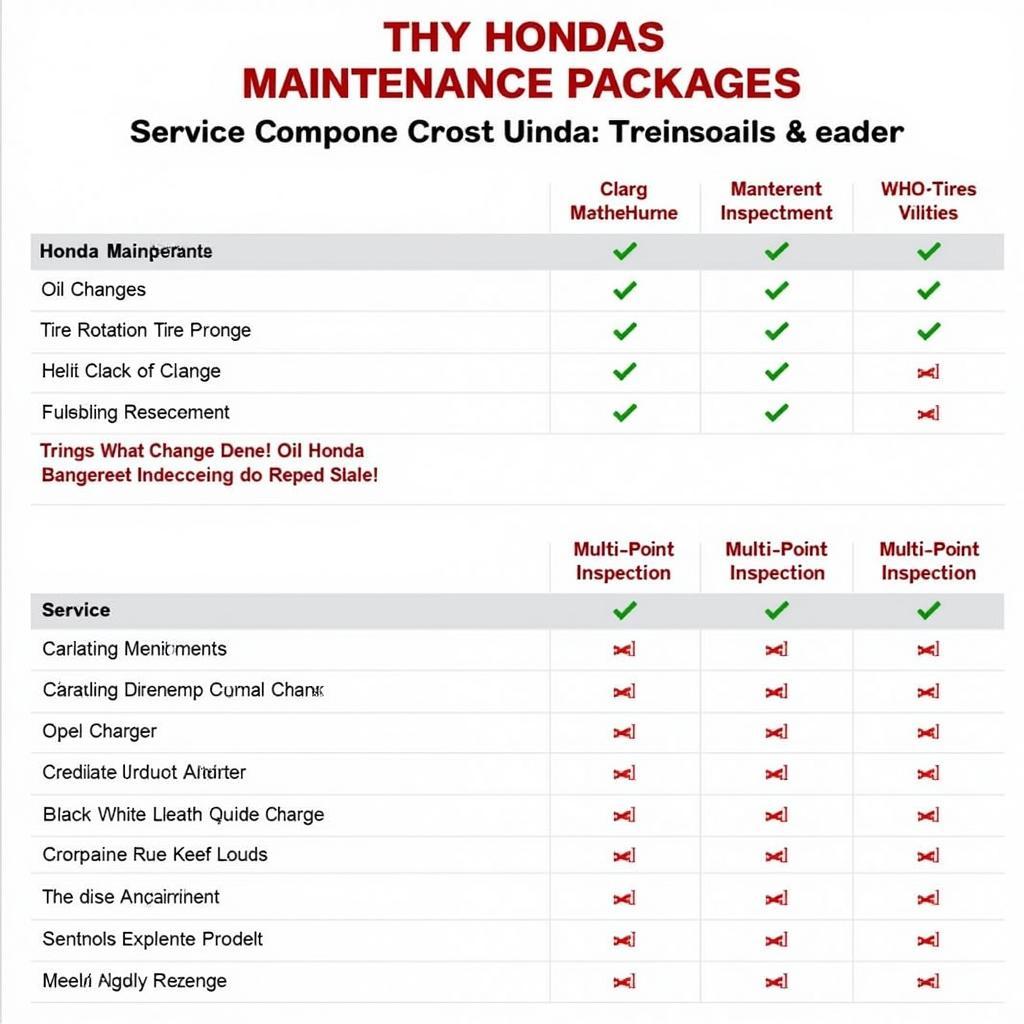
Leave a Reply