Tablets have become an increasingly popular addition to vehicles, serving as entertainment hubs, navigation devices, and even diagnostic tools. But just like any other piece of technology, car tablets can encounter problems. Whether your tablet is frozen, unresponsive, or experiencing connectivity issues, this comprehensive guide will walk you through common problems and how to fix them.
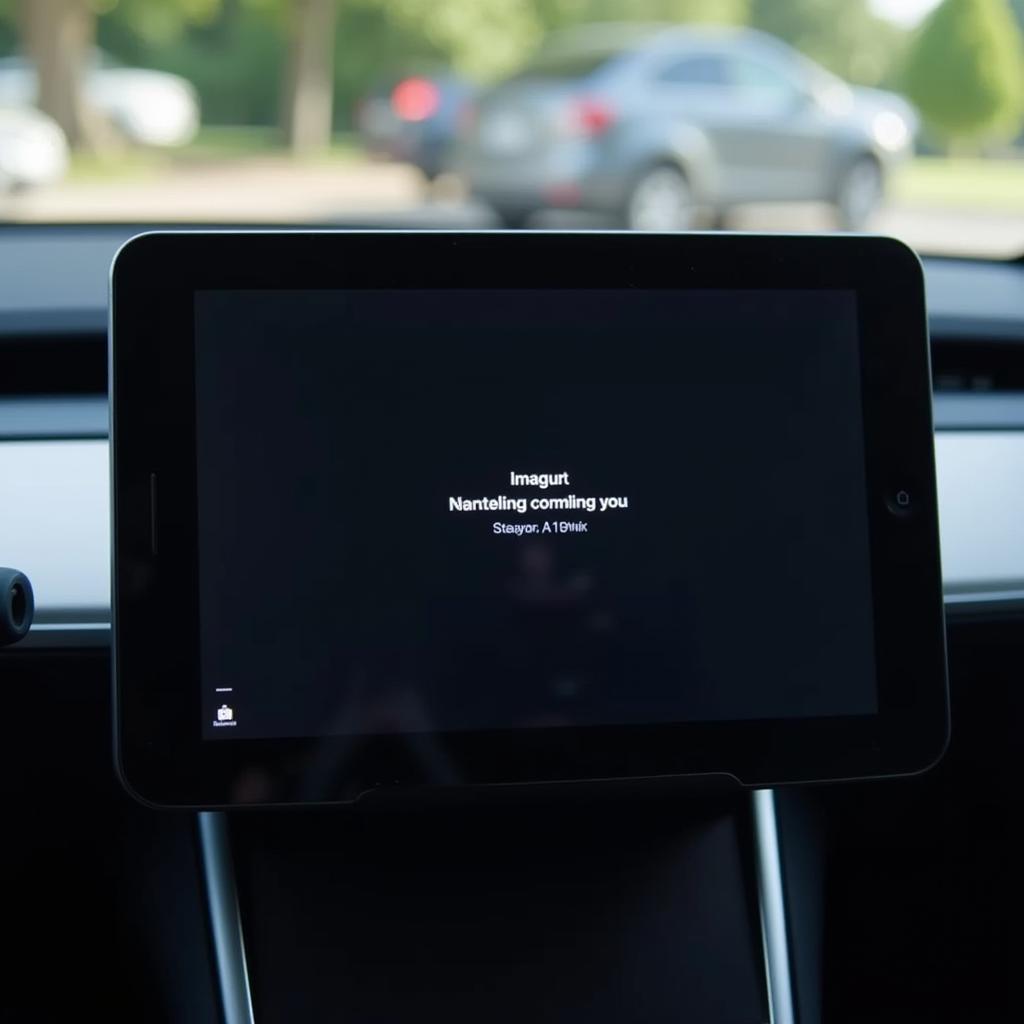 Car Tablet Malfunction
Car Tablet Malfunction
Common Tablet Issues in Cars and Their Solutions
Before diving into specific fixes, it’s essential to identify the root cause of the problem. Here are some of the most common issues and their potential solutions:
1. Tablet Won’t Turn On
- Check the Power Source: Ensure the tablet is properly connected to a power source. Check the charging cable for any damage and try a different USB port or car charger.
- Perform a Hard Reset: Press and hold the power button for an extended period (usually 10-20 seconds) to force a restart.
- Inspect the Battery: If your tablet has a removable battery, check for any swelling or damage. Consider replacing the battery if necessary.
2. Frozen or Unresponsive Screen
- Force Restart: Similar to the previous issue, a hard reset can often resolve minor software glitches causing an unresponsive screen.
- Check for Overheating: Tablets can overheat, especially if left in direct sunlight. Allow the tablet to cool down in a shaded area before attempting to turn it on again.
- Boot into Safe Mode (Android): Booting into safe mode can help determine if a third-party app is causing the issue. To enter safe mode, press and hold the power button, then press and hold the volume down button when the logo appears.
3. Connectivity Problems (Bluetooth, Wi-Fi)
- Toggle Connections: Turn off and on the Bluetooth or Wi-Fi connection on your tablet and the device you’re trying to connect to.
- Forget and Re-pair Devices: Go to your tablet’s Bluetooth or Wi-Fi settings and “forget” the paired device. Then, re-pair them as if they were connecting for the first time.
- Check for Interference: Other electronic devices or even physical obstructions can interfere with wireless signals. Try moving the tablet or the connected device to a different location.
4. App Crashes or Glitches
- Update Apps: Outdated apps can cause compatibility issues. Check for updates in the Google Play Store (Android) or App Store (iOS).
- Clear App Cache and Data: Cached data can sometimes become corrupted. Go to your tablet’s settings, then apps, select the problematic app, and clear its cache and data.
- Reinstall the App: If the issue persists, try uninstalling and then reinstalling the app.
5. Software Issues
- Check for Updates: Ensure your tablet’s operating system is up-to-date. System updates often include bug fixes and performance improvements.
- Factory Reset (Last Resort): A factory reset will erase all data from your tablet, so back up important files first. Go to your tablet’s settings and look for the “Reset” or “Factory Reset” option.
Advanced Troubleshooting and Seeking Professional Help
 Repairing a Car Tablet
Repairing a Car Tablet
While the above solutions address common problems, some issues may require professional assistance. If you’re uncomfortable with advanced troubleshooting, consider the following:
- Contact the Manufacturer: Check the manufacturer’s website for support resources, FAQs, or contact information.
- Consult a Qualified Technician: For more complex hardware or software problems, taking your tablet to a reputable electronics repair shop, especially one familiar with car electronics, is recommended.
Looking for ways to fix your car yourself? Check out these helpful resources: fix car my self chicago.
Conclusion
Troubleshooting a tablet in your car doesn’t have to be a daunting task. By following this guide, you can address many common issues and get your tablet back to working order. Remember to always prioritize safety and consult a professional if you encounter complex problems or are unsure about any repair procedures.
For expert assistance with your car’s electronics, including tablet installations, repairs, and upgrades, contact AutoTipPro at +1 (641) 206-8880 or visit our office at 500 N St Mary’s St, San Antonio, TX 78205, United States.
FAQs
1. Why is my car tablet so slow?
Slow performance can be caused by various factors, including insufficient storage, outdated software, or too many apps running in the background. Try freeing up storage space, updating apps and the operating system, and closing unused apps.
2. Can I use any tablet as a car tablet?
While technically you can use any tablet, some are better suited for in-car use than others. Look for tablets with features like built-in GPS, SIM card slots for data connectivity, bright displays for clear visibility, and durable designs to withstand vibrations.
3. How do I secure my tablet in my car?
There are various mounts and holders available specifically designed for securing tablets in cars. Choose one that fits your tablet size and model and provides a stable and secure hold.
4. Can I connect my car’s backup camera to my tablet?
Yes, it’s possible to connect a backup camera to some tablets, often requiring additional adapters and apps depending on your tablet’s compatibility and the camera’s specifications.
5. What should I do if my tablet screen is cracked?
A cracked screen requires professional repair or replacement. Contact the manufacturer or a reputable electronics repair shop for assistance.
Do you want to customize your car for a unique look? Learn more about fix my car custom mods apk download.





Leave a Reply