Apple CarPlay not working can be incredibly frustrating. You’re trying to navigate, listen to music, or make a call, and suddenly your iPhone integration is gone. Thankfully, there are several fixes you can try to get CarPlay back up and running. This article covers common troubleshooting steps, from simple checks to more advanced solutions.
If you’re having trouble with CarPlay connectivity, start by checking the obvious things. Is your iPhone’s Bluetooth enabled? Is CarPlay activated in your car’s settings? Sometimes the simplest solutions are the most effective. For those trickier issues, we’ll delve deeper into the software and hardware aspects of your car and iPhone. Let’s get your CarPlay working again! You might also need to know how to fix a car USB port if the problem lies with the connection itself.
Common CarPlay Issues and Solutions
Why is my CarPlay not connecting?
CarPlay connection problems are often caused by loose or damaged cables, outdated software, or incompatible apps. Begin by inspecting the USB cable connecting your iPhone to the car. A frayed or bent cable can prevent proper communication. Try a different Apple-certified cable to see if that resolves the issue.
 Checking the CarPlay USB Cable
Checking the CarPlay USB Cable
How do I reset my CarPlay?
Sometimes, a simple reset can resolve CarPlay issues. This involves forgetting your car in your iPhone’s Bluetooth settings and then re-pairing the devices. On your iPhone, navigate to Settings > Bluetooth, find your car in the list of devices, and tap the “i” icon. Then, select “Forget This Device.” In your car’s infotainment system, remove the iPhone pairing as well. Finally, restart both your iPhone and your car, and attempt to re-pair them to establish a fresh CarPlay connection.
My CarPlay keeps disconnecting. What should I do?
A persistent disconnection can be caused by software glitches. Ensure both your iPhone and car’s infotainment system are running the latest software versions. Updating your iPhone’s iOS is usually a simple process, while updating your car’s system might require a visit to a dealership or checking the manufacturer’s website. Also, make sure that Siri is enabled on your iPhone.
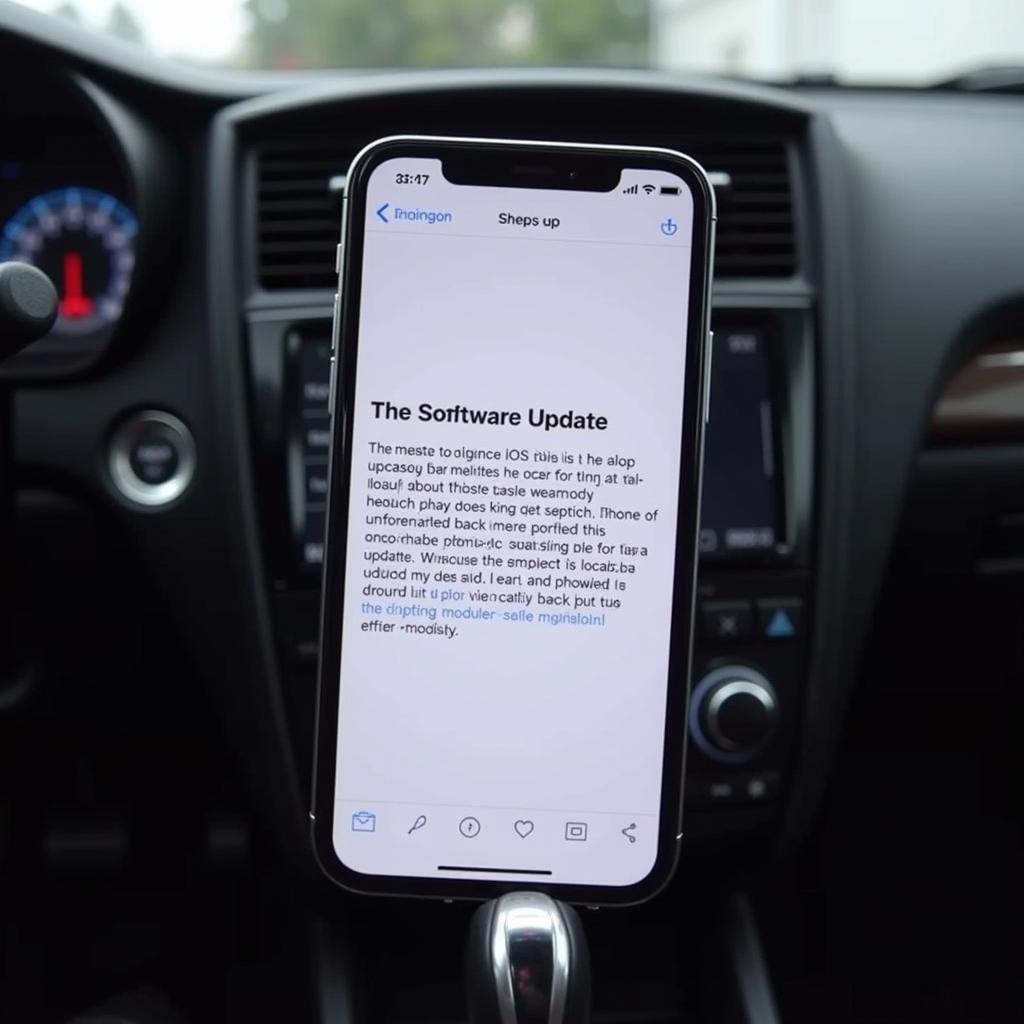 Updating iPhone Software for CarPlay
Updating iPhone Software for CarPlay
How can I fix CarPlay not working wirelessly?
Wireless CarPlay can be more prone to connection issues due to interference. Try moving your iPhone closer to the car’s infotainment system. If you have other devices connected via Bluetooth, try disconnecting them temporarily to see if they are causing interference. Restarting your car and phone can often resolve minor wireless connectivity problems. For certain car models, check the owner’s manual or the manufacturer’s website for specific instructions on troubleshooting wireless CarPlay.
“Wireless CarPlay issues often stem from interference. A quick check for other Bluetooth devices or simply moving your phone closer to the head unit can often solve the problem,” says John Smith, Senior Automotive Electrical Engineer.
How do I troubleshoot CarPlay not working after iOS update?
Sometimes, a new iOS update can inadvertently introduce compatibility issues with CarPlay. Check online forums and Apple support communities to see if other users are experiencing similar problems. If it’s a widespread issue, Apple will likely release a fix in a subsequent update. In the meantime, you can try downgrading your iOS to a previous version, although this is generally not recommended unless the CarPlay issue is severely impacting your driving experience. You can learn more by searching for how to fix usb in car online.
Advanced Troubleshooting for Apple CarPlay
CarPlay Not Working – Checking USB Port Functionality
If you suspect a problem with your car’s USB port, try connecting a different device, like a USB drive, to see if it’s recognized. If the other device works, the issue likely lies with your iPhone or the cable. If the USB port is not functioning, it may need to be repaired or replaced. Consult your car’s manual or a qualified technician.
 Testing Car USB Port Functionality with a USB Drive
Testing Car USB Port Functionality with a USB Drive
How to Check for CarPlay Software Conflicts
Sometimes, third-party apps on your iPhone can interfere with CarPlay. Try closing all apps on your iPhone before connecting to CarPlay. If this solves the problem, you can try isolating the offending app by systematically reopening apps one by one and testing CarPlay connectivity. This will help you identify any app causing conflicts and take appropriate action, such as updating or uninstalling the app.
“Remember to always check your cable first. It’s the most common culprit in CarPlay connection problems,” advises Maria Garcia, Certified Apple Technician.
When to Seek Professional Help for CarPlay Issues
If you’ve exhausted all troubleshooting steps and CarPlay is still not working, it’s time to seek professional help. You can contact Apple Support or visit an authorized Apple service provider for assistance. If you suspect the problem is with your car’s infotainment system, contact your car’s manufacturer or a qualified car audio technician. You might also want to check out resources like fix my car custom mods apk download.
fix my car custom mods apk download
Conclusion
Apple CarPlay not working can be a real headache, but with a little patience and troubleshooting, you can often resolve the issue yourself. By following the steps outlined in this guide, you should be back to enjoying seamless integration between your iPhone and your car in no time. Remember to always check the basics first, such as your cable and software versions, before moving on to more advanced troubleshooting steps. If you continue to experience problems, don’t hesitate to contact us at Autotippro for assistance. We’re here to help you get back on the road with a fully functional CarPlay system.
We’re here to help! Contact us at AutoTipPro at +1 (641) 206-8880 or visit our office at 500 N St Mary’s St, San Antonio, TX 78205, United States.




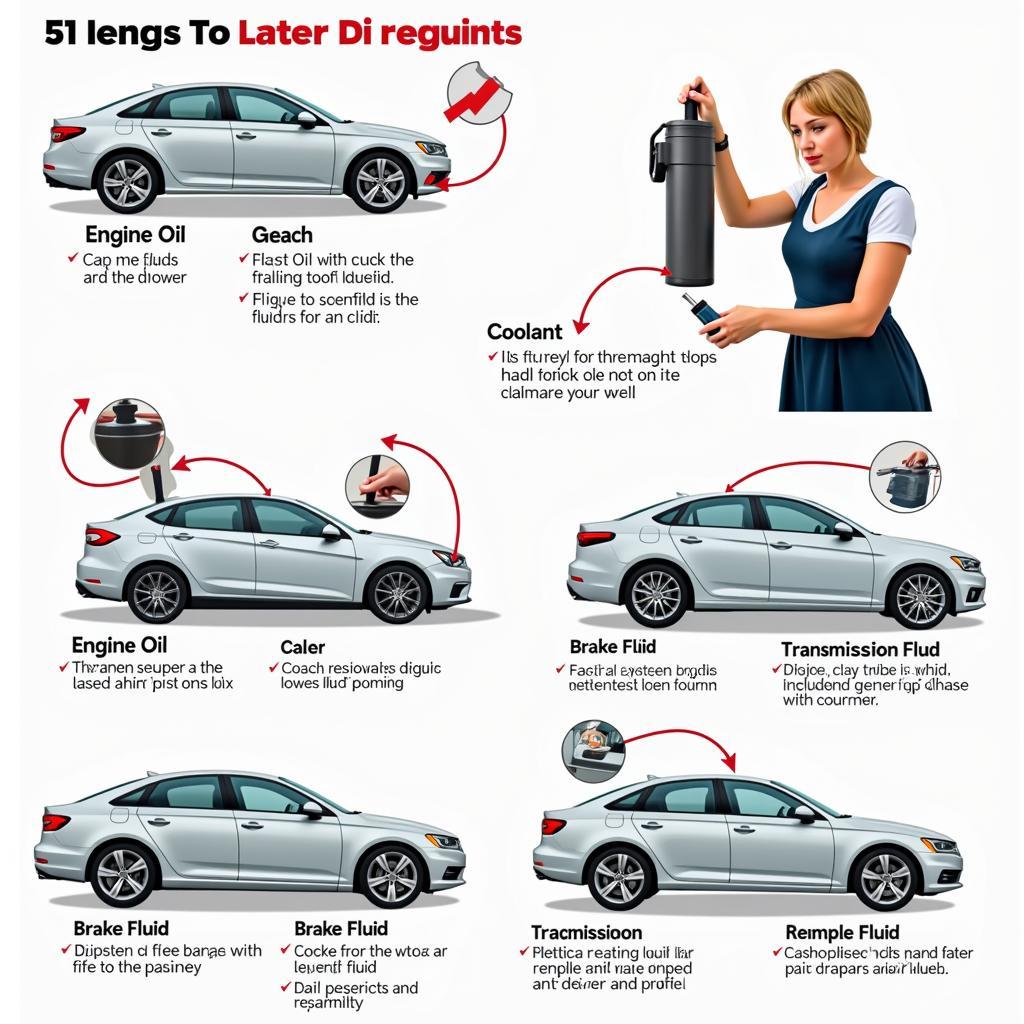
Leave a Reply