Fixing car shadows in Photoshop can dramatically improve the quality of your automotive photos, whether you’re a professional photographer, a car enthusiast, or a dealership showcasing inventory. A poorly cast shadow can detract from the car’s appearance, making it look out of place or unrealistic. Learning how to manipulate shadows can elevate your images, creating a more polished and professional look.
Understanding Car Shadows and Why They Matter
Shadows are crucial in photography; they ground the subject, add depth, and create a sense of realism. Incorrect or distracting shadows, however, can ruin an otherwise perfect car photo. Common shadow issues include overly harsh shadows, unnatural-looking shadows, or shadows that simply don’t fit the scene’s lighting. This is where Photoshop comes in, allowing you to correct these imperfections and create the desired effect.
Tools and Techniques for Fixing Car Shadows
Photoshop provides a variety of tools for shadow manipulation. Let’s delve into some of the most effective ones:
- The Lasso Tool: Use this for selecting specific areas of the shadow you want to adjust.
- The Brush Tool: Combined with a layer mask, this tool allows for precise shadow painting and blending.
- The Burn and Dodge Tools: These tools can darken or lighten specific shadow areas, respectively.
- Levels and Curves Adjustments: These powerful tools allow you to adjust the overall brightness and contrast of the shadow, creating a more natural look.
How to Fix Car Shadows: A Step-by-Step Guide
Here’s a practical guide on How To Fix Car Shadows In Photoshop:
- Open your image in Photoshop. Make sure you’re working on a copy, not the original file.
- Duplicate the layer. This preserves your original image in case you make a mistake.
- Select the shadow area. Use the Lasso tool, or a combination of selection tools, to accurately select the shadow you want to adjust.
- Create a new adjustment layer. Choose “Levels” or “Curves” depending on the adjustment you need.
- Adjust the shadow. Use the sliders in the Levels or Curves adjustment panel to darken or lighten the shadow, refine the contrast, and blend it seamlessly with the background.
- Refine the selection (if necessary). Use a layer mask and the Brush tool to fine-tune the shadow adjustment, ensuring a natural and realistic look.
How to Create Realistic Car Shadows in Photoshop
Sometimes, you might need to add or recreate a car shadow entirely. This requires a slightly different approach.
- Create a new layer below the car layer.
- Use the Brush tool with a soft, black brush. Paint the shadow shape underneath the car, mimicking the direction of the light source.
- Adjust the opacity and blur of the shadow layer. This will help the shadow blend naturally with the background.
- Use the Transform tool to adjust the shadow’s perspective and shape. This ensures the shadow accurately reflects the car’s position and the environment.
Tips for Achieving Professional Results
Here are some expert tips to help you master the art of car shadow manipulation in Photoshop:
- Study real-world shadows: Pay attention to how shadows fall and interact with their surroundings.
- Use a soft brush for blending: This helps create a more natural transition between the shadow and the surrounding area.
- Less is more: Avoid over-editing. Subtle adjustments often yield the most realistic results.
“When retouching car photos, understanding light and shadow is paramount. A well-placed and properly adjusted shadow can make all the difference in creating a believable and impactful image.” – John Smith, Automotive Photographer
Conclusion
Mastering how to fix car shadows in Photoshop is an essential skill for anyone looking to enhance their automotive photography. By understanding the tools and techniques outlined in this article, you can transform your images, creating a more professional and visually appealing result. Remember to practice and experiment to find the workflow that works best for you. Don’t hesitate to contact us at AutoTipPro for further assistance. Our phone number is +1 (641) 206-8880 and our office is located at 500 N St Mary’s St, San Antonio, TX 78205, United States.





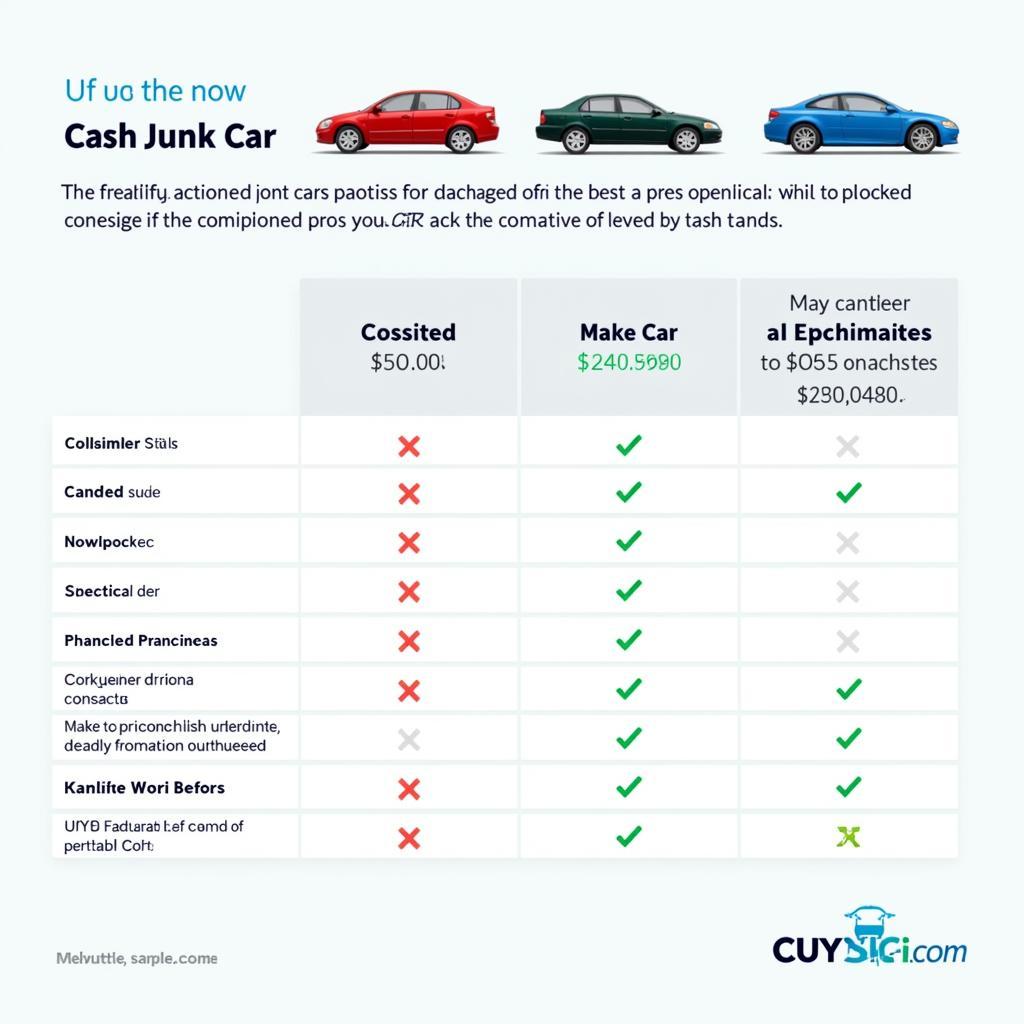
Leave a Reply