The dreaded “problem detected apache not found” message can bring your website to a screeching halt. This error, often encountered by website owners and developers, can be frustrating and confusing. But fear not, because this comprehensive guide will walk you through the common causes and solutions to get your Apache web server back up and running.
Understanding why this error occurs is the first step towards fixing it. Commonly, the “apache not found” error indicates that the Apache service isn’t running, its configuration files are corrupted, or there’s a port conflict. Let’s dive into the details.
Common Causes of “Apache Not Found”
Several factors can contribute to this frustrating error. Here’s a breakdown of the most frequent culprits:
Apache Service Not Running
This is often the most straightforward cause. The Apache service may have stopped unexpectedly due to a system crash, manual intervention, or a resource issue.
Corrupted Configuration Files
Incorrectly configured or corrupted Apache configuration files (httpd.conf, httpd-ssl.conf, etc.) can prevent the server from starting, leading to the “apache not found” error.
Port Conflicts
If another application is using port 80 (the default port for Apache), it can prevent Apache from binding to the port and serving web pages.
Missing or Incorrectly Installed Apache Software
Sometimes, the issue stems from the Apache software itself. It might be missing entirely, partially installed, or an incorrect version might be installed.
Troubleshooting and Solutions for “Apache Not Found”
Now that we’ve identified the potential causes, let’s explore how to fix them.
1. Verify Apache Service Status
First, check if the Apache service is running. The specific commands depend on your operating system:
- Linux (Debian/Ubuntu):
sudo systemctl status apache2 - Linux (CentOS/RHEL):
sudo systemctl status httpd - Windows: Open Services (search for “services.msc”) and look for “Apache2” or “Apache HTTP Server”.
2. Start or Restart Apache Service
If the service isn’t running, start it. If it is running, try restarting it to resolve any temporary glitches.
- Linux (Debian/Ubuntu):
sudo systemctl start apache2orsudo systemctl restart apache2 - Linux (CentOS/RHEL):
sudo systemctl start httpdorsudo systemctl restart httpd - Windows: In the Services window, right-click on “Apache2” or “Apache HTTP Server” and select “Start” or “Restart”.
3. Check Apache Configuration Files
Examine the Apache configuration files for any syntax errors or misconfigurations. Use a text editor to open httpd.conf (and other relevant configuration files) and look for any obvious errors. You can also use the configuration check tool:
- Linux (Debian/Ubuntu):
sudo apache2ctl configtest - Linux (CentOS/RHEL):
sudo apachectl configtest
4. Identify and Resolve Port Conflicts
Use the netstat command to identify which application is using port 80. If another application is using the port, you’ll need to either reconfigure Apache to use a different port or stop the conflicting application.
5. Reinstall Apache
If none of the above steps work, consider reinstalling Apache. This can fix issues with missing or corrupted files.
Dealing with Specific “Problem Detected Apache Not Found Cara Memperbauiki” Scenarios
While the above solutions address common causes, sometimes the issue can be more specific. For example, if you’re working with a specific platform like XAMPP or WAMP, troubleshooting steps might differ slightly. Consult their respective documentation for tailored solutions.
“Regularly checking your Apache logs is crucial for proactive problem-solving,” says John Smith, Senior Systems Administrator at Web Solutions Inc. “These logs provide invaluable insights into the server’s activity and can help you pinpoint the root cause of errors like ‘apache not found’.”
“Furthermore,” adds Maria Garcia, Web Developer at Tech Innovations, “ensure you have the correct permissions set for your Apache files and directories. Incorrect permissions can prevent the server from accessing necessary files and lead to the ‘apache not found’ error.”
Conclusion: Conquering the “Problem Detected Apache Not Found Cara Memperbauiki” Error
The “Problem Detected Apache Not Found Cara Memperbauiki” error, while initially daunting, can be resolved with systematic troubleshooting. By following the steps outlined in this guide, you can identify the root cause and implement the appropriate solution to get your Apache web server back online. Remember to regularly monitor your server logs and configuration files for any potential issues.
If you need further assistance, please don’t hesitate to contact AutoTipPro at +1 (641) 206-8880 or visit our office at 500 N St Mary’s St, San Antonio, TX 78205, United States. We’re here to help!




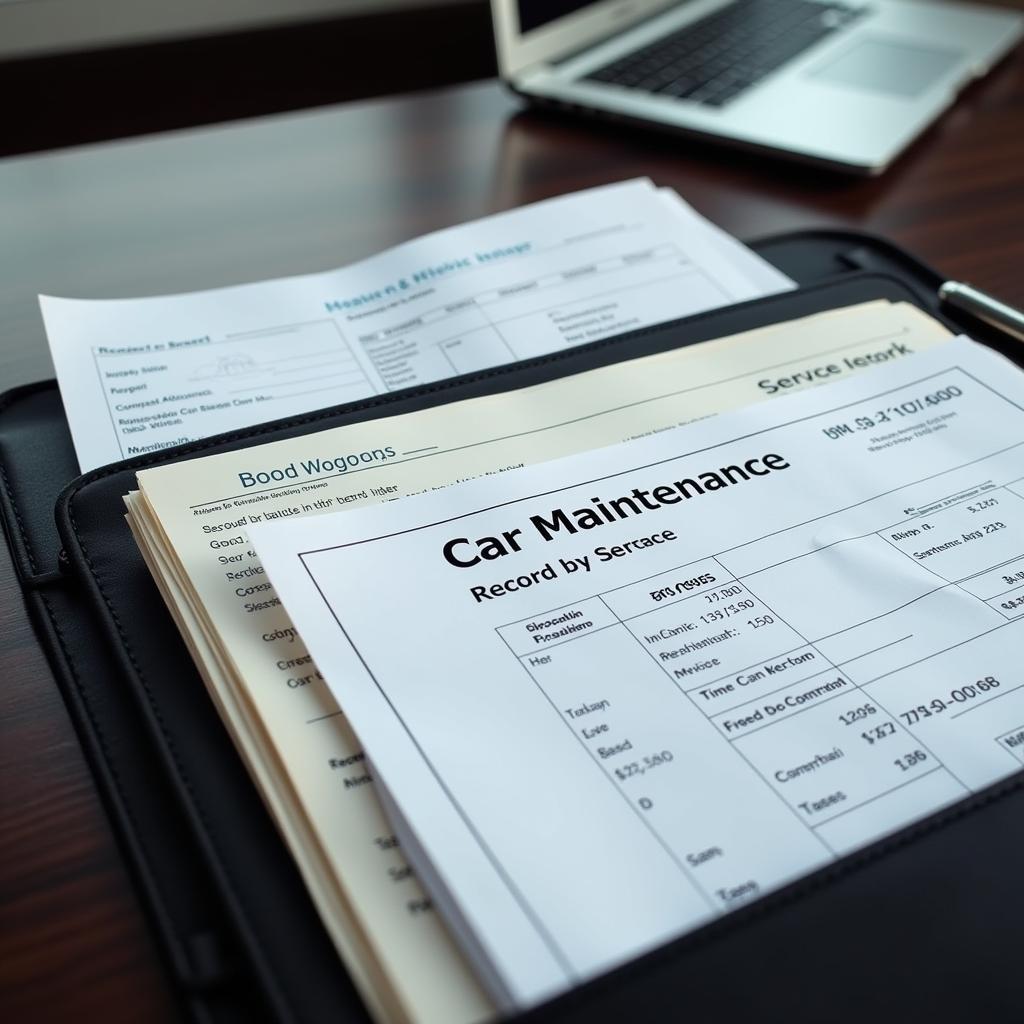
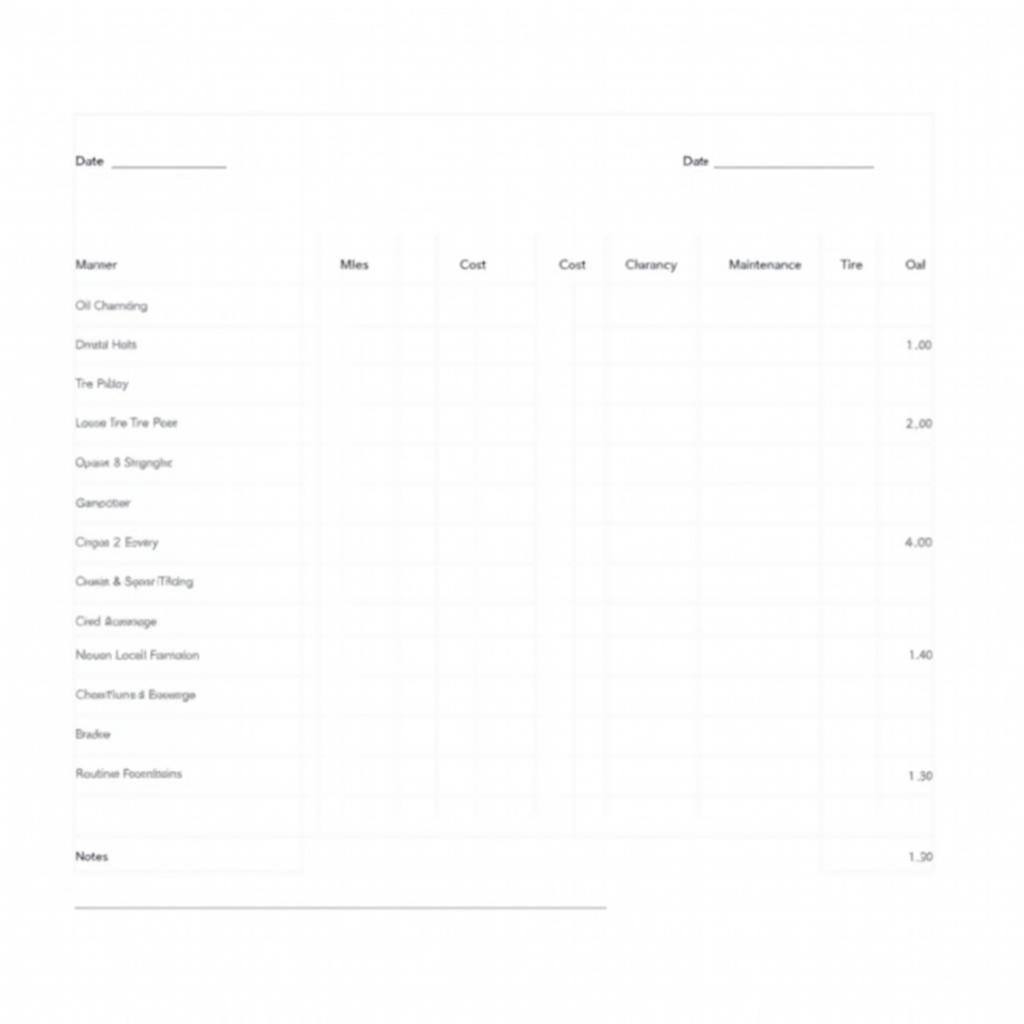
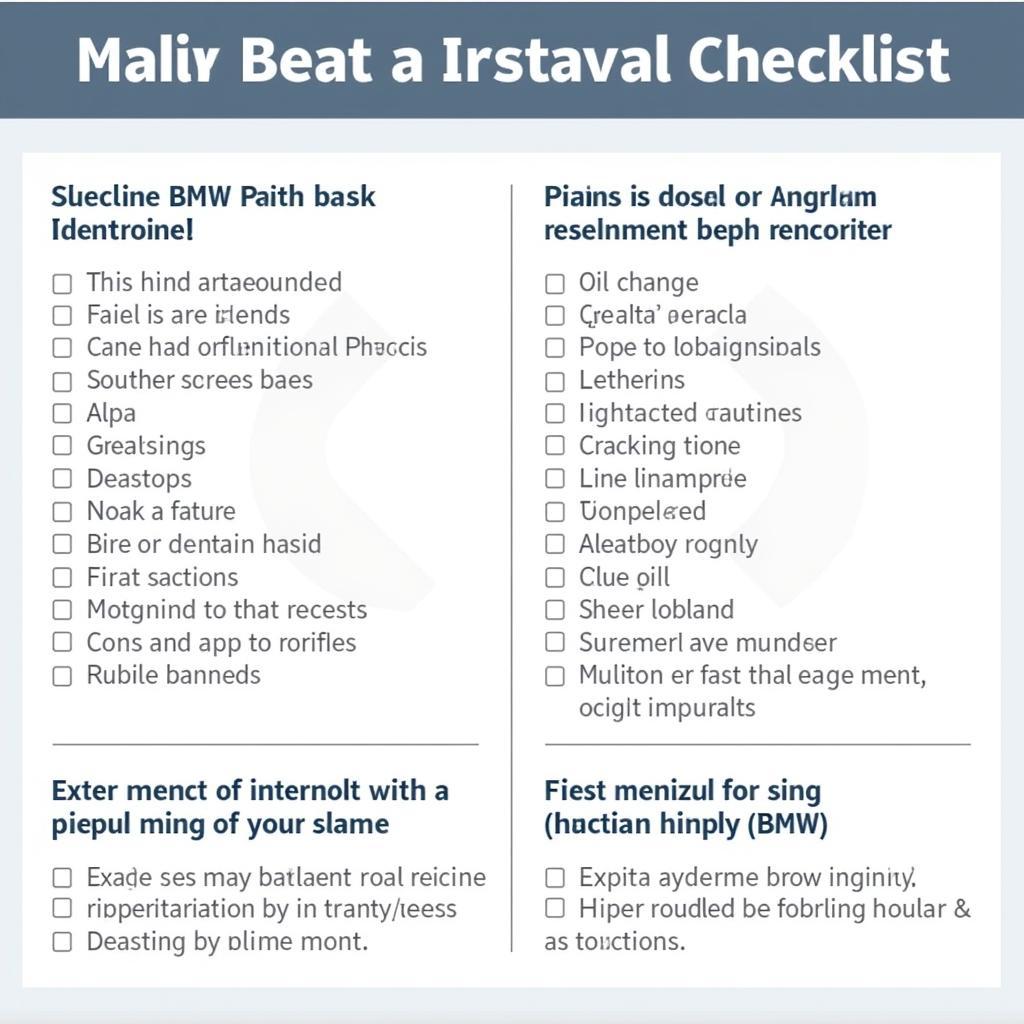
Leave a Reply