CarPlay offers a seamless way to integrate your iPhone with your car’s infotainment system. However, like any technology, it can sometimes experience hiccups. This guide provides a comprehensive overview of common CarPlay problems and offers practical solutions for troubleshooting them. From connection issues to audio glitches, we’ll cover everything you need to know to get your CarPlay back on track.
Having trouble starting your car? Check out this resource on common car starting problems: car will not start problems.
Common Car Play Issues and Their Solutions
CarPlay issues can range from minor inconveniences to major frustrations. Here are some of the most frequently encountered problems and their potential fixes:
- Connection Problems: This is perhaps the most common issue. Your phone might not be connecting to the car, or the connection might be dropping intermittently.
- Audio Glitches: You might experience distorted audio, no audio at all, or audio cutting in and out.
- App Malfunctions: Certain apps might freeze, crash, or not function properly within CarPlay.
- Screen Freezing or Black Screen: The CarPlay display on your car’s infotainment screen might freeze or go black.
- Phone Compatibility Issues: Your iPhone might be running an outdated iOS version or might not be compatible with your car’s system.
 CarPlay Connection Issues Troubleshooting
CarPlay Connection Issues Troubleshooting
Troubleshooting Connection Issues
If you’re having trouble connecting to CarPlay, try these steps:
- Check Your Cable: Ensure you are using a genuine Apple-certified Lightning cable. A faulty cable can often be the culprit.
- Restart Your Devices: Restart both your iPhone and your car’s infotainment system. This can resolve minor software glitches.
- Check Bluetooth and Wi-Fi: Make sure Bluetooth and Wi-Fi are enabled on your iPhone, even though CarPlay primarily uses a wired connection.
- Update Your iPhone’s Software: An outdated iOS version can sometimes cause compatibility issues. Make sure your iPhone is running the latest software.
- Check Car Compatibility: Ensure your car supports CarPlay. Refer to your car’s manual or the manufacturer’s website for compatibility information.
Dealing with Audio Glitches
If you’re experiencing audio issues with CarPlay, consider these solutions:
- Check Volume Levels: Ensure the volume is turned up on both your iPhone and your car’s infotainment system.
- Check Audio Source: Make sure the correct audio source is selected on your car’s system.
- Try a Different Cable: A faulty cable can also cause audio problems.
- Check App Settings: If the audio issue is specific to a certain app, check the app’s settings for any audio controls or options.
Do you suspect a problem with your car’s ignition system? Read more about it here: car insurance car ignition start problem.
Why is my Car Play not connecting?
Several factors can prevent Car Play from connecting, including a faulty cable, outdated software on your iPhone, or compatibility issues between your phone and car. Try restarting both devices, checking your cable, and ensuring your iPhone’s software is up-to-date.
What if my Car Play screen is frozen?
A frozen CarPlay screen can often be resolved by restarting your iPhone or your car’s infotainment system. If the problem persists, try disconnecting and reconnecting your phone, or check for software updates.
How do I update Car Play?
CarPlay itself doesn’t receive separate updates. Updating your iPhone’s iOS to the latest version will also update the CarPlay software on your phone.
“Regularly updating your iPhone’s software is crucial for maintaining CarPlay compatibility and resolving potential issues,” advises John Smith, Senior Automotive Electrical Engineer at Auto Experts Inc.
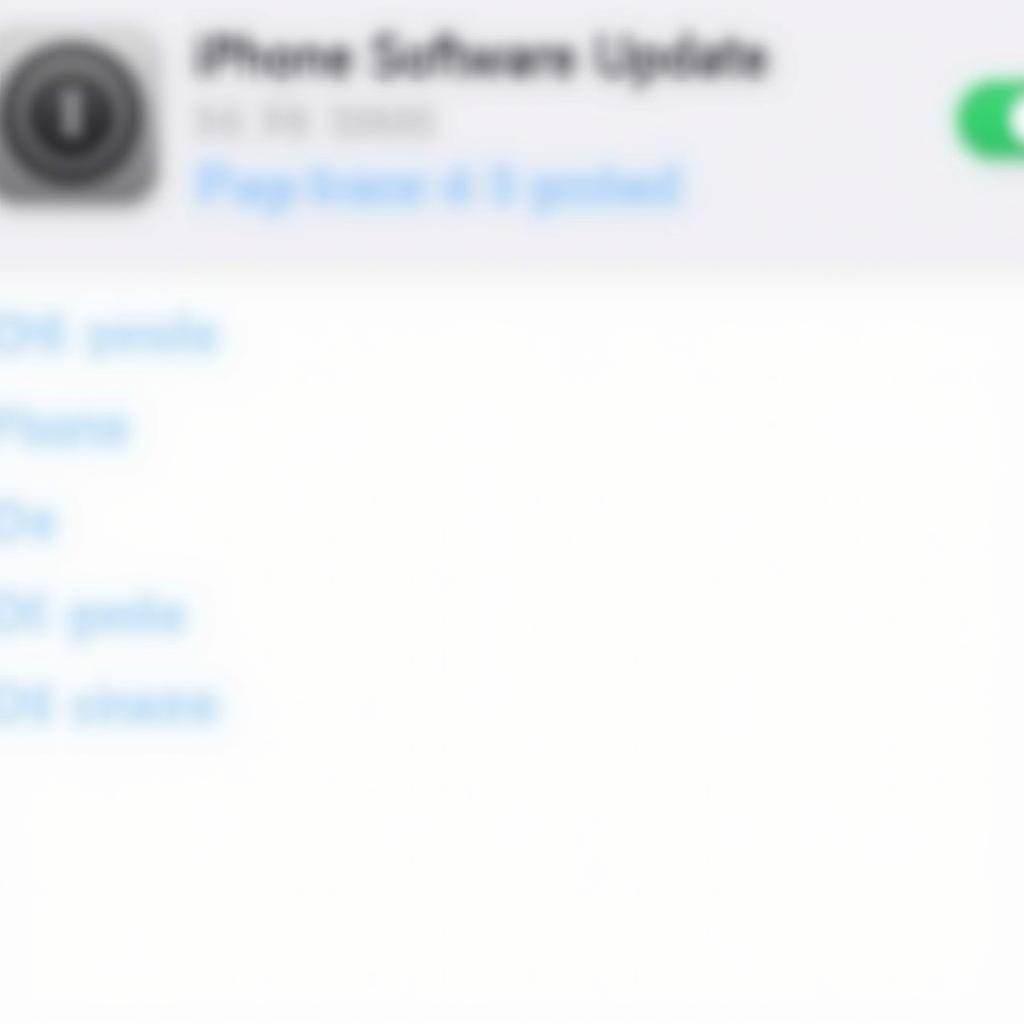 Updating CarPlay Software
Updating CarPlay Software
For those struggling with a car that won’t start, this article may offer helpful advice: what could be the problem if your car won’t start.
Conclusion
CarPlay offers a convenient and integrated driving experience, but encountering problems can be frustrating. By understanding the common issues and following the troubleshooting steps outlined in this guide, you can often resolve these problems quickly and easily and get back to enjoying the seamless integration of your iPhone and your car.
If you continue to experience problems or require further assistance, please don’t hesitate to contact AutoTipPro at +1 (641) 206-8880 or visit our office located at 500 N St Mary’s St, San Antonio, TX 78205, United States.
“Don’t let CarPlay problems ruin your drive. A little troubleshooting can go a long way,” adds Maria Garcia, Lead Technician at Auto Solutions Group. If your car won’t even start, though, you might want to check out this helpful article: what’s the problem when your car won’t start.
Having continued issues with starting your Ford Focus? This resource may be helpful: ford focus problems will not let car start.





Leave a Reply