Project Cars 2 is renowned for its realistic racing experience, but sometimes that realism can be hampered by frustrating technical issues, like the dreaded “mouse problem” with steering wheels. This article addresses common steering wheel issues in Project Cars 2, providing troubleshooting tips and solutions to help you get back on the track.
Have you ever been mid-race, about to nail that perfect apex, only to have your car inexplicably veer off course? If you’re using a steering wheel in Project Cars 2 and experiencing erratic steering, phantom inputs, or the feeling that your mouse is interfering with your wheel, you’re not alone. This “mouse problem” is a relatively common issue, but luckily, there are a few fixes you can try.
Why is My Mouse Interfering with Project Cars 2?
The mouse problem often stems from conflicts between the game’s input settings and your connected devices. Sometimes, Project Cars 2 fails to properly prioritize the steering wheel, allowing unintended mouse movements to register as steering inputs. Other culprits include outdated drivers, background applications, or even the steering wheel’s own configuration software.
mousetrap car physics real world physics problemsreal world physics problems
Checking Your Project Cars 2 Input Settings
The first step in solving the Project Cars 2 Mouse Problem is to verify your in-game settings. Make sure your steering wheel is correctly selected as the primary input device. Navigate to the controls menu and check for any conflicting keybindings or sensitivity settings that might be causing the issue.
- Unbind conflicting keys: Look for any actions assigned to both your mouse and steering wheel. Unbind the mouse controls to prevent accidental inputs.
- Adjust steering sensitivity: If your steering feels overly sensitive or unresponsive, tweaking the sensitivity sliders can often improve things.
- Calibrate your steering wheel: Project Cars 2 allows for detailed steering wheel calibration. Proper calibration ensures the game accurately interprets your wheel’s inputs.
Driver Updates and Background Applications
Outdated or corrupted drivers can often cause unexpected behavior with gaming peripherals. Make sure you have the latest drivers installed for your steering wheel. You can usually find these on the manufacturer’s website. Also, consider closing any unnecessary background applications that might be interfering with Project Cars 2.
Steering Wheel Configuration Software
Many steering wheels come with their own configuration software. While these programs can be helpful for customizing button mappings and force feedback settings, they can sometimes conflict with Project Cars 2. Try closing your steering wheel software before launching the game to see if that resolves the issue.
real world physics problems mousetrap car
Advanced Troubleshooting for Project Cars 2 Mouse Problems
If you’ve tried the basic steps and are still experiencing the mouse problem, there are a few more advanced techniques you can try.
- Check for hardware conflicts: Ensure no other devices are plugged into the same USB ports as your steering wheel. Sometimes, conflicts between devices can cause input issues.
- Reinstall Project Cars 2: A fresh install can sometimes resolve stubborn software problems.
- Contact support: If all else fails, reach out to Project Cars 2’s support team or the steering wheel manufacturer for assistance.
common mouse trap car problems
“I’ve seen countless cases of the ‘mouse problem’ in my workshop. Often, it’s a simple fix, like updating drivers or adjusting in-game settings. Don’t let a small issue ruin your racing experience!” – John Smith, Automotive Engineer
“Remember to calibrate your steering wheel every so often, especially after driver updates or game patches. It makes a huge difference in responsiveness and accuracy.” – Maria Garcia, Simulation Racing Expert
In conclusion, the project cars 2 mouse problem can be a frustrating obstacle, but with a little troubleshooting, you can usually get it resolved and back to enjoying the immersive world of Project Cars 2. Remember to check your in-game settings, update your drivers, and close any conflicting software. If you’re still having trouble, don’t hesitate to contact us at AutoTipPro at +1 (641) 206-8880 or visit our office at 500 N St Mary’s St, San Antonio, TX 78205, United States for further assistance.
FAQ
- Why does my mouse affect my steering wheel in Project Cars 2? It’s often due to conflicting input settings or outdated drivers.
- How do I fix the mouse problem in Project Cars 2? Check your in-game settings, update drivers, and close conflicting software.
- What if my steering wheel is still not working correctly? Try recalibrating your wheel or reinstalling the game.
- Where can I find the latest drivers for my steering wheel? On the manufacturer’s website.
- Who can I contact for further assistance? Reach out to Project Cars 2 support or your steering wheel manufacturer.
- Is the mouse problem common in Project Cars 2? Yes, it’s a relatively common issue with a few known fixes.
- Can background applications interfere with Project Cars 2? Yes, closing unnecessary applications can sometimes resolve input problems.




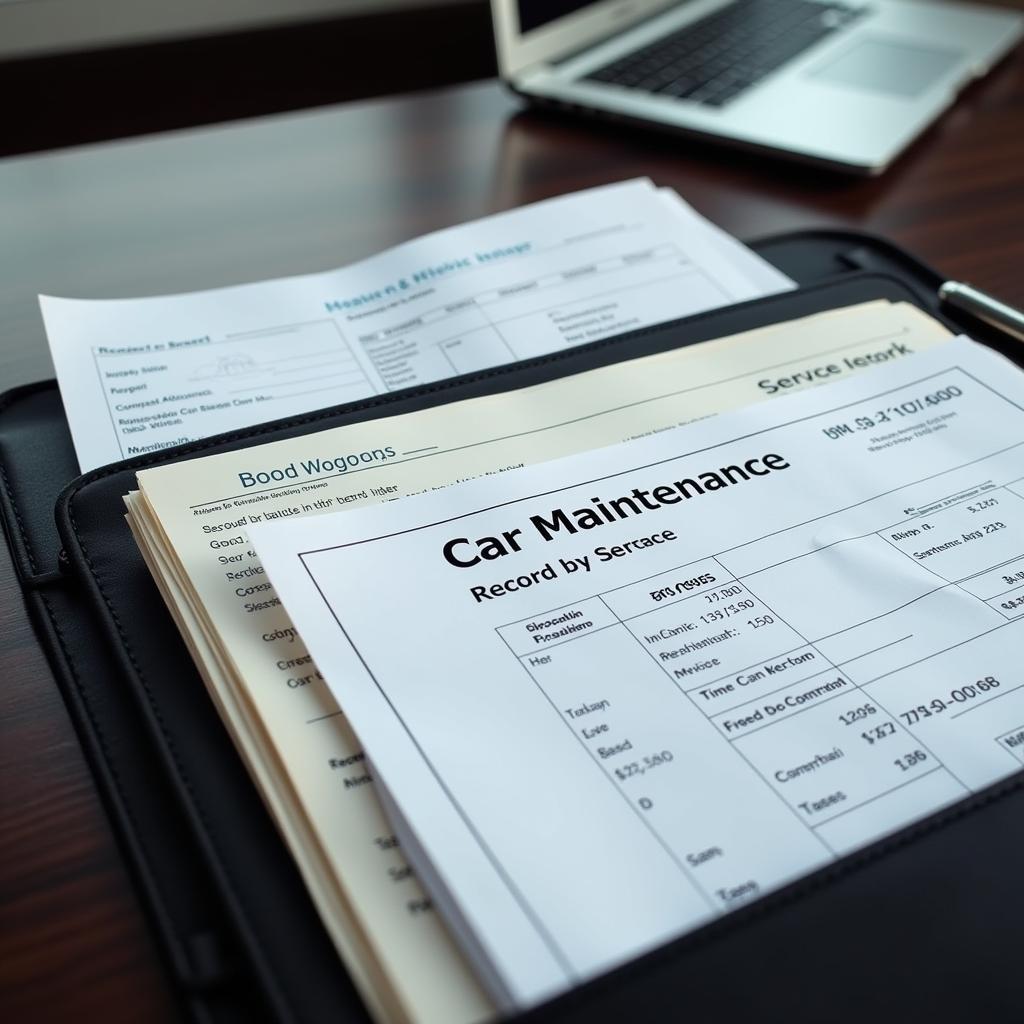
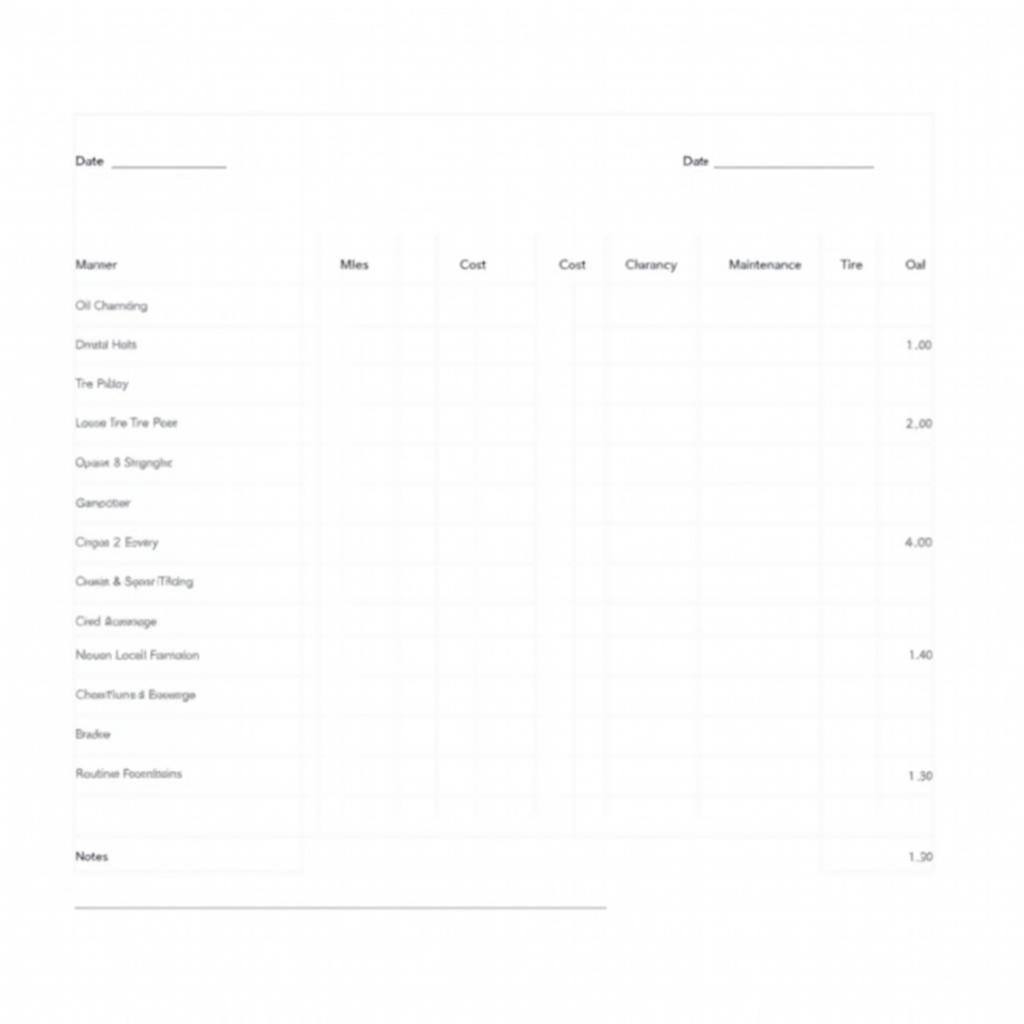
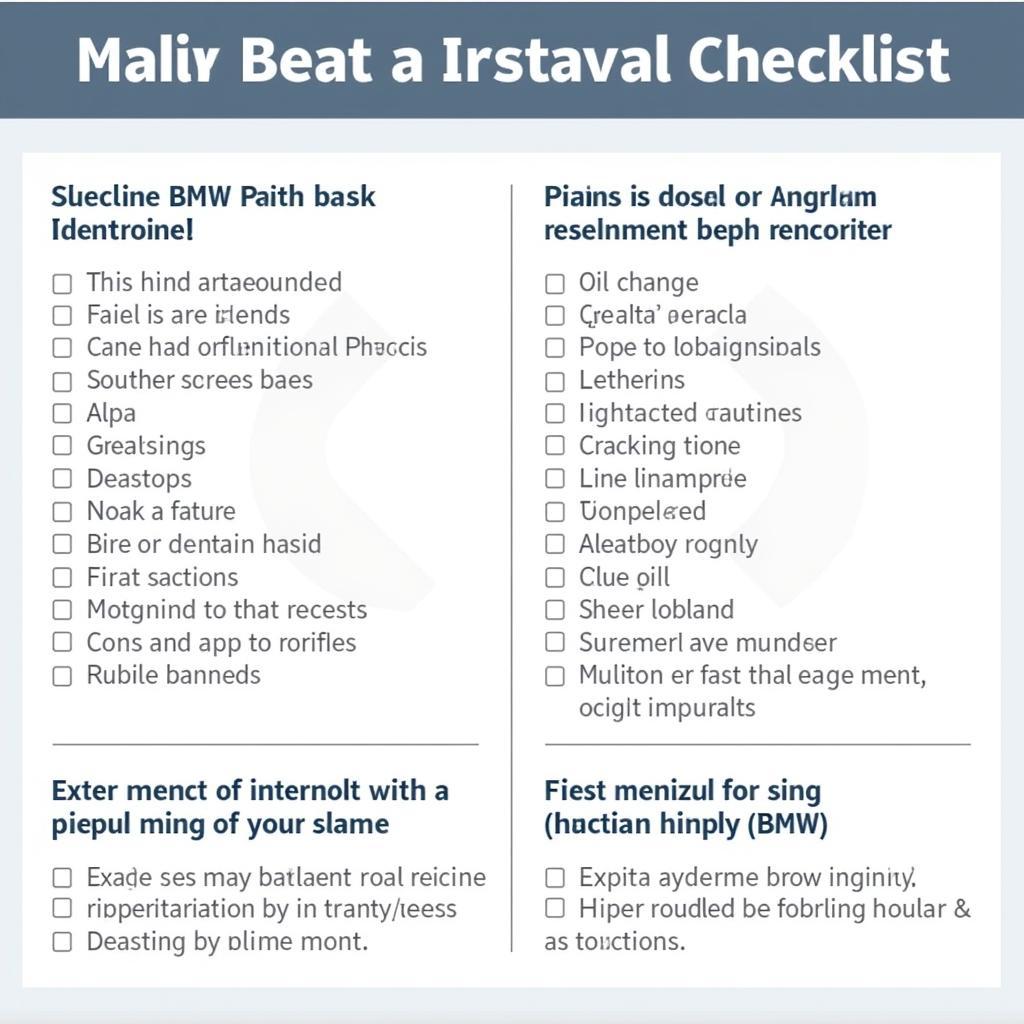
Leave a Reply